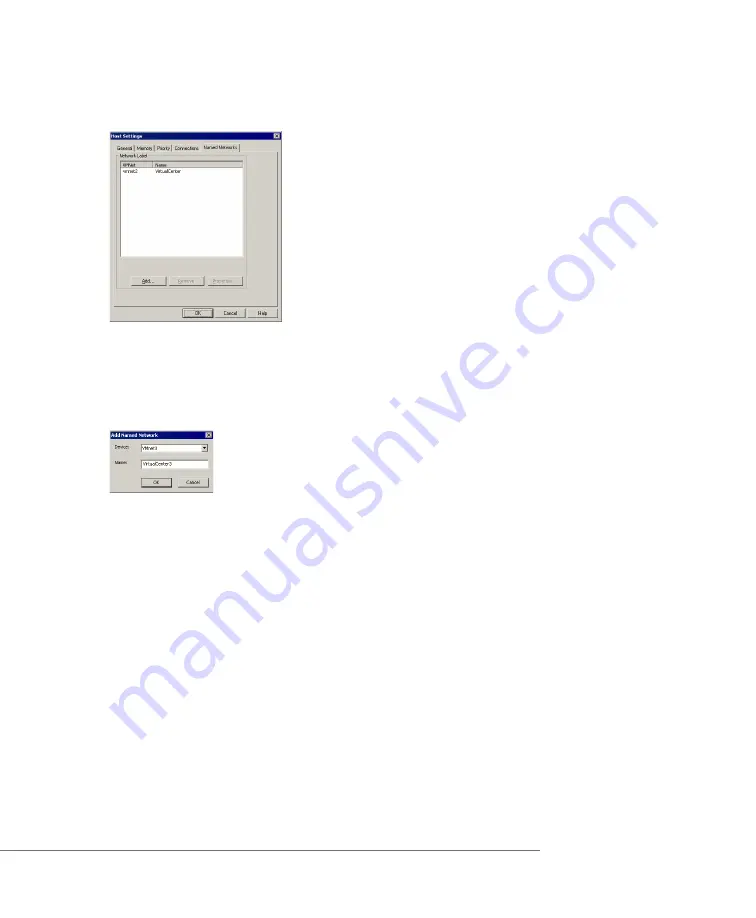
C H A P T E R 4
Managing Virtual Machines and the VMware GSX Server Host
165
2. Click the
Named Networks
tab.
Note:
If the Named Networks tab does not appear in the Host Settings dialog
box, then the GSX Server host has not been discovered by VirtualCenter. For
information on adding a GSX Server host to VirtualCenter, see your VirtualCenter
documentation.
3. To add a label, click
Add
. The Add Named Network dialog box appears.
4. Select the virtual network adapter from the
Adapter
list. On a Windows host, if
an adapter is configured for bridged, host-only or NAT networking, its
networking type is indicated next to the adapter name.
5. Enter the name of the label in the
Label
entry field.
6. Click
OK
to add the label, then click
OK
to save your changes.
Creating Network Labels from the VMware Management Interface
To create network labels for virtual machines managed by VirtualCenter, complete the
following steps in the management interface.
1. Log on to the VMware Management Interface as the Administrator (GSX Server
for Windows hosts) or root user (GSX Server for Linux hosts). For information, see
Logging On to the VMware Management Interface on page 131
.
2. On the Status Monitor page, click the
Options
tab. The Options page appears.
Содержание GSX Server 3 Administration
Страница 1: ...Administration Guide TM...
Страница 8: ...www vmware com 8...
Страница 42: ...www vmware com 42 VMware GSX Server Administration Guide...
Страница 86: ...www vmware com 86 VMware GSX Server Administration Guide...
Страница 184: ...www vmware com 184 VMware GSX Server Administration Guide...
Страница 226: ...www vmware com 226 VMware GSX Server Administration Guide...
Страница 240: ...www vmware com 240...






























