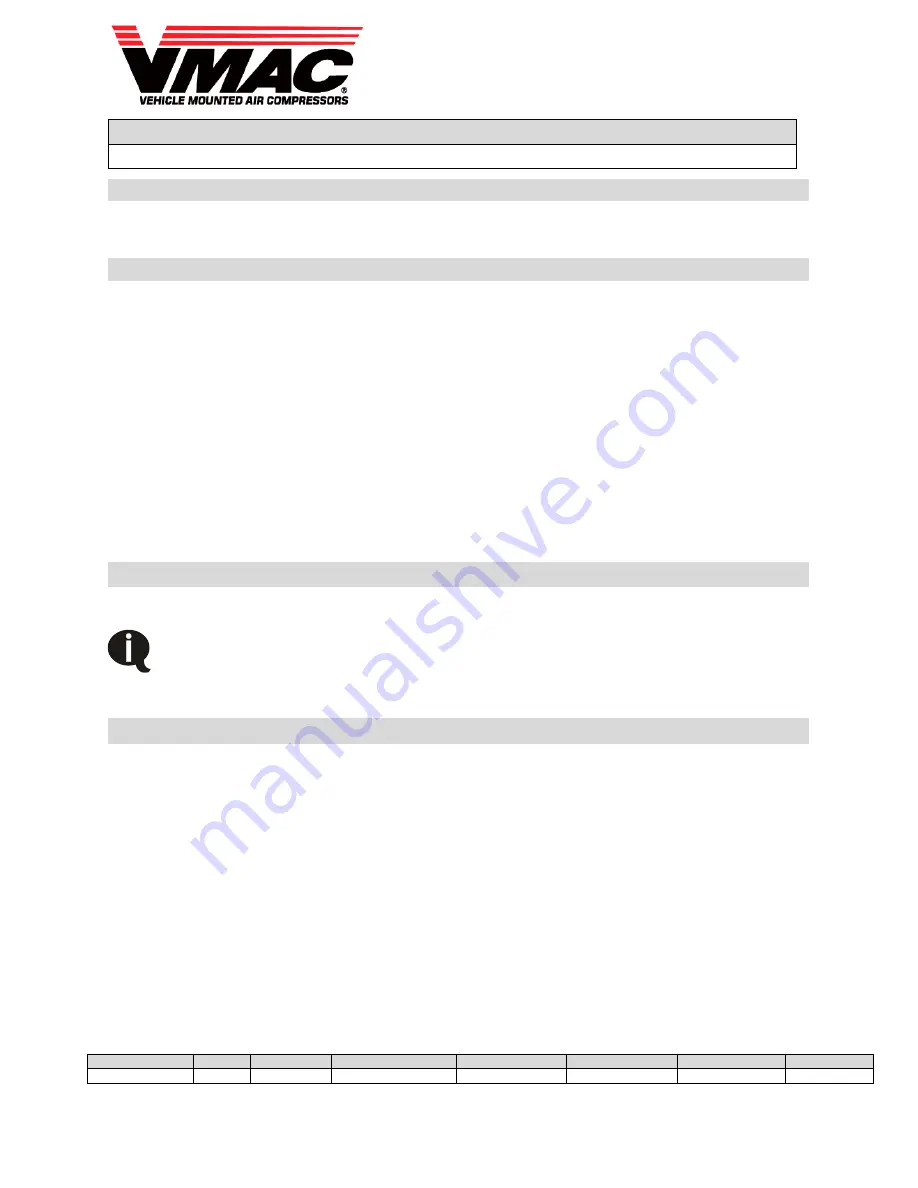
Technical Support
Subject
RAPTAIR60 Error Codes and Symptoms
Document
Version
Department
Revision Details
Revised by
Tech
Engineering
Implemented
EXT-D60-002
A
Tech
Document Release
SP 27 Aug 2015
BC 27 Aug 2015
N/A
27 Aug 2015
Page
1
of
9
Knowledge Base:
Email:
Web:
Toll Free:
System or Parts affected
RAPTAIR60 - without Cold Climate kit (D600003)
RAPTAIR60 - with Cold Climate kit (D600004)
Index
System or Parts affected ............................................................. 1
Overview ....................................................................................... 1
Entering DIAGNOSTIC MODE to Retrieve Logged Errors ....... 1
Error Message Table .................................................................... 3
Warning Message Table ........................................................... 4
Trouble Shooting Table ............................................................... 5
Modifying System Parameters .................................................... 6
Factory Reset ............................................................................ 6
Main Wire Diagram ................................................................... 8
Control Panel and Relay Wire Diagram .................................... 9
Overview
A quick reference for error codes, symptoms, trouble shooting and wire diagrams.
If an error is present, the RAPTAIR60 unit WILL NOT start the compressor until the error is
cleared. When an error is present the WARNING LED will flash on/off and the screen will
display ‘ERRORS DETECTED’ followed by the following list of errors. The user MUST
scroll through ALL the displayed errors by pressing the NEXT button before the unit can
re-try the start sequence.
Entering DIAGNOSTIC MODE to Retrieve Logged Errors
1) Key on the system but do not start. No error messages on the display box should be shown.
2)
Press the “NEXT” and “BACK” buttons for 5 seconds to enter Diagnostics Mode.
3)
Press the “NEXT” and “BACK” buttons to scroll to “VIEW LOGGED ERRORS”.
4)
Press the “ON/ENTER” button to view the errors.
5)
Use “NEXT” and “BACK” to scroll through the errors. Fill in all of the blank boxes on the following
table.
The tables below represent the lines that will be shown on the control box display. Completely fill in all of
the blanks on the following tables. (Figure 1 provides an example of an error message)









