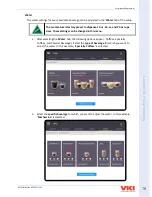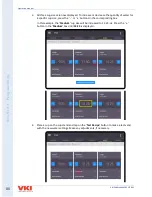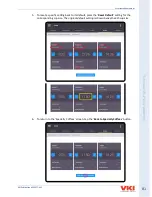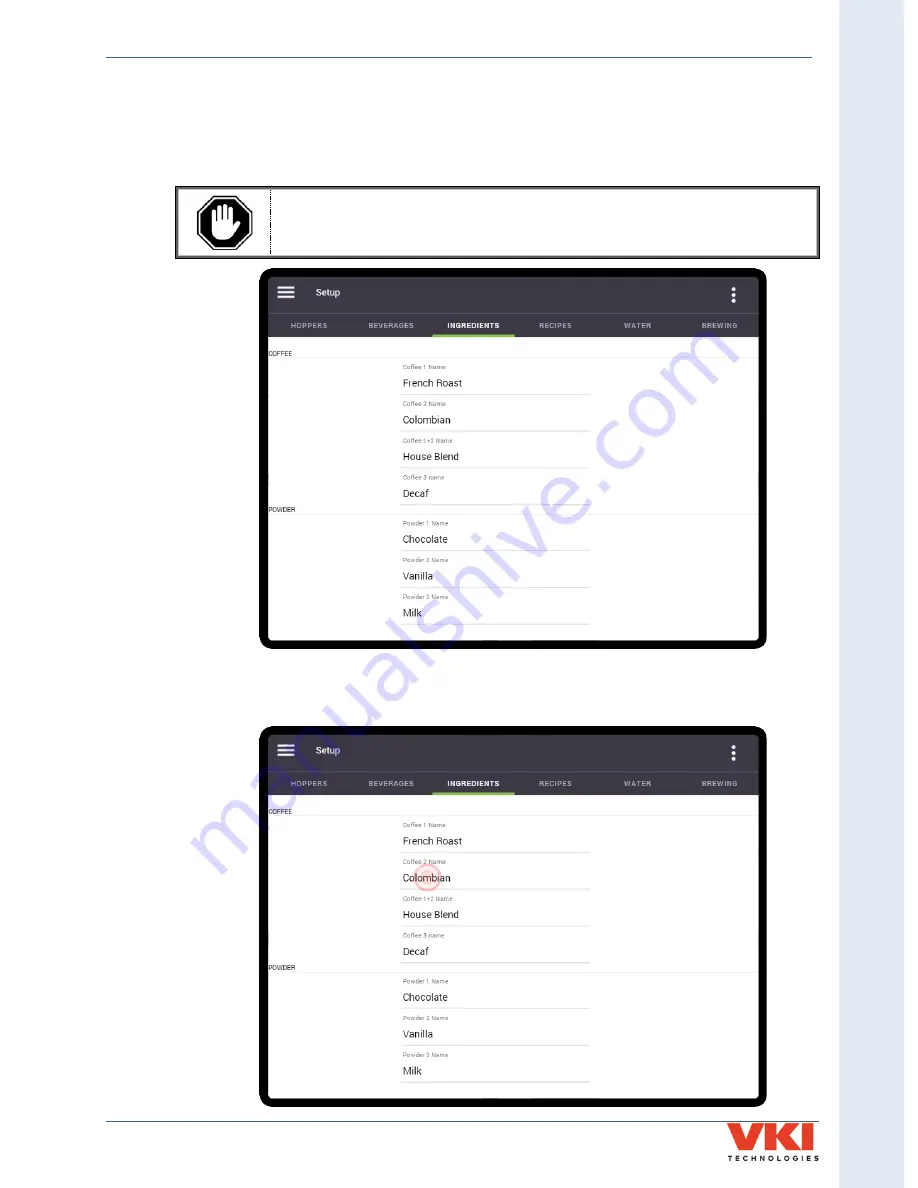
S
ecti
on 3
- P
rog
rammin
g
Eccellenza Momentum
VKI Publication #202377-001
67
Ingredients
Should you need to change the name of any of the coffee ingredients, it can be easily done in
'Ingredients'
tab. When this tab is selected, a list of the coffee and powder names is displayed.
Please note that only the coffee names can be changed, if required.
The powder names cannot be changed. Changing the powder names in this
menu will not change the powder names on the main screen.
1.
If, for example, you will be using a Mocha Java coffee blend instead of Colombian, you'll
need to modify the
'Coffee 2 Name'
on the list. Tap 'Colombian' on the screen (the
current blend name for Coffee 2) to bring up the keyboard.