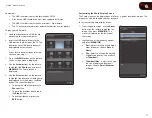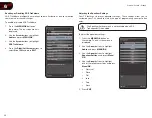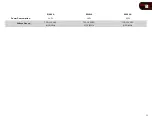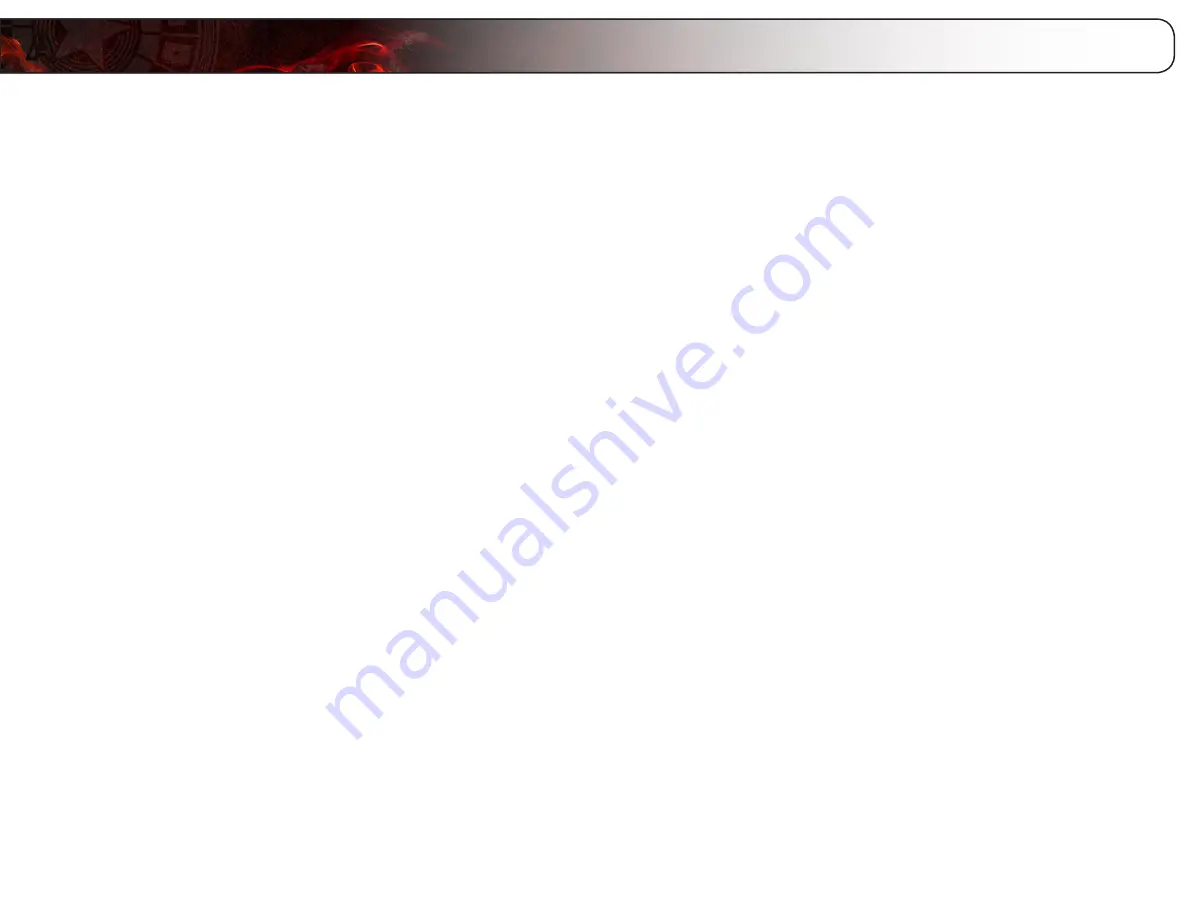
A
30
Troubleshooting & Technical Support
Products are often returned due to a technical problem rather than due to a
defect. If you are experiencing a problem when using your TV, try to fix the issue
using this troubleshooting guide.
If, after using this troubleshooting guide, you are still experiencing an issue with
your TV, contact VIZIO’s Support Department. Quality customer support and
service are integral parts of VIZIO’s commitment to service excellence.
The TV displays “No Signal.”
•
Press the INPUT button on the remote control to select a different
input source.
•
If you are using cable TV, satellite, or antenna connected directly to
the TV, scan for channels.
There is no power.
•
Ensure the TV is plugged into a working electrical outlet.
•
Ensure the power cable is securely attached to the TV.
•
Press the
Power/Standby
button on the remote.
The power is on, but there is no image on the screen.
•
Ensure all cables are securely attached to the TV.
•
Ensure all devices are connected correctly. Devices differ; see your
device’s user manual for details.
•
Adjust Brightness, Contrast, or Backlight.
•
Press the INPUT button on the remote to select a different input
source.
There is no sound.
•
Press Volume Up on the remote control.
•
Press the
MUTE
button on the remote to ensure mute is off.
•
Check the audio settings. Ensure the speakers are set to On.
•
Ensure no headphones are connected to the TV.
•
Check the audio connections of external devices (Blu-ray player,
game console, cable/satellite box) that are connected to the TV.
•
If you are using an antenna, the signal strength of the channel may be
low. Ensure your antenna is connected securely to the TV and move
the antenna around the room or close to a window for the best signal.
The colors on the TV don’t look right.
•
Adust the Color and Tint settings in the Picture menu.
•
Reset the picture settings.
•
Check all cables to ensure they are securely attached.
The buttons on the remote aren’t working.
•
Ensure you are only pressing one button at a time.
•
Point the remote directly at the TV when pressing a button.
•
Replace the remote batteries with new ones.
The image quality is not good.
•
For the best image quality, view high-definition programs using digital
sources. Connect your devices with HDMI cables.
•
If you are using an antenna, the signal strength of the channel may be
low. Ensure your antenna is connected securely to the TV and move
the antenna around the room or close to a window for the best signal.
The picture is distorted.
•
Nearby electrical devices may be interfering with the TV. Separate the
TV from electrical appliances, cars, or flourescent lights.
•
Ensure all cables are securely attached.
Phone
: (877) 698-4946
Fax
: (949) 585-9563
Web
Hours of operation
:
Monday - Friday: 6 am to 9 pm (PST)
Saturday - Sunday: 8 am to 4pm (PST)
Содержание Razor LED E220VA
Страница 1: ...E190VA E220VA E260VA user manual RAZOR LED LCD HDTV...
Страница 44: ...36 Notes...
Страница 45: ...37 E190VA E220VA E260VA...
Страница 46: ...38 E190VA E220VA E260VA...
Страница 47: ......