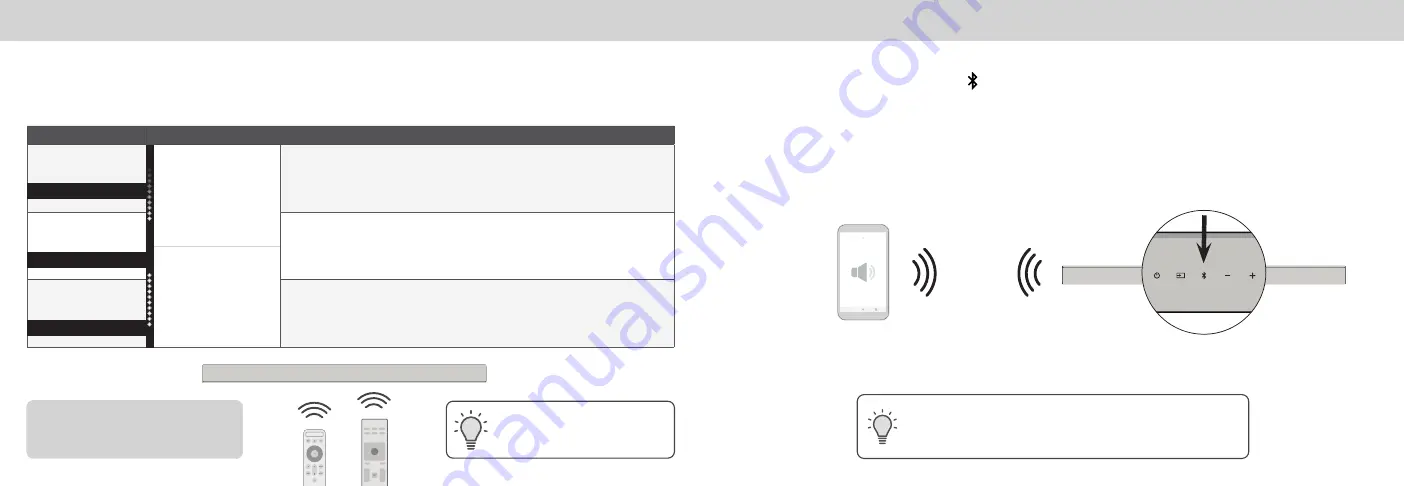
ENG - 24
ENG - 25
Programming the Sound Bar
You can program your sound bar to accept TV remote IR commands.
• Press the
SETUP button on the remote, then use the Up/Down buttons to navigate to Prg Remote.
• Use the
Next/Previous buttons to toggle through Learn Vol -, Learn Vol +, and Learn Mute.
HOME THEATER DISPLAY | QUICK START GUIDE
Installation Guide | Models:
Turn off your TV speakers when
programming your sound bar.
Function
LED Behavior
Description
Learn Volume Down
Waiting to learn:
Flash from bottom
to top and back
continuously.
Press the
OK
button to put the sound bar into learning mode. While the sound bar is in
learning mode, press the
Volume Down
button on the TV remote control.
Learn Volume Up
Press the
OK
button to put the sound bar into learning mode. While the sound bar is in
learning mode, press the
Volume Up
button on the TV remote control.
Learning confirmed:
All of the LEDs will
blink twice.
Learn Mute
Press the
OK
button to put the sound bar into learning mode. While the sound bar is in
learning mode, press the
Mute
button on the TV remote control.
Learn Vol-
Learn Vol+
Learn Mute
Point both the sound bar and TV
remotes towards the front of the
sound bar when programming.
Bluetooth Pairing
To pair the sound bar with a Bluetooth device:
1.
Press and hold the Bluetooth button on the sound bar or remote control for five (5) seconds.
2. Search for the sound bar (
VIZIO M51a
) using yo
ur B
luetooth device. For more information, refer to the user
documentation that came with the device.
3. Now you can play audio from your Bluetooth device. Volume can be controlled on both your source device and
the sound bar.
The LED indicators on the display panel on the front of the sound
bar will light up sequentially from bottom to top and back again.
Once the device is paired, the LED indicators will stop flashing.
Bluetooth Device
Button Located at the Top of Sound Bar









































