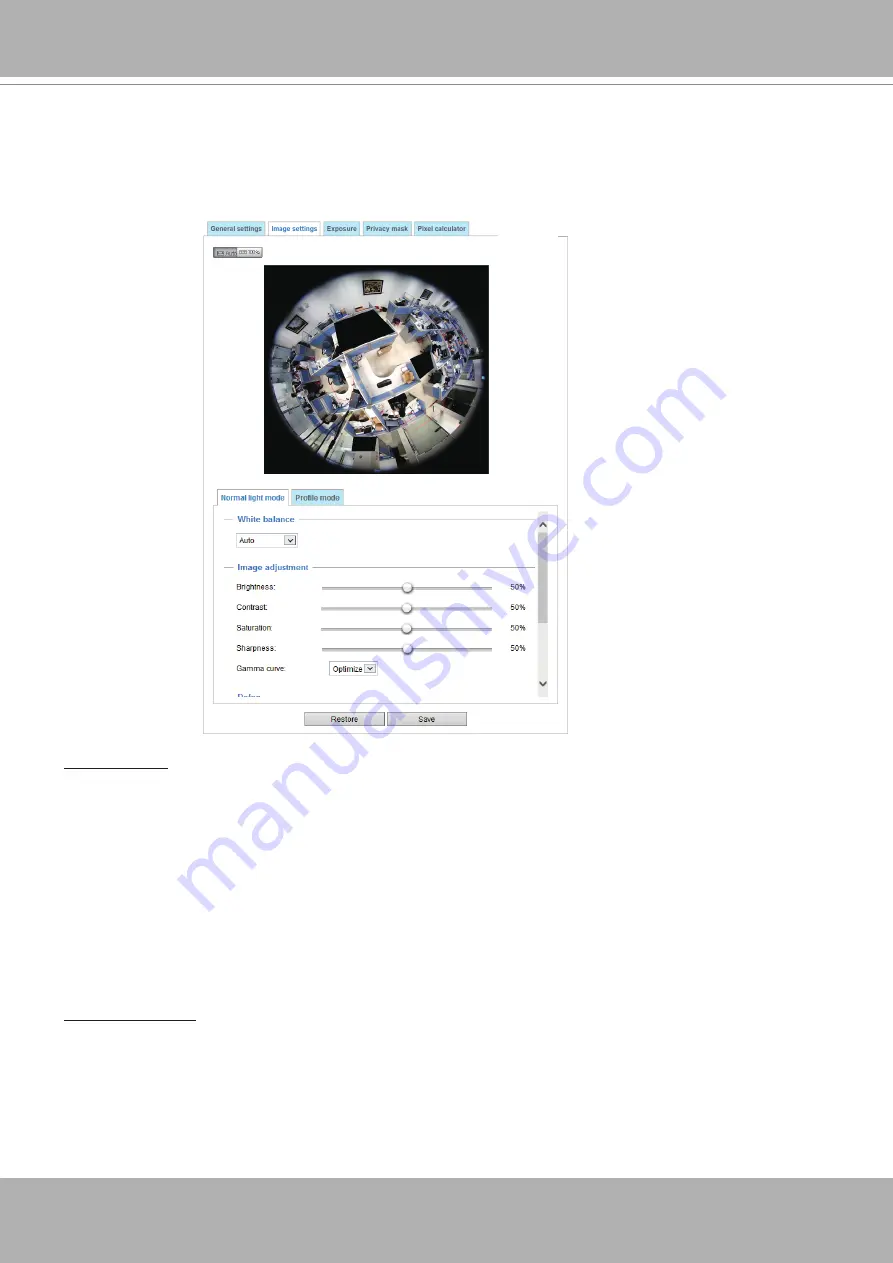
VIVOTEK
User's Manual - 61
Image settings
On this page, you can tune the White balance, Image adjustment and related parameters. You can
configure two sets of preferred settings: one for normal situations, the other for special situations, such
as a schedule mode. Quality: select from the pull-down menu the image quality of the current live view.
White balance: Adjust the value for the best color temperature.
■ Auto: This will automatically adjust the color temperature of the light in response to different light
sources.
You may follow the steps below to adjust the white balance to the best color temperature.
1. Set the White balance to
Auto
.
2. Place a sheet of white paper (or a color of a cool color temperature, such as blue) in front of the lens,
then allow the Network Camera to automatically adjust the color temperature.
3. Check the
Fix current value
to confirm the setting when the camera automatically measured and
adjusted the white balance.
■ Manual: This item allows users to manually input the R gain & B gain ratios.
Image Adjustment
■ Brightness: Adjust the image brightness level, which ranges from 0% to 100%.
■ Contrast
: Adjust the image contrast level, which ranges from 0% to 100%.
■ Saturation
: Adjust the image saturation level, which ranges from 0% to 100%. You can also select
Customize
and manually enter a value.






























