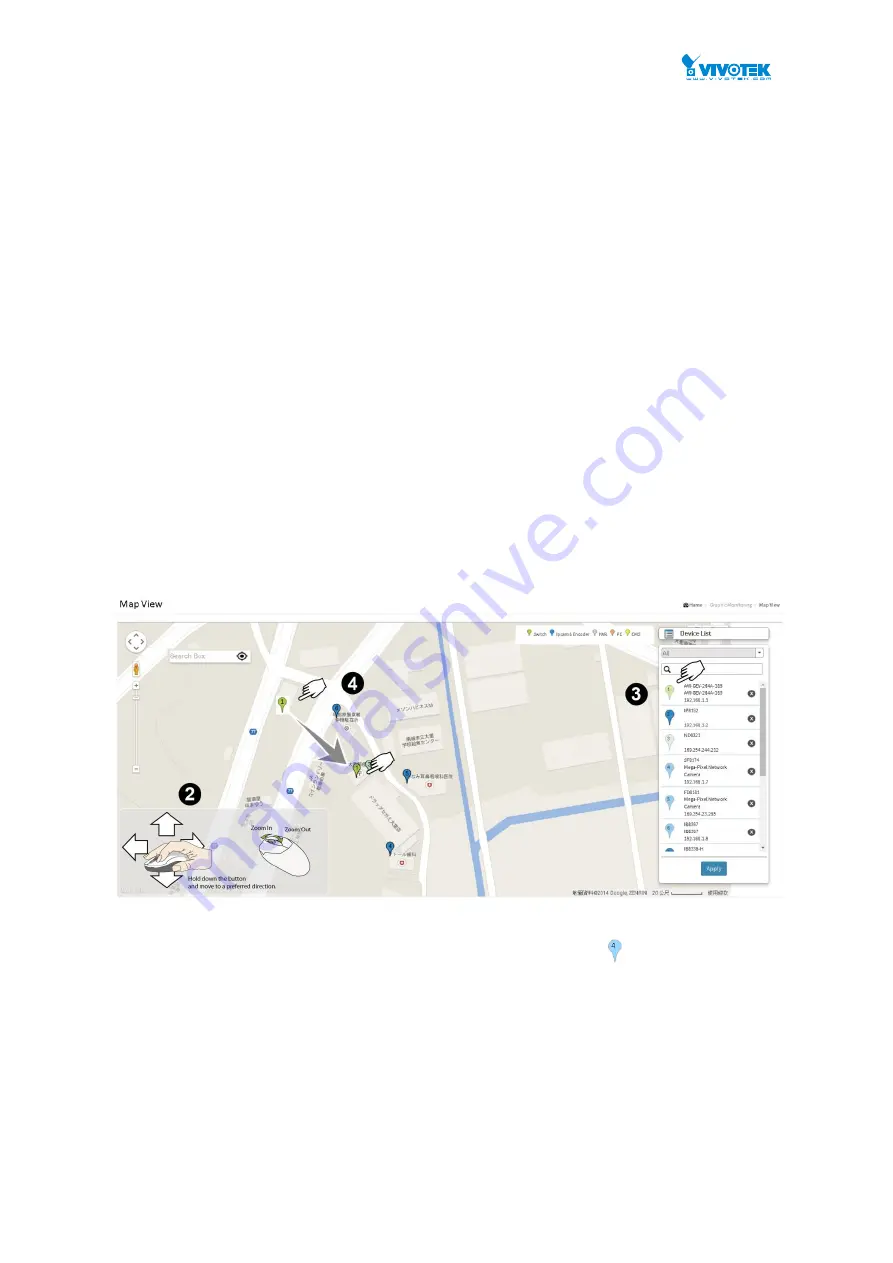
User Manual rev. 1.2. Aug. 2015
326
8-4 Google
Map
On this page, you can view a realistic representation of devices through the Google map. This
Map View applies in wide area, outdoor deployments. The preconditions for using this function
are:
1. The client computer having a web session with the PoE switch must have an
Internet
connection.
Web interface
To configure Surveillance Map View in the web interface:
1. Click Surveillance > Graphic View > Google Map.
2. On the Google map, move to your location, and zoom in to a preferred view. To move on
the screen, click and hold down your left mouse button to move to a preferred direction.
You can also key in the address you have in mind in the Search box, e.g., Sunset
Boulevard, Los Angeles, etc. The GPS location of your current position is also supported.
3. Click to select a device. The device will appear on the map.
4. Click and drag the device to a preferred location.
5. Repeat the above process to complete the map setup, and click Apply to finish the
configuration.
Figure 8-4.1: Map View
To return to a location you previously visited, simply click on a camera or device (on the Device List)
you implanted on the map. The current map view will move back to the location you previously
configured. An implanted camera will be indicated by a bubble icon with a
dim out color.
Содержание AW-GEV-264A Series
Страница 66: ...User Manual rev 1 2 Aug 2015 66...
Страница 185: ...User Manual rev 1 2 Aug 2015 185 values...
Страница 197: ...User Manual rev 1 2 Aug 2015 197 Clear Clears the counters for all ports...
Страница 238: ...User Manual rev 1 2 Aug 2015 238 Updates the table starting with the entry after the last entry currently displayed...
Страница 243: ...User Manual rev 1 2 Aug 2015 243 Refresh Click to refresh the page...
Страница 323: ...User Manual rev 1 2 Aug 2015 323 6 Click the Save button to save your configuration...























