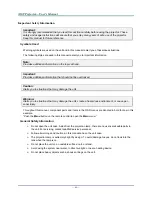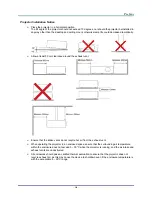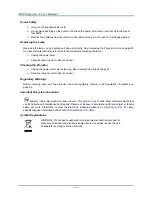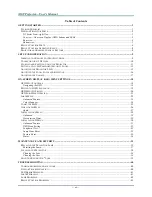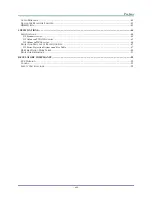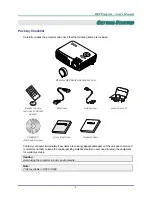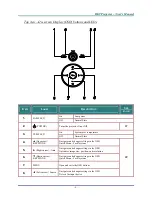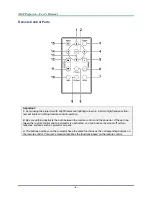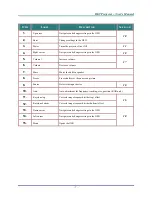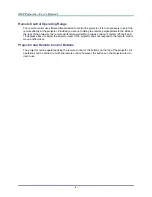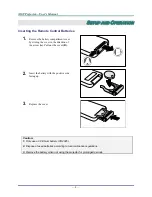—
i
—
Copyright
This publication, including all photographs, illustrations and software, is protected under international copy-
right laws, with all rights reserved. Neither this manual, nor any of the material contained herein, may be
reproduced without written consent of the author.
© Copyright 2009
Disclaimer
The information in this document is subject to change without notice. The manufacturer makes no repre-
sentations or warranties with respect to the contents hereof and specifically disclaims any implied
warranties of merchantability or fitness for any particular purpose. The manufacturer reserves the right to
revise this publication and to make changes from time to time in the content hereof without obligation of
the manufacturer to notify any person of such revision or changes.
Trademark Recognition
Kensington is a U.S. registered trademark of ACCO Brand Corporation with issued registrations and pend-
ing applications in other countries throughout the world.
All other product names used in this manual are the properties of their respective owners and are ac-
knowledged.