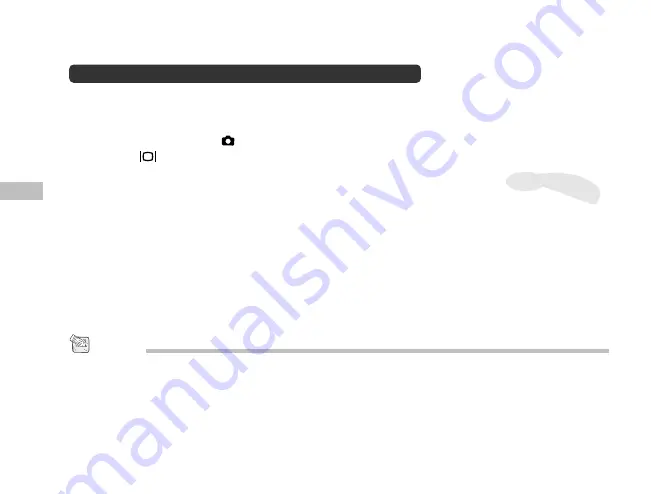
20
E
LCD monitor photography
LCD monitor is easier and convenient for users to compose a
picture and examine all details while photographing.
1. Power on the camera.
2. Set the mode dial to the mode.
3. Press the button to turn on the LCD monitor.
4. Use the LCD monitor to compose the picture.
5. Press and hold the shutter button down halfway to focus the
subject. (When the focus and exposure are adjusted, LED 1
lights orange. When this camera is ready for recording
images, LED 2 lights green.)
6. Press the shutter button down fully.
NOTE
The image in the LCD monitor darkens when in strong sunlight or bright light. This is not a
malfunction.
Long use of the LCD monitor may result in the decrease of possible number of images to
be recorded. To increase the shots to be taken and conserve the battery charge, you can
turn the LCD monitor off and use the viewfinder instead.
Содержание Vivicam 3665
Страница 1: ...Vivicam 3665 User Manual English 021009...
Страница 13: ...12 E Rear view...
Страница 16: ...15 E...






























