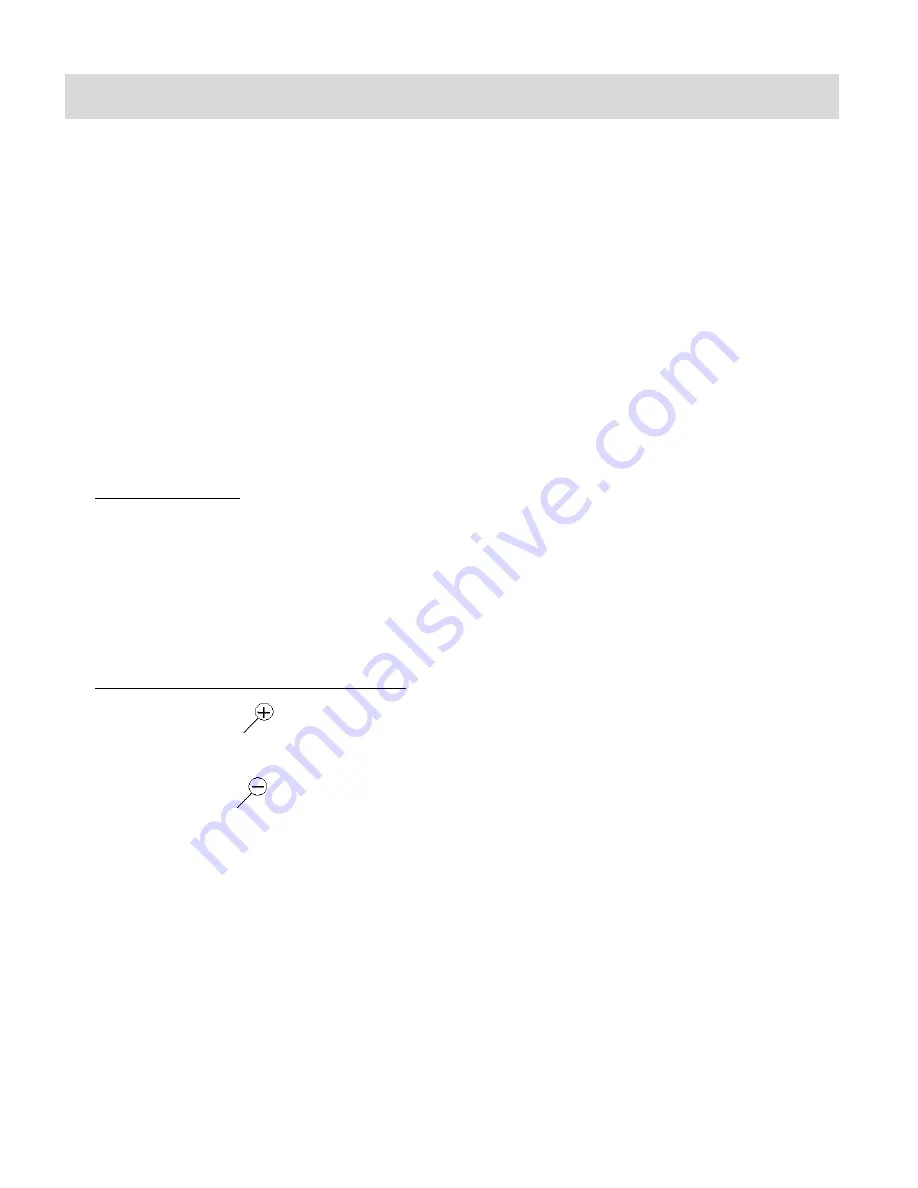
46
Photo Playback Mode
The Playback Mode allows y
ou to review and edit photos and videos that you‟ve already taken
with you camera.
When you first turn on the camera, the camera will be in Video Capture mode by default.
Press the
MODE
button twice to open the
Playback
Mode.
The latest captured image (photo or video) appears on the LCD screen. If there are no images
stored, a message (No File) appears.
Videos appear with an „AVI‟ icon.
Photos appear with a „JPG‟ icon.
Viewing Photos on Your Digital Video Recorder
1. Select your photo:
Once in Playback mode, press
LEFT
or
RIGHT
direction buttons to scroll through the
images on your digital video recorder‟s memory card until you find the image you
would like to view.
Each captured image (videos and photos) will display on the LCD screen.
Photos will appear with a
„
JPG
‟ icon on the top left of the LCD screen.
2. Zooming In/Out of your selected photo:
Press the
UP / Zoom In
button to Zoom In and magnify the selected photo.
Use the
UP / DOWN / LEFT / RIGHT
direction buttons to navigate around the photo.
Press the
DOWN /Zoom Out
button to Zoom Out of the selected zoomed photo.
Use the
UP / DOWN / LEFT / RIGHT
direction buttons to navigate around the photo.
While the photo is zoomed in/out, press the
Shutter / OK
button to hide the display of
the icons on the screen (except the magnification).
Press the
Shutter / OK
button again to return to the full sized photo.






























