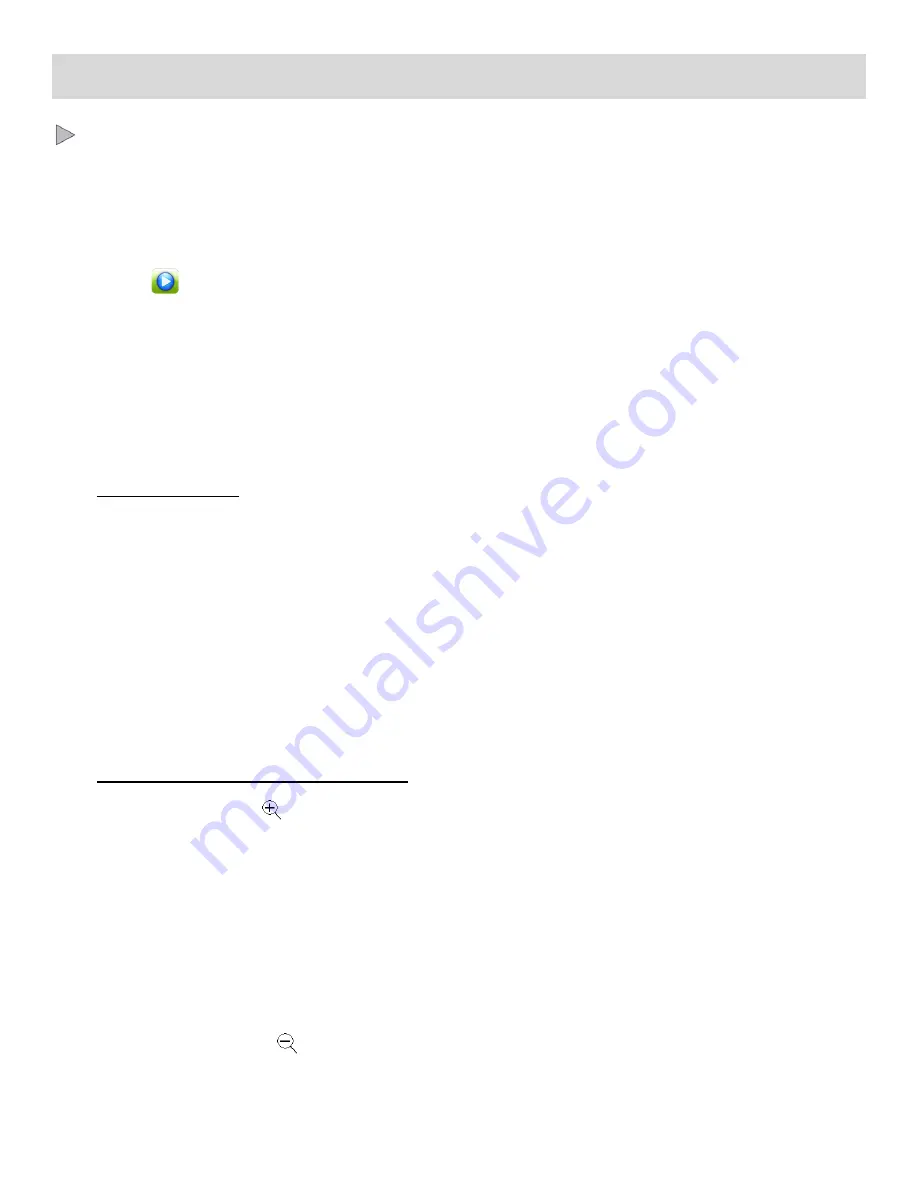
38
Photo Playback Mode
The Playback Mode allows you to review and edit photos and videos that you’ve already taken with
you camcorder.
When you first turn on the camcorder, the camcorder will be in Video Capture Mode by default.
Press the
HOME
button to open the Camcorder Mode options.
Tap the
Playback
icon to enter the Playback Mode for photos and videos.
The latest captured image appears on the LCD screen.
If there are no images stored, a message (No Image) appears.
VIEWING PHOTOS ON YOUR CAMCORDER
1)
Select your Photo:
Once in Playback Mode, view each of your captured images by sliding your finger across the
LCD touch screen.
- Slide your finger towards the left to see the next image.
- Slide your finger towards the right to see the previous image.
Scroll through the images on your camcorder’s memory card until you find the photo you
would like to view.
Each captured image (video and photo) is displayed on the LCD screen.
Photos appear with a
‘
JPG
’ icon on the top left side of the LCD screen
2)
Zooming In/Out of your Selected Photo:
Tap the
Zoom In
icon above the Zoom Indicator to Zoom In and magnify the selected
photo.
The amount of magnification is shown below the Zoom Indicator.
Slide your finger on the LCD screen in the direction you would like to navigate around the
magnified photo.
When magnifying a photo, most of the icons disappear. They reappear once the photo is in full
screen size.
Tap the
Zoom Out
icon below the Zoom Indicator to Zoom Out of the selected photo.
To quickly zoom out of a magnified photo and return to the full screen size, press the
Shutter
button.






























