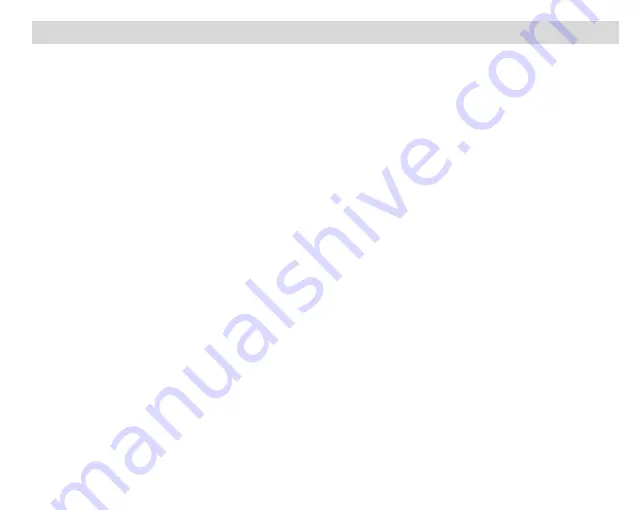
27
Transfer media from my camcorder to my computer manually (Using Macintosh)
1.
Use the USB built-in connector on your camcorder to connect your camcorder to the USB port on
your computer.
2.
“
MSDC
” will appear on the LCD, indicating that your camcorder is in Mass Storage Mode.
3.
The camcorder
’s device icon appears on the desktop.
4.
Click on the device icon and open the DCIM folder and the folder inside to view the media files.
5.
Select the files and drag them into your computer. Optionally, select the files and choose Copy from
the Finder’s Edit menu. Then select a folder and choose Paste from the Edit menu.
6.
We recommend that you copy the images into the Pictures folder and the videos into the Movies
folder.
7.
Do not disconnect the cable during transfer. Doing so will cancel the transfer of any files on their way
to your computer.
Note:
After you connect your camcorder to your PC, the camcorder will remain on all the while it is plugged
into the USB and it won
’t be switched off. On disconnecting the USB connector the camcorder will
automatically switch off.



















