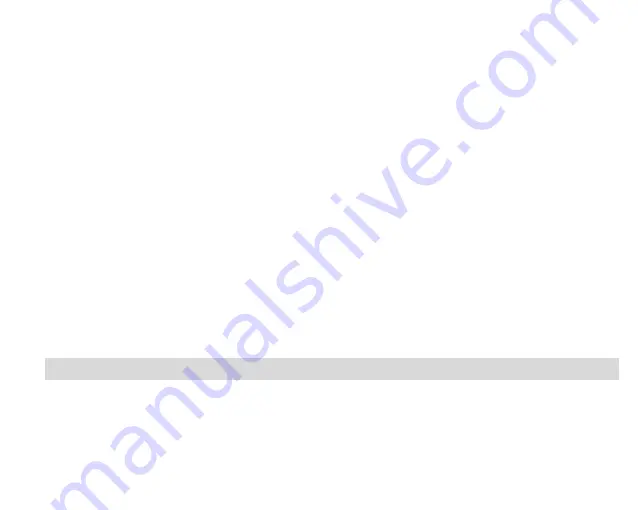
25
2.
The “Get media from device” window opens.
3.
You can select to download photos, videos or both.
4.
Select your camcorder (removable disk) from the device window. If your camcorder is the only USB
device connected then it will be selected automatically.
5.
Select a location on the computer where to place the new photo and video files.
6.
Add the new photo and video files to albums if desired.
7.
Select to remove the media files from the selected device (removable disk) after the import.
8.
Click the “Get media” button to transfer the photos and videos from your camcorder to your
computer.
A media download progress bar appears on the bottom left showing the number of media files
downloading to your computer. A message appears when the download is complete.
9.
The photo and video files that you selected are now downloaded to your computer to the selected
folder and albums ready for your use.
Get started!
Using the Vivitar Experience Image Manager, you can upload and manage photos and videos to and from
the most popular photo sharing and social networking sites - Facebook, Flickr, MySpace, Picasa,
Photobucket and YouTube. Seamlessly transfer photos and videos from one social network to another.
Organize your images by creating offline and online albums. Edit images using automatic and manual





















