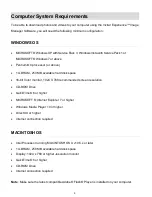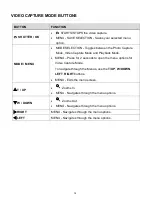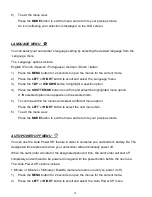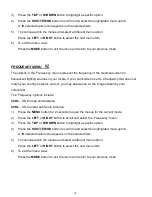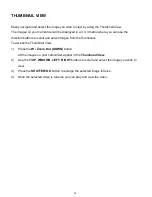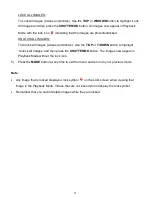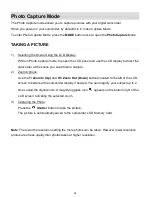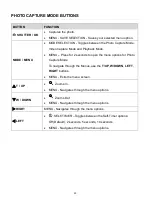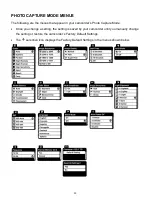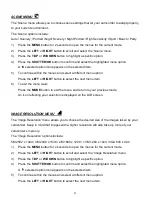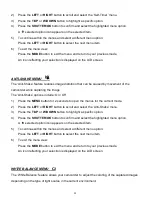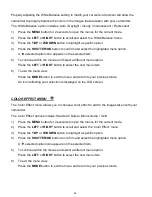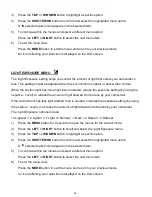22
Video Playback Mode
The Playback Mode allows you to review and edit photos and playback
videos that you’ve
already taken with your camcorder.
When you first turn on the camcorder, the camcorder will be in Video Capture mode by
default.
Press the
MODE
button twice to open the
Playback
Mode.
The latest captured image appears on the LCD screen.
If there are no images stored, a message (No File) appears.
PLAYING VIDEOS ON YOUR CAMCORDER
1)
Selecting Your Video:
Once in Playback mode, press the
LEFT
or
RIGHT
button to scroll through the images on
your camcorder
’s memory card until you find the video you would like to view.
- Press the
LEFT
button to display the previous image.
- Press the
RIGHT
button to display the next image.
Each captured image (video and photo) is displayed on the LCD screen.
Videos appear with an ‘
AVI
’ icon on the top left of the LCD screen.
2)
Playing Your Selected Video:
START: Press the
Shutter
button to start playing the video.
PAUSE: Press the
Shutter
button again to pause the video and to continue playing and
pausing as needed.
STOP: To fully stop the video and restore the icons to the LCD, press the
T/UP
button.
Note
: While the video is playing all the icons on the top section of the LCD disappear. The
bottom section of the LCD displays the video controls (Start/Pause/Stop) and the elapsed
video playing time.