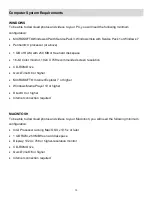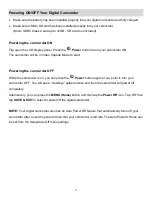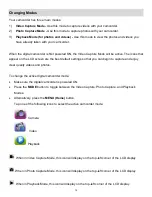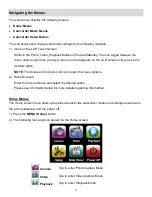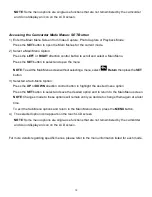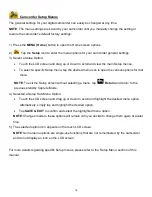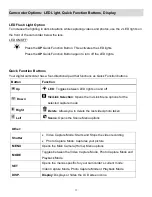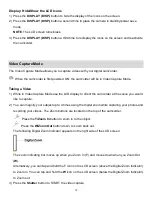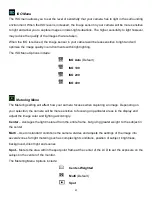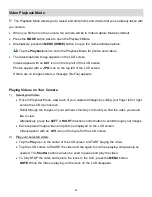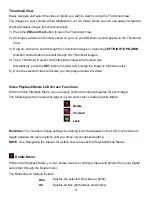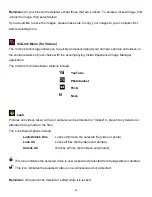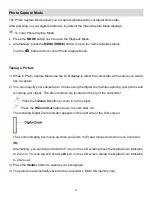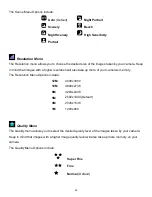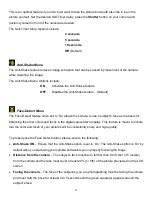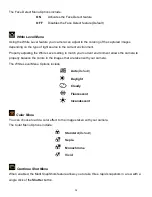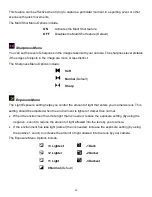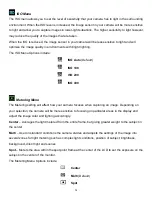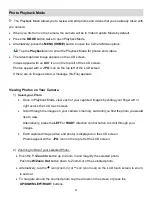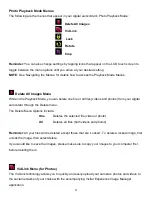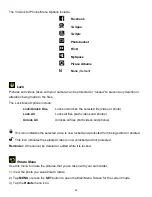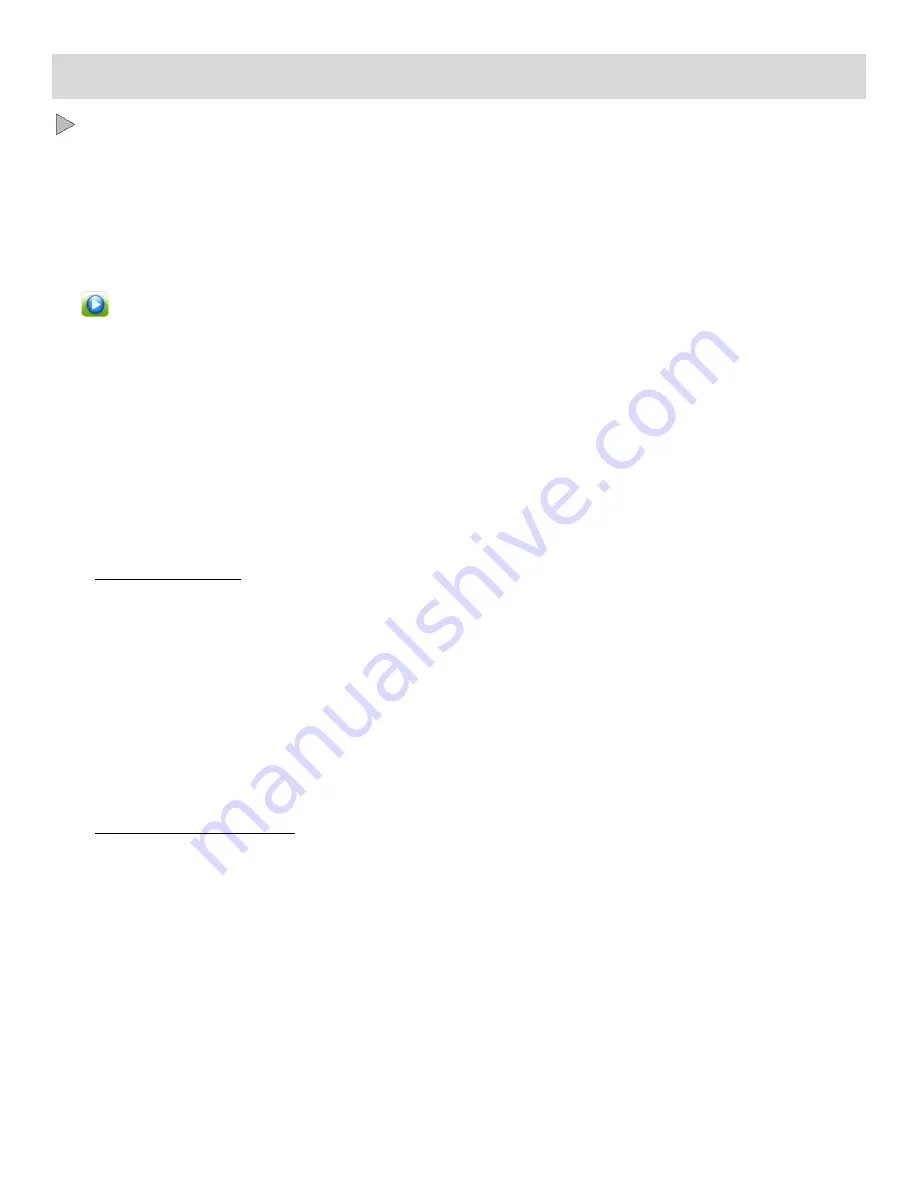
24
Video Playback Mode
The Playback Mode allows you to review and edit photos and videos that you’ve already taken with
you camera.
When you first turn on the camera, the camera will be in Video Capture Mode by default.
Press the
MODE
button twice to open the Playback Mode.
Alternatively, press the
MENU
(HOME)
button to open the Camera Mode options.
Tap the
Playback
icon to enter the Playback Mode for photos and videos.
The latest captured image appears on the LCD screen.
Videos appear with an ‘
AVI
’ icon on the top left of the LCD screen.
Photos appear with a
‘
JPG
’ icon on the top left of the LCD screen
If there are no images stored, a message (No File) appears.
Playing Videos on Your Camera
1)
Select your Video:
Once in Playback Mode, view each of your captured images by sliding your finger left or right
across the LCD touch screen.
S
croll through the images on your camera’s memory card until you find the video you would
like to view.
Alternatively, press the
LEFT
or
RIGHT
direction control button to scroll through your images.
Each captured image (video and photo) is displayed on the LCD screen.
Videos appear with an ‘
AVI
’ icon on the top left of the LCD screen.
2)
Play your selected video:
Tap the
Play
icon in the center of the LCD screen to START playing the video.
Tap the LCD screen to PAUSE the video and tap again to continue playing and pausing as
needed. The
Shutter
button can also be used to pause and play the video.
To fully STOP the video and restore the icons to the LCD, press the
MENU
button.
NOTE
: While the Video is playing, all the icons on the LCD disappear.