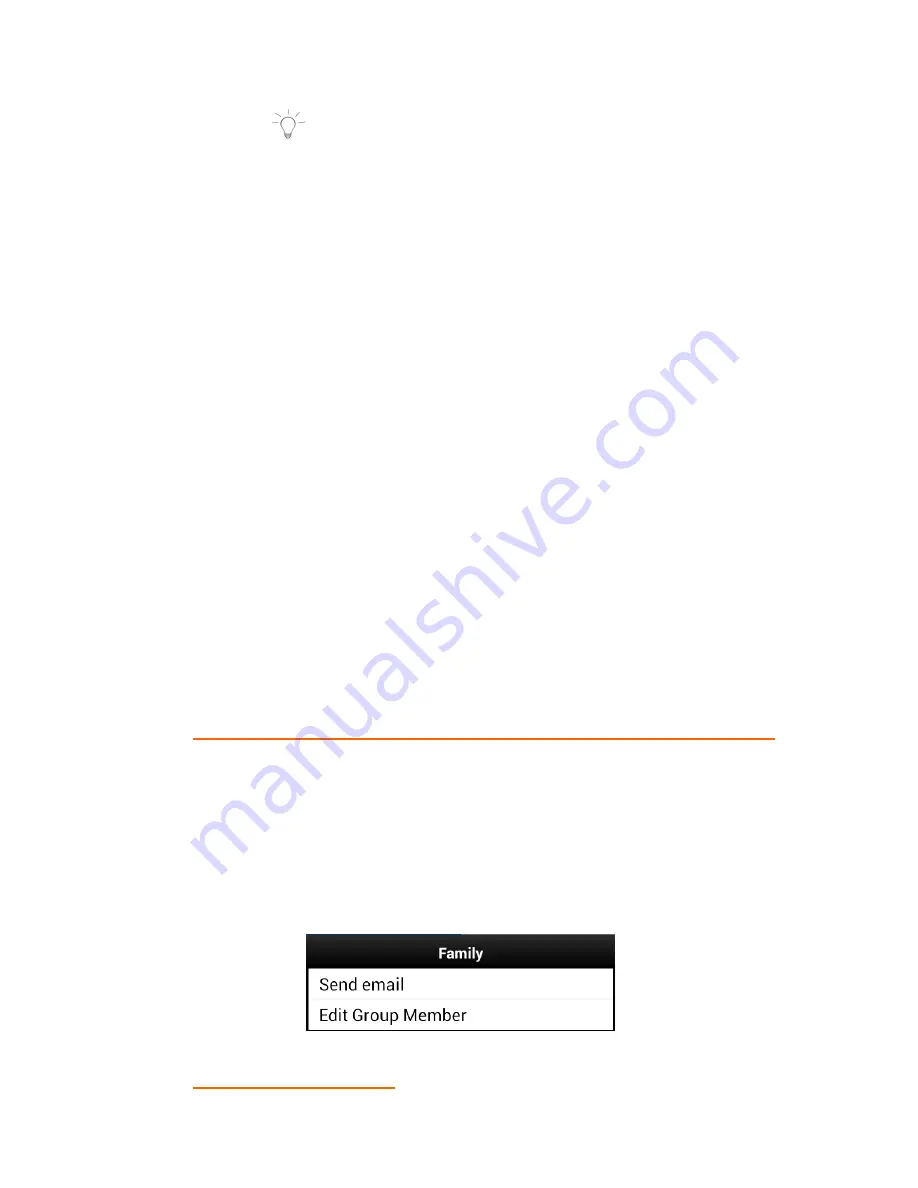
56
NOTE
: Group members can also be removed from the
group by un-checking them.
Removing Group Members
1.
Touch a Group to select and display the Group details.
2.
Touch the
Menu
icon
and then
Remove Group Member
.
3.
Touch to check off and select group members and then touch
OK
to remove them.
Editing Group Members
1.
Touch a Group to select and display the Group details.
2.
Touch the
Menu
icon and then
Edit
Group
Member
.
3.
Touch to check off and select a group member and touch
OK
.
4.
Touch contact fields to modify information.
When you finish entering information, touch
Done
.
Sending a Message to Group Members
1.
Touch a Group to select and display the Group details.
2.
Touch the
Menu
icon
and then
Send Email
to create a new
email.
3.
Follow the prompts to compose and send the email.
QUICK ACCESS TO MANAGING YOUR CONTACT INFORMATION
To quickly access and manage your group information:
1.
1. Select the
Groups
Tab.
2.
Select a Group from the Group List.
3.
Touch and hold down on the selected Group from the Group
List until a window appears with the group name and list of
menu options.
4.
Select an option and follow the prompts to manage the Group.
9.4.4
Favorites
MARKING FAVORITES









































