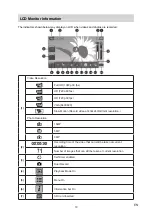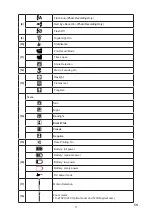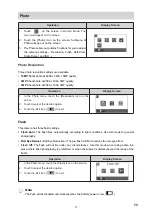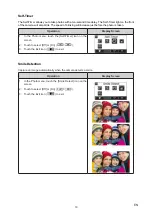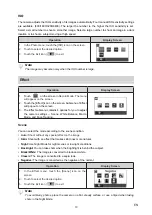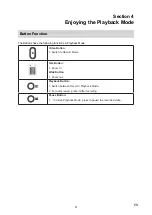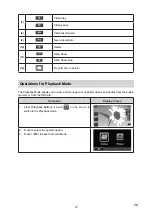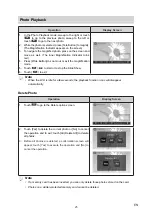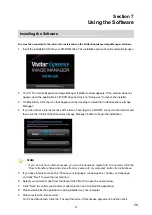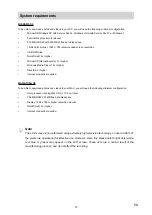23
EN
(7)
Video play
Video pause
(8)
Video fast forward
(9)
Next video/photo
(10)
Delete
(11)
Slide Show
Slide Show stop
(12)
Magnification Indicator
Operations for Playback Mode
The Playback Mode allows you to view and manage your captured videos and photos from the built-in
memory or from the SD Card.
Operation
Display Screen
1. Press [Playback Button] or touch
on the screen to
switch to the Playback mode.
2. Touch to select the specific option.
3. Touch (
) to back to Record Mode.