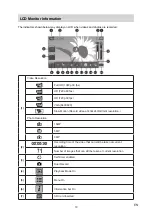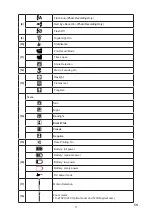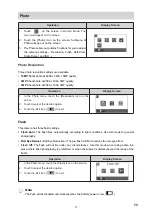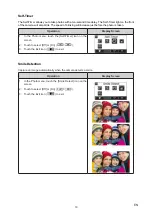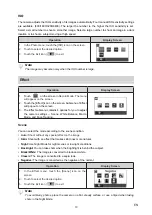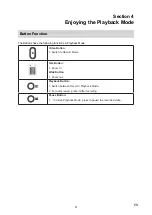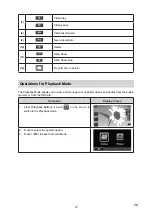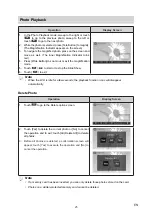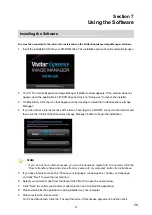19
EN
ISO
The camera adjusts the ISO sensitivity of its images automatically. Four manual ISO sensitivity settings
are available. (800/1600/3200/6400). The larger the number is, the higher the ISO sensitivity is set.
Select a small number to shoot a smoother image. Select a large number to shoot an image in a dark
location or to shoot a subject moving at high speed.
Operation
Display Screen
1. In the Photo menu, touch the [ISO] icon on the screen.
2. Touch to select the desired option.
3. Touch the Exit icon (
) to exit.
Note
The image may become noisy when the ISO number is large.
Effect
Operation
Display Screen
1.
T
ouch
on the screen i
n Record Mode. The menu
will appear on the screen.
2. Touch the [Effect] icon on the screen. Submenu of Effect
will pop out on the screen.
3. The Effect submenu contains 4 options for you to adjust
the camera settings -- Scene, White Balance, Macro
Mode, and Face Tracking.
Scene
You can select the mode according to the scene condition.
•
Auto:
Shoot without any special effect on the image.
•
Skin:
Shoot with an effect that makes skin tones more natural.
•
Night:
Use Night Mode for night scenes or low light conditions.
•
Backlight:
You can take shots when the bright light is behind the subject.
•
Black/White:
The image is converted to black-and-white.
•
Classic:
The image is converted to a sepia look.
•
Negative:
The image is converted as the negative of the normal.
Operation
Display Screen
1. In the Effect menu, touch the [Scene] icon on the
screen.
2. Touch to select the desired option.
3. Touch the Exit icon (
) to exit.
Note
To avoid blurry photos, place the camera on a flat, steady surface, or use a tripod when taking
shots in the Night Mode.