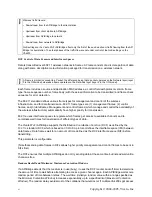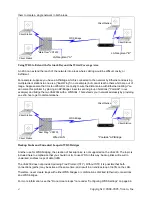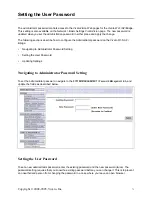71
Copyright © 2004-2005, Vivato, Inc.
Address" at the top of the page.
3. Configure a WDS interface for data exchange with MyVBS2.
Start by entering the Local Address of the radio used for the WDS link on MyVBS2 as the "Remote
Address". Fill in the rest of the fields to specify the network (guest or internal), security, and so on.
Save the settings (click Update).
4. Navigate to the radio settings on the VivatoVision Web pages (
INTERFACE MAANGEMENT > Wireless
Configuration (Radio
)) to verify or set the mode and the radio channel on which you want MyVBS1 to
broadcast.
Remember that the two AP/Bridges participating in the link, MyVBS1 and MyVBS2, must be set to the
same Mode and be transmitting on the same channel.
For our example, let’s say we’re using IEEE 802.11b Mode and broadcasting on Channel 6.
5. Now repeat the same steps for MyVBS2:
›
Open VivatoVision Web pages for MyVBS2 by using MyVBS2’s IP address in a URL.
›
Navigate to the WDS tab on MyVBS2 VivatoVision Web pages. (MyVBS2’s MAC address will
show as the "Local Address".)
›
Configure a WDS interface for data exchange with MyVBS1, starting with the Local Address of the
radio used for the WDS link on MyVBS1.
›
Navigate to the radio settings for MyVBS2 to verify that it is using the same mode and broadcast-
ing on the same channel as MyVBS1. (For our example Mode is 802.11b and the channel is 6.)
›
Be sure to save the settings by clicking
Update
.
Updating Settings
To apply your changes, click
Update
.