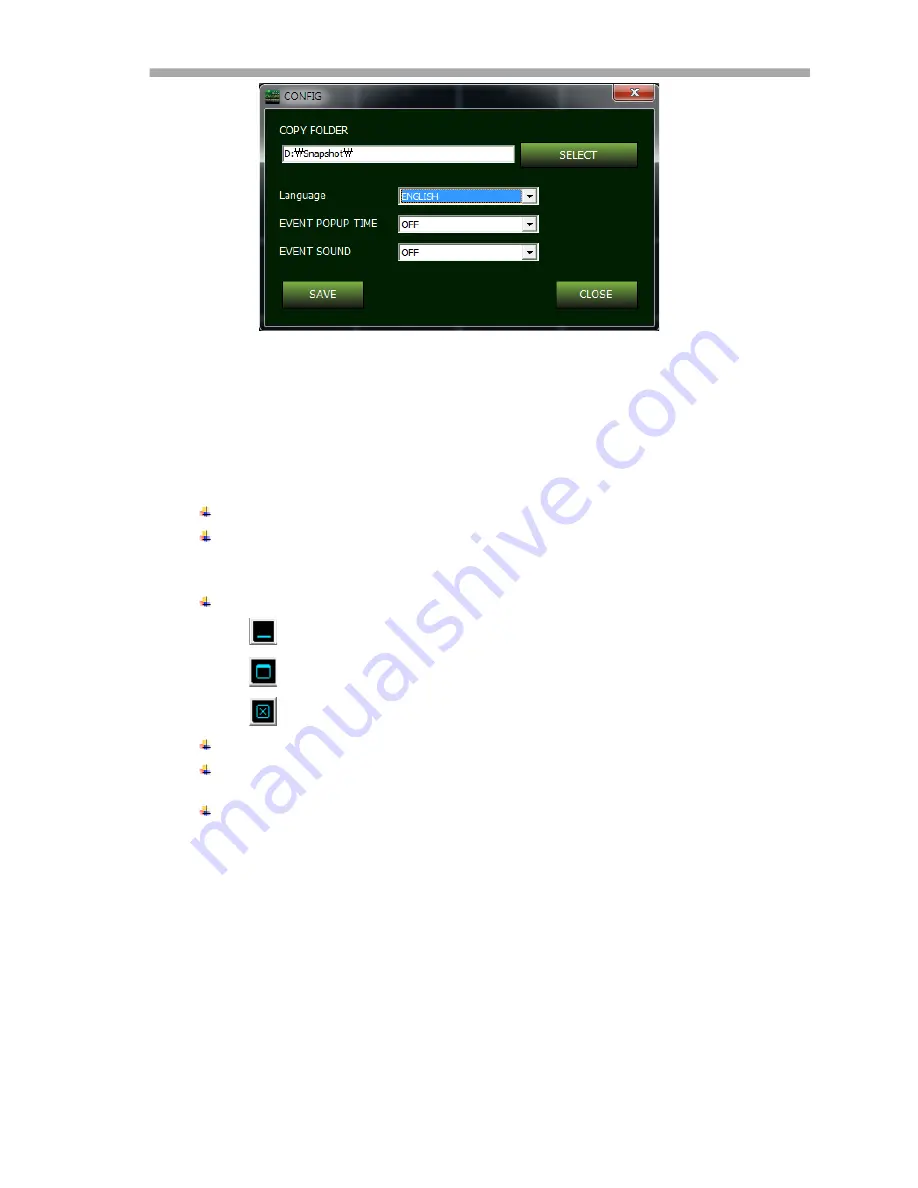
VT-NV Series – On Cue IP
87
!
FOLDER SELECT: Choose or make a folder for the data which is copied from the
NVR remotely.
!
LANGUAGE: Select Language
!
EVENT POPUP TIME: Selectable time for Event POP-UP
!
EVENT SOUND: If Event is Detected a voice will say “Event detected”
!
SAVE: Apply and save the current modification.
!
CLOSE: exit the ‘Config’ pop-up.
4: FILE SEARCH: Execute the File Player for the backup playback.
5: SPLIT MODE SELECTION: choose the number of cameras which will be shown in
the live preview window.
!
1 / 4 / 9 / 16 / 25 / 36 / 49 / 64
6 : Minimize/Maximize/Close OnCue Viewer
!
: Minimize the window
!
: Maximize the window
!
: Exit the ‘OnCue Viewer
7: Live View Window: show the live video of the connected NVR.
8: NVR List Window: list the registered NVRs and indicate the connection status. When
the NVR is linked, the cameras connected on that NVR are listed under the NVR.
9: NVR Information: Show information of NVR selected.
7.4.4 CONNECTION MANAGER
This provides the way to register the NVRs into the NVR list, remove the NVR from the NVR list
and editing the NVR connection information.
5
5
Содержание VT-NV1600P
Страница 31: ...VT NV Series On Cue IP 30 ...
Страница 55: ...VT NV Series On Cue IP 54 Power OFF Right to Power Off ...
Страница 61: ...VT NV Series On Cue IP 60 ...
Страница 95: ......
Страница 96: ......
Страница 97: ......













































