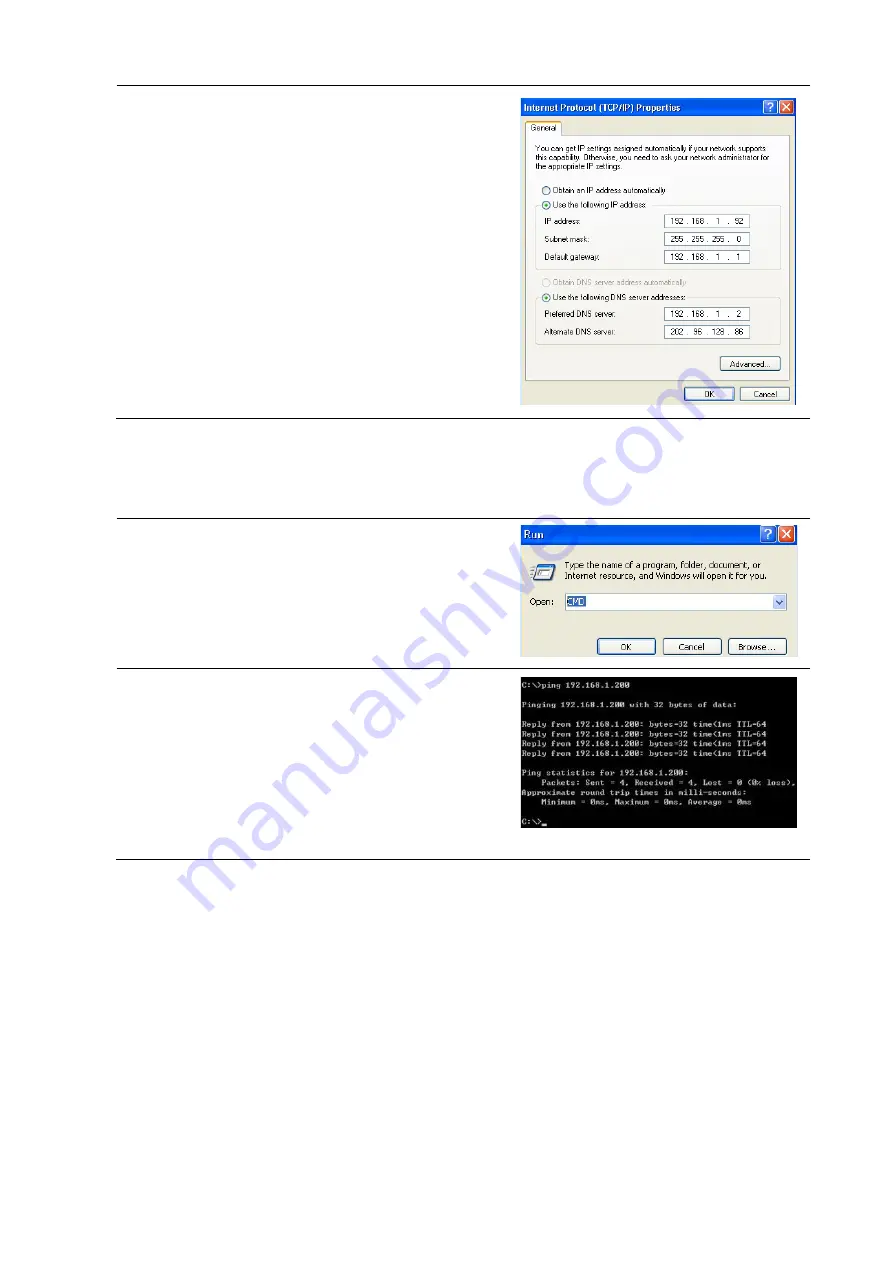
3
Step 3:
Select "Internet protocol (TCP/IP), click
<properties>
to enter the “Internet Protocol (TCP/IP) Properties”
window (right)
Select the option “Use the following IP address” and
input an IP address (an arbitrary value between
192.168.1.1~ 192.168.1.254, except 192.168.1.200!)
in our example we use 192.168.1.92 and subnet
mask 255.255.255.0
Click "OK" to save the configuration.
Note: Default gateway and DNS server address
details are not essential. Leave empty unless you
have such details for your network.
3.2
Confirm the Network Connection via Ping Command
Operation Steps as below:
Step1:
Click the Windows
<Start>
button (bottom left) to
enter
<Start>
menu, select
<Run>
and the
Command dialogue box opens (right).
Type CMD and click
<Ok>
to open a DOS prompt
(below)
Step2:
Type
ping 192.168.1.200
and press enter.
You should receive four lines of “
Reply from
192.168.1.200…
” as per example on the right.
If you receive “
Request timed out
” then go back to
the start of this section and recheck the patch lead
between your PC and switch as well as the PCs IP
address being set correctly!











