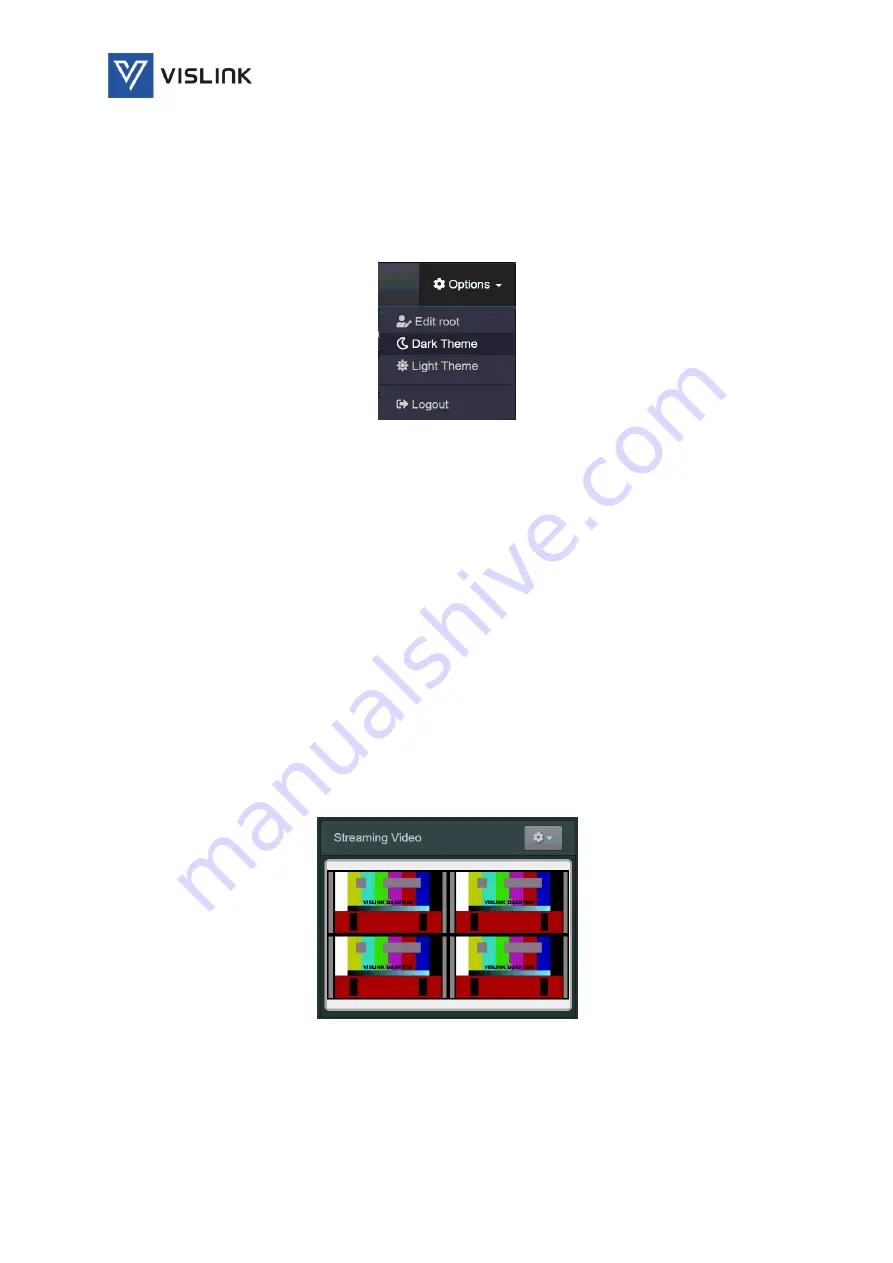
Quantum Receiver User Manual
Web GUI Screens
Issue No: A
Page: 29
Ref: ?-Insert_Document_Part_No._Here-?
Copyright © 2021 Vislink is a Vislink Technologies Inc. companies
Accounts – enables users of the unit to be edited/added (see
Section 6.5).
These menu options and the associated screens are described in detail below.
6.1.2.
Options
Clicking on Options, in the top right-hand corner of the screen, displays a
drop-down menu with options for display and control of the web GUI.
Figure 6-3
Options Menu
The Options menu options are:
Edit root – enables you to specify a location for storage of system configuration
files and exported data/history files.
Dark Theme – enables a dark background and mainly white text to be displayed.
Light Theme – enables a light white background version and mainly black/grey
text to be displayed.
Logout – enables the user to log out from their account. A new user will be
required to log in or create an account.
6.2.
Status
Clicking on the Status menu enables further status-related detail to be
displayed in the central panel of the screen. Status panels in the left- and
right-hand sidebars may be selected at the central panel.
6.2.1.
Streaming Video (LH Sidebar)
The Streaming Video panel, displayed in the left-hand sidebar, displays the
video received and decoded at the four input channels (#1, #2, #3 and #4).
Figure 6-4
Streaming Video
By right-clicking in one of the picture segments a picture-in-picture option is
displayed in the right-click menu.
By clicking on the options drop-down menu in the top right-hand corner of this
panel, you can select various options for display of four channels.






























