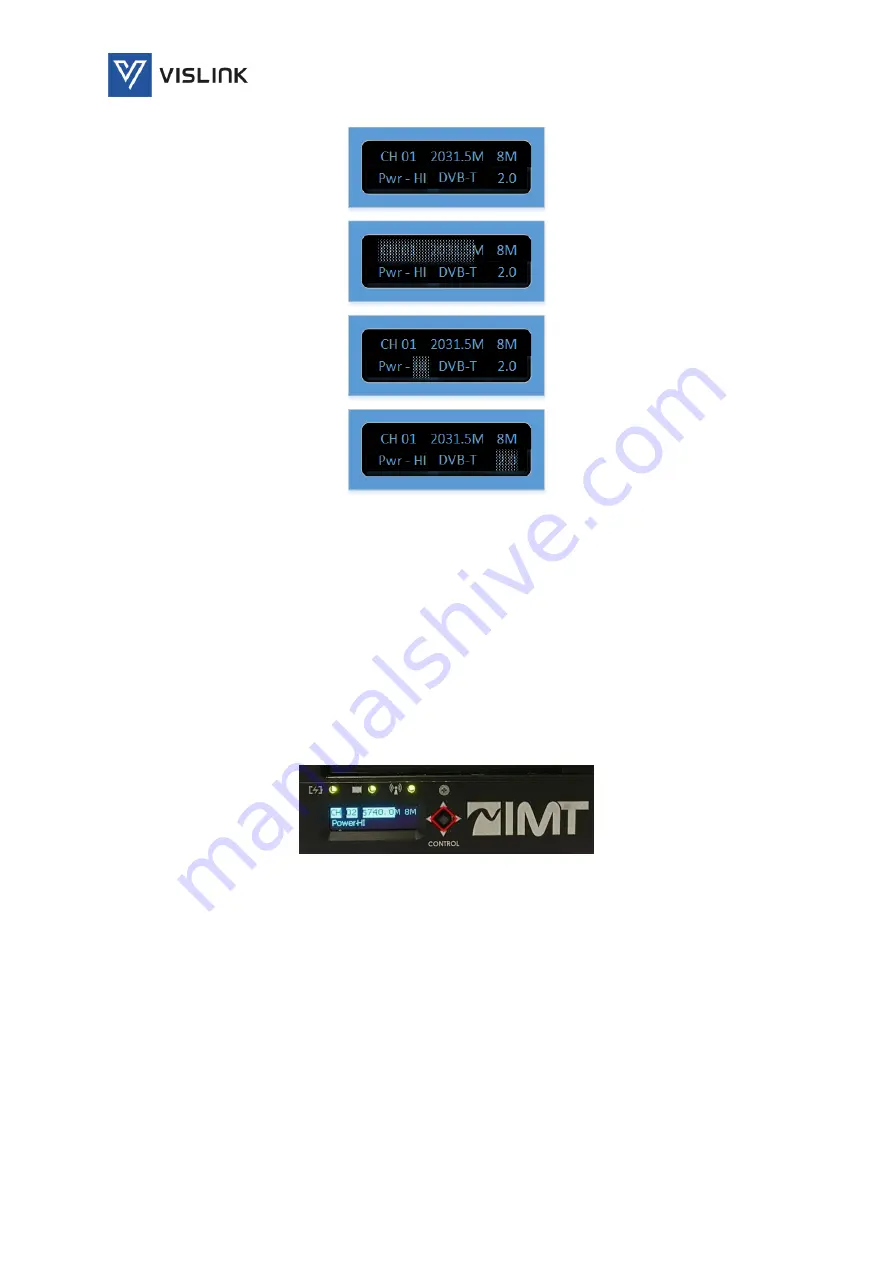
Operators Manual
Operation
M55-ML3-UG, Rev A
24
Figure 10 User Interface - Shadowing Shown on Parameters being Changed or Set
The Local User Interface consists of an OLED display and a 4-way joystick.
To make changes to these features you:
1)
Click the center of the joystick to initiate
2)
Click joystick Left/Right to outline the parameter you wish to change
3)
Click the joystick Up/Down to scroll through values.
4)
Once the required value is chosen, click the center of the joystick again to exit.
5)
To choose the next feature, move toggle left/right.
Figure 11: Joystick for Control
8.2.1.
Power settings from OLED Display
High, Low and StandBy show up on the OLED display as HI, LO, and STB.
















































