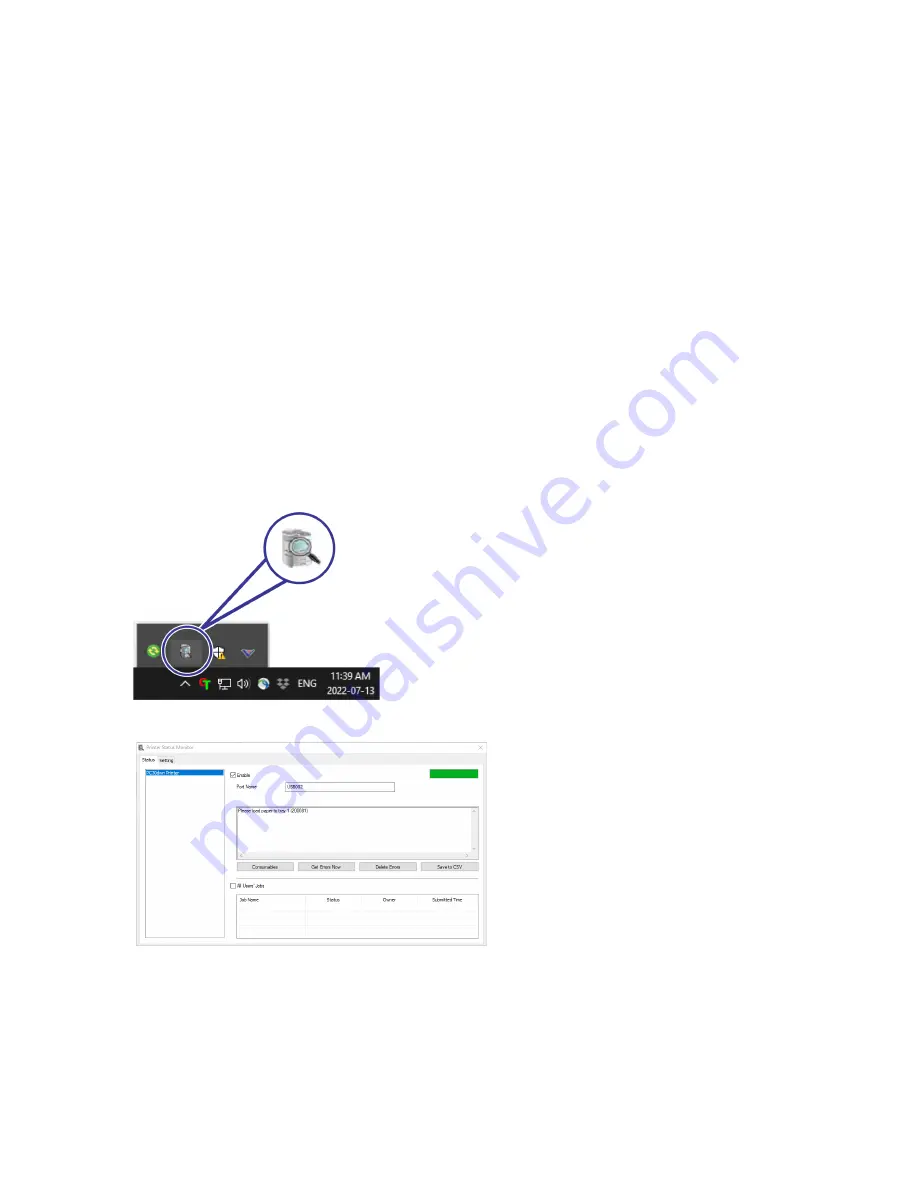
Visioneer
®
Rabbit™ PC30dwn
Maintenance
68
User Guide
Do Not Do These
■
Never attempt installation of any part not described in this manual.
■
Never service the Visioneer
®
Rabbit™ PC30dwn near a radiator or any other heat source.
■
Never use aerosol sprays or compressed air, or attempt to lubricate parts with an oil or silicon spray.
■
Never service the Visioneer
®
Rabbit™ PC30dwn in an area where there are open liquid containers.
■
Never pour or spill liquid on the Visioneer
®
Rabbit™ PC30dwn or any of its components.
PRINTER STATUS MONITOR
The Printer Status Monitor allows you to monitor your printer’s status, get information on consumable
parts, and alerts you when printer errors occur. Printer Status Monitor is available when the printer is
connected directly to a host computer via the USB port or a network port. Printer Status Monitor is
installed when you install the printer driver as described in
Install and Connect the device
.
Access the Printer Status Monitor
1.
Double-click the Printer Status Monitor icon on the system tray.
2.
The following printer status window appears.
Содержание Rabbit PC30dwn
Страница 1: ...User Guide Rabbit PC30dwn ...
Страница 7: ...Visioneer Rabbit PC30dwn 6 User Guide ...
Страница 11: ...Visioneer Rabbit PC30dwn 8 User Guide ...
Страница 15: ...Visioneer Rabbit PC30dwn Welcome 12 User Guide ...
Страница 23: ...Visioneer Rabbit PC30dwn Setup 20 User Guide ...
Страница 33: ...Visioneer Rabbit PC30dwn Setting up Wired and Wireless Network Connection 30 User Guide ...
Страница 35: ...Visioneer Rabbit PC30dwn Installing The Mobile Application 32 User Guide ...
Страница 41: ...Visioneer Rabbit PC30dwn Loading The Paper Trays 38 User Guide ...
Страница 59: ...Visioneer Rabbit PC30dwn Printing 56 User Guide ...
Страница 103: ...Visioneer Rabbit PC30dwn Maintenance 100 User Guide ...
Страница 119: ...Visioneer Rabbit PC30dwn Appendix A Regulatory Information 116 User Guide ...
Страница 121: ...Visioneer Rabbit PC30dwn Appendix B Compliance Information User Guide ...






























