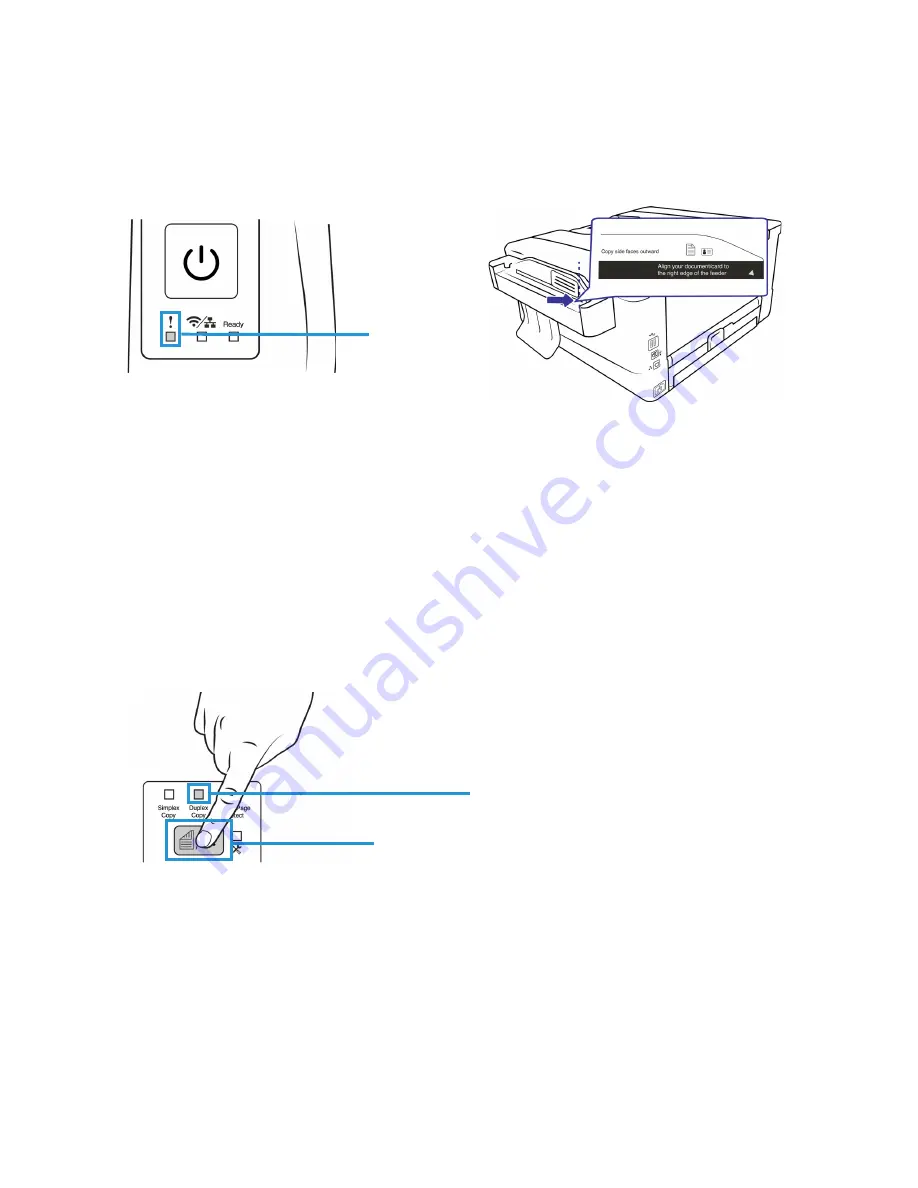
Visioneer
®
Rabbit™ PC30dwn
Copying
64
User Guide
3.
The copying process for the front side will automatically begin. The ID card will be guided through the
feeder.
4.
Once the copy of the first side is complete, observe that the
Status Light
is flashing. Load your
document with the
back side facing outward
and align the paper to the right edge of the feeder.
5.
The copying process for the back side will automatically begin. The ID card will be guided through
the feeder.
6.
Once the scanning is complete the printing will begin. The printer will print one side, then the other
side automatically.
MULTIPLE ID CARD COPIES
Note:
When the Duplex Light is lit and your original document is smaller than the A5 size (210 x 148 mm), the
machine will enter into the ID card mode and automatically print the front and rear sides of your original on the
same side of the sheet.
1.
Press the
Mode
button until the
Duplex Light
is lit as indicated.
Status Light
Mode Button
Duplex Light
Содержание Rabbit PC30dwn
Страница 1: ...User Guide Rabbit PC30dwn ...
Страница 7: ...Visioneer Rabbit PC30dwn 6 User Guide ...
Страница 11: ...Visioneer Rabbit PC30dwn 8 User Guide ...
Страница 15: ...Visioneer Rabbit PC30dwn Welcome 12 User Guide ...
Страница 23: ...Visioneer Rabbit PC30dwn Setup 20 User Guide ...
Страница 33: ...Visioneer Rabbit PC30dwn Setting up Wired and Wireless Network Connection 30 User Guide ...
Страница 35: ...Visioneer Rabbit PC30dwn Installing The Mobile Application 32 User Guide ...
Страница 41: ...Visioneer Rabbit PC30dwn Loading The Paper Trays 38 User Guide ...
Страница 59: ...Visioneer Rabbit PC30dwn Printing 56 User Guide ...
Страница 103: ...Visioneer Rabbit PC30dwn Maintenance 100 User Guide ...
Страница 119: ...Visioneer Rabbit PC30dwn Appendix A Regulatory Information 116 User Guide ...
Страница 121: ...Visioneer Rabbit PC30dwn Appendix B Compliance Information User Guide ...






























