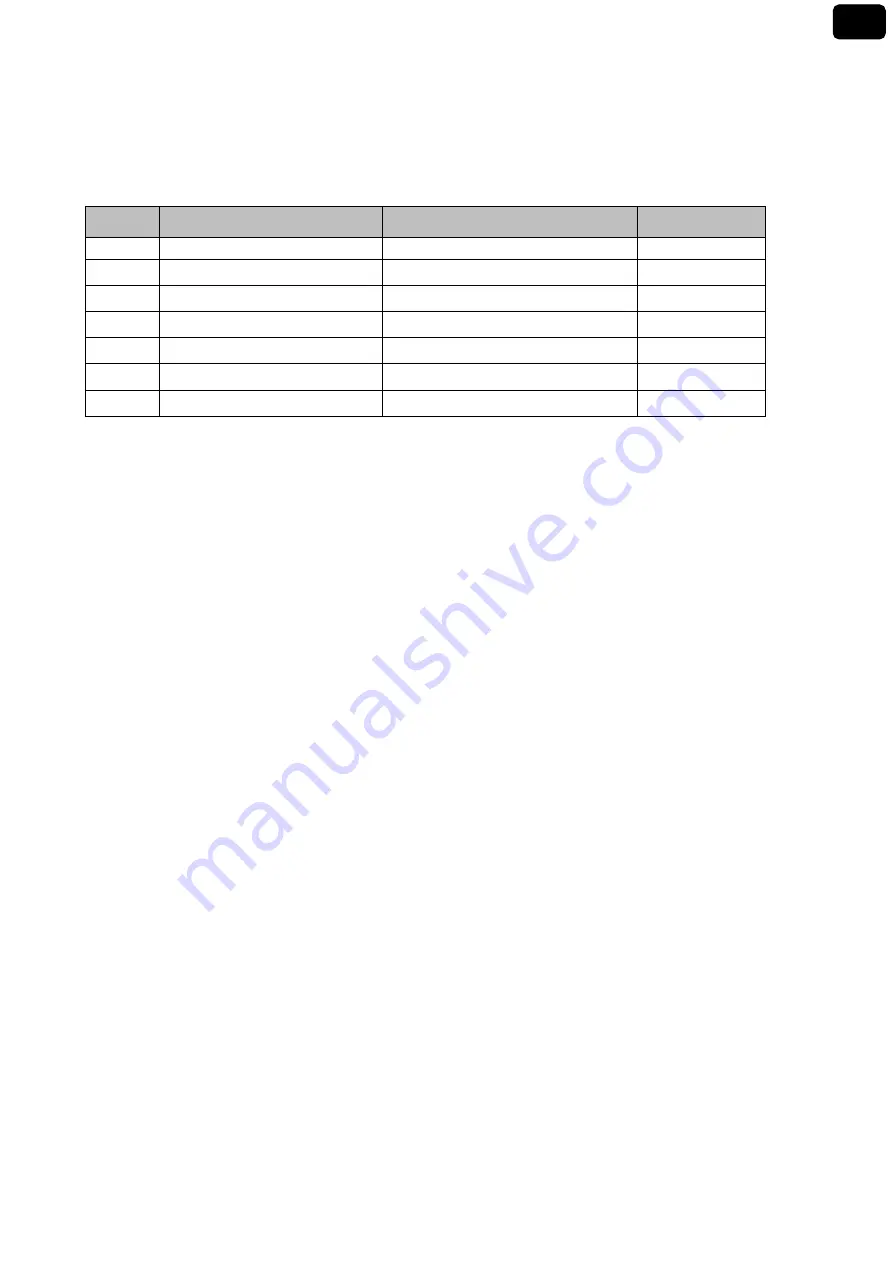
32
Rev. 1 20.12.2019
EN
The chart below shows the setup menu structure for the general settings of the instrument; for each
program there are the options that the user can choose and the default value:
Composition of the setup menu for Setting’s Menu
Program
Description
Options
Factory Default
Settings
P9.1
TEMPERATURE U.M.
°C / °F
°C
P9.3
BACKLIGHT MODE
INDOOR – OUTDOOR
INDOOR
P9.4
BRIGHTNESS
LOW – NORMAL - HIGH
NORMAL
P9.5
SLEEP MODE
OFF – 2 MIN – 5 MIN
2 MIN
P9.6*
SELECT PARAMETER
YES – NO for each parameter
YES
P9.8
RESET
YES - NO
NO
P9.9
AUTO POWER-OFF
YES – NO
NO
* Function available only for PC 7 Vio
P9.1 Temperature Unit
Access this setup menu to select which temperature unit to use.
°C -default-
°F
P9.3 Backlight Mode
Access this setup menu to select which contrast mode o use for the backlight display:
INDOOR (In) – Default option - Recommended if you use the device indoor
OUTDOOR (Out) – Recommended if you use the device outdoor
P9.4 Brightness
Access this setup menu to choose between three different levels of display brightness:
LOW
NORMAL
HIGH
Note: Keeping the display bright always adversely affects battery life
P9.5 Sleep Mode
Access this setup menu to select if and after how long to activate the device’s Sleep mode:
OFF: Sleep mode off
2 MIN: The instrument enters Sleep mode if no key is pressed for 2 minutes
5 MIN: The instrument enters Sleep mode if no key is pressed for 5 minutes
When the device is in Sleep mode, the display brightness is reduced to a minimum, saving significantly on
battery consumption.
To exit Sleep mode and return the display to normal brightness, press ANY button. Once the display
brightness is reactivated, the buttons reacquire their function (paragraph "Key function").
Содержание 7 Vio
Страница 1: ...1 Rev 1 20 12 2019 EN 7 Vio INSTRUCTIONS MANUAL pH Cond PC ...
Страница 2: ...2 Rev 1 20 12 2019 EN ...



































