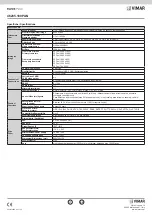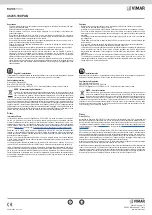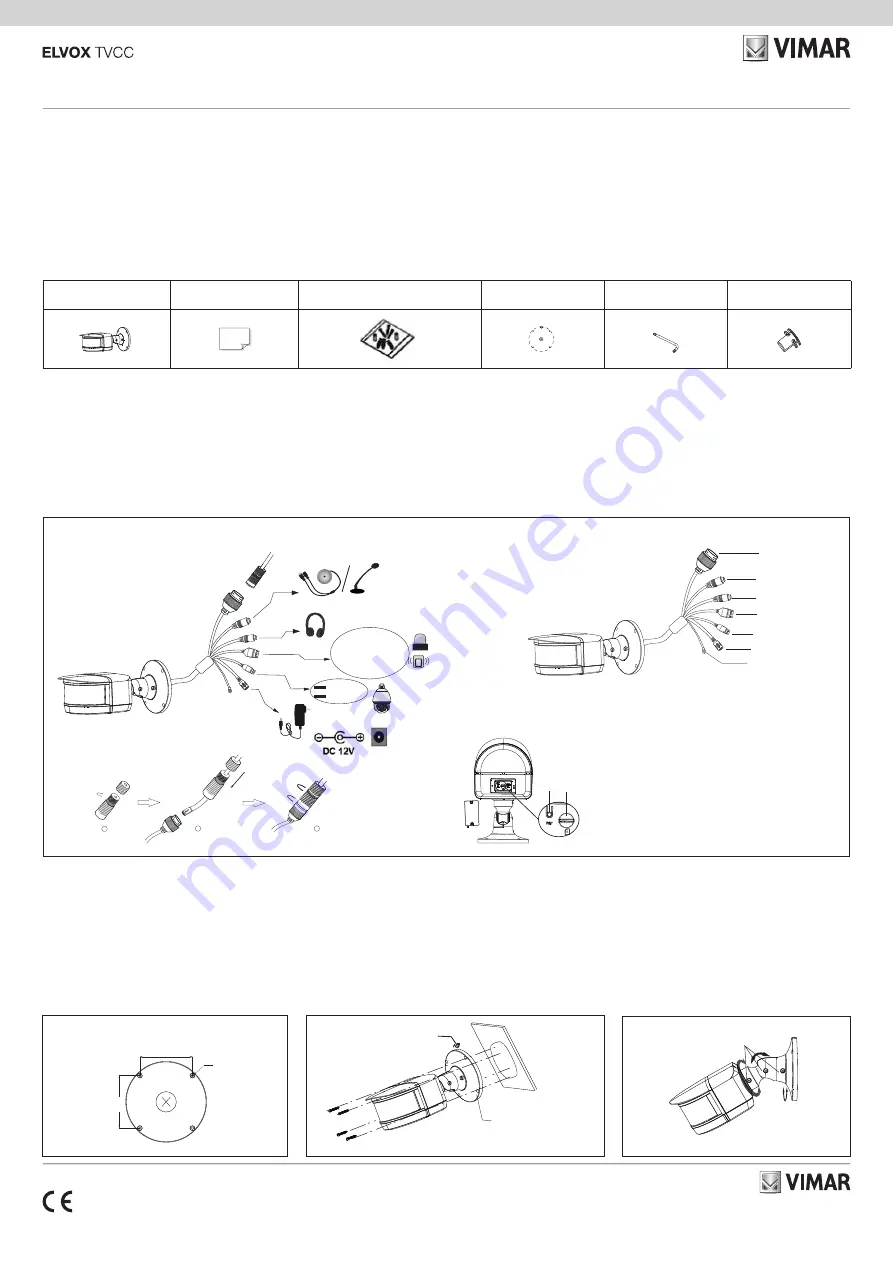
Viale Vicenza, 14
36063 Marostica VI - Italy
www.vimar.com
49401709A0 00 2105
46235.180PAN
Telecamera Panoramica IP 8Mpx (4096 x 1800 30fps), 4 obiettivi da 3,6mm con vi-
sione 180°, filtro IR meccanico, illuminatori IR con portata fino a 20m, slot SD CARD
256GB, funzioni di analisi video, WDR e 3DNR, RTSP, gestione allarmi 1IN/1OUT,
alimentazione PoE (IEEE 802.3af) o 12 Vdc max 13,2 W con IR ON, completa
di staffa da parete, grado di protezione IP67/IK10. Dimensioni 289x160x138 mm.
Peso 2100 g.
Contenuto della confezione
Una volta ricevuto il dispositivo, controllare gli accessori indicati di seguito. Le illu-
strazioni sotto riportate hanno solo funzione di riferimento. Far riferimento all'appa-
recchiatura in dotazione.
Introduzione
Questa telecamera IP (abbreviato in IP-CAM) è stata progettata per fornire soluzioni
TVCC ad elevate prestazioni. Adotta chip di elaborazione video allo stato dell'arte.
Utilizza le tecnologie più avanzate, di codifica e decodifica video ed è conforme al
protocollo TCP/IP, SoC.(System on chip) ecc. per assicurare la stabilità e l'affidabilità
del sistema. I manuali completi e i software CVM, Iptool.exe e Diskcalculator.exe
sono disponibili nella scheda prodotto consultabile nel sito www.vimar.com.
Connessioni
Di seguito sono riportate le principali connessioni della telecamera.
Installazione
Prima di iniziare, assicurarsi che la parete sia sufficientemente solida per sopporta
-
re il peso della telecamera. Installare la telecamera in ambiente asciutto. La proce-
dura di montaggio è la seguente:
1) Praticare i fori per le viti e per il cavo sulla parete utilizzando la dima di foratura.
2) Passare i cavi e collegare il cavo di alimentazione e il cavo di rete.
3) Fissare la base di montaggio della telecamera alla parete con le viti, come de-
scritto di seguito.
4) Regolazione della staffa. Prima della regolazione, visualizzare l’immagine della
telecamera su un monitor e quindi allentare le viti di fissaggio per regolare l’an
-
golo di visuale della telecamera.
Installation
Before start, please make sure that the wall is strong enough to withstand the weight
of the camera. Please install thecamera in the dry environment. The mounting steps
are as follows:
1) Drill the screw holes and the cable hole on the wall according to the drill template.
2) Route the cables and connect the power cable and video cable.
3) Secure the mounting base with camera to the wall with screws as shown below.
4) Bracket adjustment. Before adjustment, preview the image of the camera on a
monitor and then loosen the fixed screw to adjust the view angle of the camera.
Introduction
This IP-camera (short for IP-CAM) is designed for high performance CCTV solutions.
It adopts state of the art video processing chips. It utilizes most advanced technolo-
gies, such as video encoding and decoding technology, complies with the TCP/IP
protocol, SoC (System on chip), etc to ensure this system more stable and reliable.
Complete manuals and CVM, Iptool.exe e Diskcalculator.exe software are available
to download in the Product info sheet section of www.vimar.com website.
Connections
Here below the main connections of the camera.
Telecamera
Camera
Istruzioni per l’uso
Quick start guide
Viti e tasselli
Screws and Plastic plug
Dima di foratura
Drill template
Cacciavite
Screwdriver
Gommino
Rubber plug
Package
Overview
Installation
1
2
3
4
①
Loosen
the
nut
from
the
main
element.
②
Run
the
network
cable (without
RJ 45
connector) through the
both elements. Then
crimp
the
cable
with
RJ 45
connector
.
③
Connect
the
cable
to
the
E
thernet
connector
.
Then
tighten
the
nut
and
the
main
cover
.
Warning
and
Caution
■
If the product does not work properly, please contact your dealer
or the nearest service center. Never attempt to disassemble the
camera yourself. (We shall not be responsible for any problems
caused by unauthorized repair or maintenance.)
■
Do not allow water or liquid intrusion into the camera.
■
In the use of the product, you must be strict compliance with the
electrical safety regulations of the nation and region. When the
product is mounted on wall or ceiling, the device shall be firmly
fixed.
■
Do
not
use
camera
beyond
specified
voltage
range
.
■
Do not drop the camera or subject it to physical shock.
■
The grounding hole of the product is recommended to be
grounded to further enhance the reliability of the camera.
■
Avoid touching the camera lens.
■
If cleaning is necessary, please use clean cloth to wipe it gently.
■
Do not aim the camera at the sun or extra bright place.
■
Do not place the camera in extremely hot, cold, dusty or damp
locations, and do not expose it to high electromagnetic radiation.
■
To avoid heat accumulation, good ventilation is required for
operating environment.
Quick
Start
Guide
Panoramic Bullet
Network
Camera
Camera
Quick
start
guide
CD
Plastic
plug
×4
Drill
template
Screwdriver
Rubber
plug
4 tapping screws
●
Connecting Alarm Input/Output
■
Please read this instruction carefully before using the product
and keep it for further reference.
■
All the examples and pictures used here are for reference only.
■
The contents of this manual are subject to change without
notice.
2
1
3
1
Ethernet Connector *
2
Audio Input (MIC)
3
Audio
Output (HP)
4
Alarm Input/Output
5
RS485
6
Power
Connector *
7 Ground
8
Reset
9
Micro SD Card Slot
*
1
*
2 This camera can be powered by DC 12V/PoE power supply. If
the
PoE switch
is
used
to
power the
camera, DC12V
power supply
is
not
required
.
It
is
recommended
to
install
the
security
cap
for
outdoor installation
.
Se
cu
rit
y c
ap
Gr
ou
nd
1
3
4
5
6
7
8 9
2
A
LA
RM
4 3 2 1
R 4
85
S
+
A
LA
RM
4 3
2 1
R
48
5
S
+
1--ALM-COM
2--ALM-OPEN
3--ALM-INA
4--ALM-GND
RS485T-
Please make sure that the wall or ceiling is strong enough to
withstand 3 times the weight of the camera.
①
Open the cover of the camera and then insert a micro SD card.
Then install back this cover and fix it firmly with the screws (please
keep it flat when installing).
●
Connecting
Network
Cable
Alarm
Power Source
IPC
ALARM-COM
ALARM-OPEN
Alarm Input
Alarm Output
+
+
-
-
Sensor
IPC
ALARM-INA
ALARM-GND
3
4
1
2
Package
Overview
Installation
1
2
3
4
①
Loosen
the
nut
from
the
main
element.
②
Run
the
network
cable (without
RJ 45
connector) through the
both elements. Then
crimp
the
cable
with
RJ 45
connector
.
③
Connect
the
cable
to
the
E
thernet
connector
.
Then
tighten
the
nut
and
the
main
cover
.
Warning
and
Caution
■
If the product does not work properly, please contact your dealer
or the nearest service center. Never attempt to disassemble the
camera yourself. (We shall not be responsible for any problems
caused by unauthorized repair or maintenance.)
■
Do not allow water or liquid intrusion into the camera.
■
In the use of the product, you must be strict compliance with the
electrical safety regulations of the nation and region. When the
product is mounted on wall or ceiling, the device shall be firmly
fixed.
■
Do
not
use
camera
beyond
specified
voltage
range
.
■
Do not drop the camera or subject it to physical shock.
■
The grounding hole of the product is recommended to be
grounded to further enhance the reliability of the camera.
■
Avoid touching the camera lens.
■
If cleaning is necessary, please use clean cloth to wipe it gently.
■
Do not aim the camera at the sun or extra bright place.
■
Do not place the camera in extremely hot, cold, dusty or damp
locations, and do not expose it to high electromagnetic radiation.
■
To avoid heat accumulation, good ventilation is required for
operating environment.
Quick
Start
Guide
Panoramic Bullet
Network
Camera
Camera
Quick
start
guide
CD
Plastic
plug
×4
Drill
template
Screwdriver
Rubber
plug
4 tapping screws
●
Connecting Alarm Input/Output
■
Please read this instruction carefully before using the product
and keep it for further reference.
■
All the examples and pictures used here are for reference only.
■
The contents of this manual are subject to change without
notice.
2
1
3
1
Ethernet Connector *
2
Audio Input (MIC)
3
Audio
Output (HP)
4
Alarm Input/Output
5
RS485
6
Power
Connector *
7 Ground
8
Reset
9
Micro SD Card Slot
*
1
*
2 This camera can be powered by DC 12V/PoE power supply. If
the
PoE switch
is
used
to
power the
camera, DC12V
power supply
is
not
required
.
It
is
recommended
to
install
the
security
cap
for
outdoor installation
.
Se
cu
rit
y c
ap
Gr
ou
nd
1
3
4
5
6
7
8 9
2
A
LA
RM
4 3 2 1
R 4
85
S
+
A
LA
RM
4 3 2 1
R 4
85
S
+
1--ALM-COM
2--ALM-OPEN
3--ALM-INA
4--ALM-GND
RS485T-
Please make sure that the wall or ceiling is strong enough to
withstand 3 times the weight of the camera.
①
Open the cover of the camera and then insert a micro SD card.
Then install back this cover and fix it firmly with the screws (please
keep it flat when installing).
●
Connecting
Network
Cable
Alarm
Power Source
IPC
ALARM-COM
ALARM-OPEN
Alarm Input
Alarm Output
+
+
-
-
Sensor
IPC
ALARM-INA
ALARM-GND
3
4
1
2
Package
Overview
Installation
1
2
3
4
①
Loosen
the
nut
from
the
main
element.
②
Run
the
network
cable (without
RJ 45
connector) through the
both elements. Then
crimp
the
cable
with
RJ 45
connector
.
③
Connect
the
cable
to
the
E
thernet
connector
.
Then
tighten
the
nut
and
the
main
cover
.
Warning
and
Caution
■
If the product does not work properly, please contact your dealer
or the nearest service center. Never attempt to disassemble the
camera yourself. (We shall not be responsible for any problems
caused by unauthorized repair or maintenance.)
■
Do not allow water or liquid intrusion into the camera.
■
In the use of the product, you must be strict compliance with the
electrical safety regulations of the nation and region. When the
product is mounted on wall or ceiling, the device shall be firmly
fixed.
■
Do
not
use
camera
beyond
specified
voltage
range
.
■
Do not drop the camera or subject it to physical shock.
■
The grounding hole of the product is recommended to be
grounded to further enhance the reliability of the camera.
■
Avoid touching the camera lens.
■
If cleaning is necessary, please use clean cloth to wipe it gently.
■
Do not aim the camera at the sun or extra bright place.
■
Do not place the camera in extremely hot, cold, dusty or damp
locations, and do not expose it to high electromagnetic radiation.
■
To avoid heat accumulation, good ventilation is required for
operating environment.
Quick
Start
Guide
Panoramic Bullet
Network
Camera
Camera
Quick
start
guide
CD
Plastic
plug
×4
Drill
template
Screwdriver
Rubber
plug
4 tapping screws
●
Connecting Alarm Input/Output
■
Please read this instruction carefully before using the product
and keep it for further reference.
■
All the examples and pictures used here are for reference only.
■
The contents of this manual are subject to change without
notice.
2
1
3
1
Ethernet Connector *
2
Audio Input (MIC)
3
Audio
Output (HP)
4
Alarm Input/Output
5
RS485
6
Power
Connector *
7 Ground
8
Reset
9
Micro SD Card Slot
*
1
*
2 This camera can be powered by DC 12V/PoE power supply. If
the
PoE switch
is
used
to
power the
camera, DC12V
power supply
is
not
required
.
It
is
recommended
to
install
the
security
cap
for
outdoor installation
.
Se
cu
rit
y c
ap
Gr
ou
nd
1
3
4
5
6
7
8 9
2
A
LA
RM
4 3 2 1
R 4
85
S
+
A
LA
RM
4 3 2 1
R 4
85
S
+
1--ALM-COM
2--ALM-OPEN
3--ALM-INA
4--ALM-GND
RS485T-
Please make sure that the wall or ceiling is strong enough to
withstand 3 times the weight of the camera.
①
Open the cover of the camera and then insert a micro SD card.
Then install back this cover and fix it firmly with the screws (please
keep it flat when installing).
●
Connecting
Network
Cable
Alarm
Power Source
IPC
ALARM-COM
ALARM-OPEN
Alarm Input
Alarm Output
+
+
-
-
Sensor
IPC
ALARM-INA
ALARM-GND
3
4
1
2
Package
Overview
Installation
1
2
3
4
①
Loosen
the
nut
from
the
main
element.
②
Run
the
network
cable (without
RJ 45
connector) through the
both elements. Then
crimp
the
cable
with
RJ 45
connector
.
③
Connect
the
cable
to
the
E
thernet
connector
.
Then
tighten
the
nut
and
the
main
cover
.
Warning
and
Caution
■
If the product does not work properly, please contact your dealer
or the nearest service center. Never attempt to disassemble the
camera yourself. (We shall not be responsible for any problems
caused by unauthorized repair or maintenance.)
■
Do not allow water or liquid intrusion into the camera.
■
In the use of the product, you must be strict compliance with the
electrical safety regulations of the nation and region. When the
product is mounted on wall or ceiling, the device shall be firmly
fixed.
■
Do
not
use
camera
beyond
specified
voltage
range
.
■
Do not drop the camera or subject it to physical shock.
■
The grounding hole of the product is recommended to be
grounded to further enhance the reliability of the camera.
■
Avoid touching the camera lens.
■
If cleaning is necessary, please use clean cloth to wipe it gently.
■
Do not aim the camera at the sun or extra bright place.
■
Do not place the camera in extremely hot, cold, dusty or damp
locations, and do not expose it to high electromagnetic radiation.
■
To avoid heat accumulation, good ventilation is required for
operating environment.
Quick
Start
Guide
Panoramic Bullet
Network
Camera
Camera
Quick
start
guide
CD
Plastic
plug
×4
Drill
template
Screwdriver
Rubber
plug
4 tapping screws
●
Connecting Alarm Input/Output
■
Please read this instruction carefully before using the product
and keep it for further reference.
■
All the examples and pictures used here are for reference only.
■
The contents of this manual are subject to change without
notice.
2
1
3
1
Ethernet Connector *
2
Audio Input (MIC)
3
Audio
Output (HP)
4
Alarm Input/Output
5
RS485
6
Power
Connector *
7 Ground
8
Reset
9
Micro SD Card Slot
*
1
*
2 This camera can be powered by DC 12V/PoE power supply. If
the
PoE switch
is
used
to
power the
camera, DC12V
power supply
is
not
required
.
It
is
recommended
to
install
the
security
cap
for
outdoor installation
.
Se
cu
rit
y c
ap
Gr
ou
nd
1
3
4
5
6
7
8 9
2
A
LA
RM
4 3 2 1
R 4
85
S
+
A
LA
RM
4 3 2 1
R 4
85
S
+
1--ALM-COM
2--ALM-OPEN
3--ALM-INA
4--ALM-GND
RS485T-
Please make sure that the wall or ceiling is strong enough to
withstand 3 times the weight of the camera.
①
Open the cover of the camera and then insert a micro SD card.
Then install back this cover and fix it firmly with the screws (please
keep it flat when installing).
●
Connecting
Network
Cable
Alarm
Power Source
IPC
ALARM-COM
ALARM-OPEN
Alarm Input
Alarm Output
+
+
-
-
Sensor
IPC
ALARM-INA
ALARM-GND
3
4
1
2
Package
Overview
Installation
1
2
3
4
①
Loosen
the
nut
from
the
main
element.
②
Run
the
network
cable (without
RJ 45
connector) through the
both elements. Then
crimp
the
cable
with
RJ 45
connector
.
③
Connect
the
cable
to
the
E
thernet
connector
.
Then
tighten
the
nut
and
the
main
cover
.
Warning
and
Caution
■
If the product does not work properly, please contact your dealer
or the nearest service center. Never attempt to disassemble the
camera yourself. (We shall not be responsible for any problems
caused by unauthorized repair or maintenance.)
■
Do not allow water or liquid intrusion into the camera.
■
In the use of the product, you must be strict compliance with the
electrical safety regulations of the nation and region. When the
product is mounted on wall or ceiling, the device shall be firmly
fixed.
■
Do
not
use
camera
beyond
specified
voltage
range
.
■
Do not drop the camera or subject it to physical shock.
■
The grounding hole of the product is recommended to be
grounded to further enhance the reliability of the camera.
■
Avoid touching the camera lens.
■
If cleaning is necessary, please use clean cloth to wipe it gently.
■
Do not aim the camera at the sun or extra bright place.
■
Do not place the camera in extremely hot, cold, dusty or damp
locations, and do not expose it to high electromagnetic radiation.
■
To avoid heat accumulation, good ventilation is required for
operating environment.
Quick
Start
Guide
Panoramic Bullet
Network
Camera
Camera
Quick
start
guide
CD
Plastic
plug
×4
Drill
template
Screwdriver
Rubber
plug
4 tapping screws
●
Connecting Alarm Input/Output
■
Please read this instruction carefully before using the product
and keep it for further reference.
■
All the examples and pictures used here are for reference only.
■
The contents of this manual are subject to change without
notice.
2
1
3
1
Ethernet Connector *
2
Audio Input (MIC)
3
Audio
Output (HP)
4
Alarm Input/Output
5
RS485
6
Power
Connector *
7 Ground
8
Reset
9
Micro SD Card Slot
*
1
*
2 This camera can be powered by DC 12V/PoE power supply. If
the
PoE switch
is
used
to
power the
camera, DC12V
power supply
is
not
required
.
It
is
recommended
to
install
the
security
cap
for
outdoor installation
.
Se
cu
rit
y c
ap
Gr
ou
nd
1
3
4
5
6
7
8 9
2
A
LA
RM
4 3 2 1
R 4
85
S
+
A
LA
RM
4 3
2 1
R
48
5
S
+
1--ALM-COM
2--ALM-OPEN
3--ALM-INA
4--ALM-GND
RS485T-
Please make sure that the wall or ceiling is strong enough to
withstand 3 times the weight of the camera.
①
Open the cover of the camera and then insert a micro SD card.
Then install back this cover and fix it firmly with the screws (please
keep it flat when installing).
●
Connecting
Network
Cable
Alarm
Power Source
IPC
ALARM-COM
ALARM-OPEN
Alarm Input
Alarm Output
+
+
-
-
Sensor
IPC
ALARM-INA
ALARM-GND
3
4
1
2
Package
Overview
Installation
1
2
3
4
①
Loosen
the
nut
from
the
main
element.
②
Run
the
network
cable (without
RJ 45
connector) through the
both elements. Then
crimp
the
cable
with
RJ 45
connector
.
③
Connect
the
cable
to
the
E
thernet
connector
.
Then
tighten
the
nut
and
the
main
cover
.
Warning
and
Caution
■
If the product does not work properly, please contact your dealer
or the nearest service center. Never attempt to disassemble the
camera yourself. (We shall not be responsible for any problems
caused by unauthorized repair or maintenance.)
■
Do not allow water or liquid intrusion into the camera.
■
In the use of the product, you must be strict compliance with the
electrical safety regulations of the nation and region. When the
product is mounted on wall or ceiling, the device shall be firmly
fixed.
■
Do
not
use
camera
beyond
specified
voltage
range
.
■
Do not drop the camera or subject it to physical shock.
■
The grounding hole of the product is recommended to be
grounded to further enhance the reliability of the camera.
■
Avoid touching the camera lens.
■
If cleaning is necessary, please use clean cloth to wipe it gently.
■
Do not aim the camera at the sun or extra bright place.
■
Do not place the camera in extremely hot, cold, dusty or damp
locations, and do not expose it to high electromagnetic radiation.
■
To avoid heat accumulation, good ventilation is required for
operating environment.
Quick
Start
Guide
Panoramic Bullet
Network
Camera
Camera
Quick
start
guide
CD
Plastic
plug
×4
Drill
template
Screwdriver
Rubber
plug
4 tapping screws
●
Connecting Alarm Input/Output
■
Please read this instruction carefully before using the product
and keep it for further reference.
■
All the examples and pictures used here are for reference only.
■
The contents of this manual are subject to change without
notice.
2
1
3
1
Ethernet Connector *
2
Audio Input (MIC)
3
Audio
Output (HP)
4
Alarm Input/Output
5
RS485
6
Power
Connector *
7 Ground
8
Reset
9
Micro SD Card Slot
*
1
*
2 This camera can be powered by DC 12V/PoE power supply. If
the
PoE switch
is
used
to
power the
camera, DC12V
power supply
is
not
required
.
It
is
recommended
to
install
the
security
cap
for
outdoor installation
.
Se
cu
rit
y c
ap
Gr
ou
nd
1
3
4
5
6
7
8 9
2
A
LA
RM
4 3 2 1
R 4
85
S
+
A
LA
RM
4 3 2 1
R
4
85
S
+
1--ALM-COM
2--ALM-OPEN
3--ALM-INA
4--ALM-GND
RS485T-
Please make sure that the wall or ceiling is strong enough to
withstand 3 times the weight of the camera.
①
Open the cover of the camera and then insert a micro SD card.
Then install back this cover and fix it firmly with the screws (please
keep it flat when installing).
●
Connecting
Network
Cable
Alarm
Power Source
IPC
ALARM-COM
ALARM-OPEN
Alarm Input
Alarm Output
+
+
-
-
Sensor
IPC
ALARM-INA
ALARM-GND
3
4
1
2
Package
Overview
Installation
1
2
3
4
①
Loosen
the
nut
from
the
main
element.
②
Run
the
network
cable (without
RJ 45
connector) through the
both elements. Then
crimp
the
cable
with
RJ 45
connector
.
③
Connect
the
cable
to
the
E
thernet
connector
.
Then
tighten
the
nut
and
the
main
cover
.
Warning
and
Caution
■
If the product does not work properly, please contact your dealer
or the nearest service center. Never attempt to disassemble the
camera yourself. (We shall not be responsible for any problems
caused by unauthorized repair or maintenance.)
■
Do not allow water or liquid intrusion into the camera.
■
In the use of the product, you must be strict compliance with the
electrical safety regulations of the nation and region. When the
product is mounted on wall or ceiling, the device shall be firmly
fixed.
■
Do
not
use
camera
beyond
specified
voltage
range
.
■
Do not drop the camera or subject it to physical shock.
■
The grounding hole of the product is recommended to be
grounded to further enhance the reliability of the camera.
■
Avoid touching the camera lens.
■
If cleaning is necessary, please use clean cloth to wipe it gently.
■
Do not aim the camera at the sun or extra bright place.
■
Do not place the camera in extremely hot, cold, dusty or damp
locations, and do not expose it to high electromagnetic radiation.
■
To avoid heat accumulation, good ventilation is required for
operating environment.
Quick
Start
Guide
Panoramic Bullet
Network
Camera
Camera
Quick
start
guide
CD
Plastic
plug
×4
Drill
template
Screwdriver
Rubber
plug
4 tapping screws
●
Connecting Alarm Input/Output
■
Please read this instruction carefully before using the product
and keep it for further reference.
■
All the examples and pictures used here are for reference only.
■
The contents of this manual are subject to change without
notice.
2
1
3
1
Ethernet Connector *
2
Audio Input (MIC)
3
Audio
Output (HP)
4
Alarm Input/Output
5
RS485
6
Power
Connector *
7 Ground
8
Reset
9
Micro SD Card Slot
*
1
*
2 This camera can be powered by DC 12V/PoE power supply. If
the
PoE switch
is
used
to
power the
camera, DC12V
power supply
is
not
required
.
It
is
recommended
to
install
the
security
cap
for
outdoor installation
.
Se
cu
rit
y c
ap
Gr
ou
nd
1
3
4
5
6
7
8 9
2
A
LA
RM
4 3 2 1
R 4
85
S
+
A
LA
RM
4 3 2 1
R
4
85
S
+
1--ALM-COM
2--ALM-OPEN
3--ALM-INA
4--ALM-GND
RS485T-
Please make sure that the wall or ceiling is strong enough to
withstand 3 times the weight of the camera.
①
Open the cover of the camera and then insert a micro SD card.
Then install back this cover and fix it firmly with the screws (please
keep it flat when installing).
●
Connecting
Network
Cable
Alarm
Power Source
IPC
ALARM-COM
ALARM-OPEN
Alarm Input
Alarm Output
+
+
-
-
Sensor
IPC
ALARM-INA
ALARM-GND
3
4
1
2
1 Connettore Ethernet / Ethernet Connector
2 Ingresso Audio (MIC) / Audio Input (MIC)
3 Uscita Audio (HP) / Audio Output (HP)
4 Allarme Input/Output / Alarm Input/Output
5 RS485 / RS485
6 Connettore di alimentazione / Power Connector
7 Massa / Ground
8 Reset / Reset
9 Slot per Micro SD Card / Micro SD Card Slot
Package
Overview
Installation
1
2
3
4
①
Loosen
the
nut
from
the
main
element.
②
Run
the
network
cable (without
RJ 45
connector) through the
both elements. Then
crimp
the
cable
with
RJ 45
connector
.
③
Connect
the
cable
to
the
E
thernet
connector
.
Then
tighten
the
nut
and
the
main
cover
.
Warning
and
Caution
■
If the product does not work properly, please contact your dealer
or the nearest service center. Never attempt to disassemble the
camera yourself. (We shall not be responsible for any problems
caused by unauthorized repair or maintenance.)
■
Do not allow water or liquid intrusion into the camera.
■
In the use of the product, you must be strict compliance with the
electrical safety regulations of the nation and region. When the
product is mounted on wall or ceiling, the device shall be firmly
fixed.
■
Do
not
use
camera
beyond
specified
voltage
range
.
■
Do not drop the camera or subject it to physical shock.
■
The grounding hole of the product is recommended to be
grounded to further enhance the reliability of the camera.
■
Avoid touching the camera lens.
■
If cleaning is necessary, please use clean cloth to wipe it gently.
■
Do not aim the camera at the sun or extra bright place.
■
Do not place the camera in extremely hot, cold, dusty or damp
locations, and do not expose it to high electromagnetic radiation.
■
To avoid heat accumulation, good ventilation is required for
operating environment.
Quick
Start
Guide
Panoramic Bullet
Network
Camera
Camera
Quick
start
guide
CD
Plastic
plug
×4
Drill
template
Screwdriver
Rubber
plug
4 tapping screws
●
Connecting Alarm Input/Output
■
Please read this instruction carefully before using the product
and keep it for further reference.
■
All the examples and pictures used here are for reference only.
■
The contents of this manual are subject to change without
notice.
2
1
3
1
Ethernet Connector *
2
Audio Input (MIC)
3
Audio
Output (HP)
4
Alarm Input/Output
5
RS485
6
Power
Connector *
7 Ground
8
Reset
9
Micro SD Card Slot
*
1
*
2 This camera can be powered by DC 12V/PoE power supply. If
the
PoE switch
is
used
to
power the
camera, DC12V
power supply
is
not
required
.
It
is
recommended
to
install
the
security
cap
for
outdoor installation
.
Se
cu
rit
y c
ap
Gr
ou
nd
1
3
4
5
6
7
8 9
2
A
LA
RM
4 3 2 1
R 4
85
S
+
A
LA
RM
4 3 2 1
R 4
85
S
+
1--ALM-COM
2--ALM-OPEN
3--ALM-INA
4--ALM-GND
RS485T-
Please make sure that the wall or ceiling is strong enough to
withstand 3 times the weight of the camera.
①
Open the cover of the camera and then insert a micro SD card.
Then install back this cover and fix it firmly with the screws (please
keep it flat when installing).
●
Connecting
Network
Cable
Alarm
Power Source
IPC
ALARM-COM
ALARM-OPEN
Alarm Input
Alarm Output
+
+
-
-
Sensor
IPC
ALARM-INA
ALARM-GND
3
4
1
2
Package
Overview
Installation
1
2
3
4
①
Loosen
the
nut
from
the
main
element.
②
Run
the
network
cable (without
RJ 45
connector) through the
both elements. Then
crimp
the
cable
with
RJ 45
connector
.
③
Connect
the
cable
to
the
E
thernet
connector
.
Then
tighten
the
nut
and
the
main
cover
.
Warning
and
Caution
■
If the product does not work properly, please contact your dealer
or the nearest service center. Never attempt to disassemble the
camera yourself. (We shall not be responsible for any problems
caused by unauthorized repair or maintenance.)
■
Do not allow water or liquid intrusion into the camera.
■
In the use of the product, you must be strict compliance with the
electrical safety regulations of the nation and region. When the
product is mounted on wall or ceiling, the device shall be firmly
fixed.
■
Do
not
use
camera
beyond
specified
voltage
range
.
■
Do not drop the camera or subject it to physical shock.
■
The grounding hole of the product is recommended to be
grounded to further enhance the reliability of the camera.
■
Avoid touching the camera lens.
■
If cleaning is necessary, please use clean cloth to wipe it gently.
■
Do not aim the camera at the sun or extra bright place.
■
Do not place the camera in extremely hot, cold, dusty or damp
locations, and do not expose it to high electromagnetic radiation.
■
To avoid heat accumulation, good ventilation is required for
operating environment.
Quick
Start
Guide
Panoramic Bullet
Network
Camera
Camera
Quick
start
guide
CD
Plastic
plug
×4
Drill
template
Screwdriver
Rubber
plug
4 tapping screws
●
Connecting Alarm Input/Output
■
Please read this instruction carefully before using the product
and keep it for further reference.
■
All the examples and pictures used here are for reference only.
■
The contents of this manual are subject to change without
notice.
2
1
3
1
Ethernet Connector *
2
Audio Input (MIC)
3
Audio
Output (HP)
4
Alarm Input/Output
5
RS485
6
Power
Connector *
7 Ground
8
Reset
9
Micro SD Card Slot
*
1
*
2 This camera can be powered by DC 12V/PoE power supply. If
the
PoE switch
is
used
to
power the
camera, DC12V
power supply
is
not
required
.
It
is
recommended
to
install
the
security
cap
for
outdoor installation
.
Se
cu
rit
y c
ap
Gr
ou
nd
1
3
4
5
6
7
8 9
2
A
LA
RM
4 3 2 1
R 4
85
S
+
A
LA
RM
4 3 2 1
R 4
85
S
+
1--ALM-COM
2--ALM-OPEN
3--ALM-INA
4--ALM-GND
RS485T-
Please make sure that the wall or ceiling is strong enough to
withstand 3 times the weight of the camera.
①
Open the cover of the camera and then insert a micro SD card.
Then install back this cover and fix it firmly with the screws (please
keep it flat when installing).
●
Connecting
Network
Cable
Alarm
Power Source
IPC
ALARM-COM
ALARM-OPEN
Alarm Input
Alarm Output
+
+
-
-
Sensor
IPC
ALARM-INA
ALARM-GND
3
4
1
2
8Mpx IP Panoramic Camera (4096 x 1800 30fps), 4 3.6mm lenss with 180° vision,
mechanical IR filter, IR illuminators with a capacity of up to 20m, 256GB SD CARD
slots, video analysis, WDR and 3DNR functions, RTSP, 1IN/1OUT alarm manage-
ment, PoE power (IEEE 802.3af) or 12 Vdc max 13.2 W with IR ON, complete with
wall bracket, IP67/IK10 protection degree. Dimensions 289x160x138 mm. Weight
2100 g.
Contenuto della confezione
Una volta ricevuto il dispositivo, controllare gli accessori indicati di seguito. Le illus-
trazioni sotto riportate hanno solo funzione di riferimento. Far riferimento all'appar-
ecchiatura in dotazione.
Network Connection
5
MENU
IPC
Network Cable
Network Cable
Switch
Router
Computer
●
Access Through IP
-
Tool
●
Camera Mounting with a Junction Box
Here we take accessing IP camera via LAN for example.
①
Make sure that the camera and the PC are well connected to the
LAN.
②
Find the IP-Tool from the CD and then install it in the computer.
After that, run the IP-Tool as shown below.
Device
Network
Search
Immediate
Refresh
name
name
name
IPC
IPC
IPC
unknown
unknown
unknown
192.168.226.201
192.168.1.2
192.168.1.3
80
80
80
9008
9008
9008
255.255.
255.255.
255.255.
Modify Network Parameter
Mac Address
IP Address
Modify
CE :98 :23 :75 :35 :22
192
.
168
.
226
. 201
255
.
255
.
255
. 0
192
.
168
.
226
. 1
i
Tip: Enter the administrator password, and
then modify the network parameters.
Total Device: 3
Local IP Address:192
.
168
.
1
.
4 Subnet Mask:255
.
255
.
255
.
0 Gateway: 192
.
168
.
1
.
1 DNS
:
210
.
21
.
196
.
6
Device Name Device Type
IP Address
Http Port
Data Port Subnet
Product Model
About
Subnet Mask
Gateway
Restore IPC Default Configuration
③
Modify the IP address. The default IP address of this camera is
192.168.226.201. Click the information of the camera listed in the
above table to show the network information on the right hand.
Modify the IP address and gateway of the camera and make sure its
network address is in the same local network segment as that of the
computer. Please modify the IP address of your device according
to the practical situation.
Mac Address
IP Address
Modify Network Parameter
Modify
CE :98 :23 :75 :35 :22
192
.
168
.
1
. 201
255
.
255
.
255
. 0
192
.
168
.
1
. 1
Subnet Mask
Gateway
For example, the IP address of your computer is 192.168.1.4. So
the
IP address of the camera shall be changed to 192.168.1.X. After
modification, please enter the password of the administrator and click
“Modify” button to modify the setting.
The default password of the administrator is “
123456
”.
④
Double-click the IP address to open up the web browser or
manually enter the modified IP address in the address bar of your
browser. Then follow directions to download and install the plugin if
it is the first time for you to log in.
the user name and password in the login interface.
The default username is
admin
; the default password is
123456
.
⑤
Enter
450043001316 A0
②
Drill the screw holes and the cable hole (if you want to route
through the ceiling) on the wall or ceiling according to the drill
template.
Insert a micro
SD card
Mounting base
Rubber plug
Fixed screws
∅
4.50mm
90.23mm
90.22mm
③
the mounting base to the wall with the screws provided.
Route the cables and connect the relevant cables. Then fasten
④
Bracket adjustment. Before adjustment, preview the image of the
camera on a monitor and then loosen the fixed screws to adjust the
view angle of the camera. After that, tighten the fixed screws.
Rotate: 360
Pan: 360
Tilt: 90
°
°
°
①
Mount the junction box to the wall or ceiling with screws.
②
Route the cables and connect the relevant cables (Take cable
going through mounting surface for example).
③
Fix the camera onto the junction box with screws.
Cover
Daily Maintenance
Lens cover is an optical element. Please don’t touch or wipe the cover surface directly
during installation and use. Please follow these cleaning tips to clean it.
*
If there is dust on the lens cover, please use a dry soft brush to gently brush it .
*
If there is water or grease on the lens cover, please gently wipe off the water or grease
with a soft cloth. Then use oil-free cotton cloth with a little neutral detergent to wipe it
several times until it is clean. Finally, change the cloth to dry it .
*
If there are fingerprints on the lens cover, please use oil-free cotton cloth or paper
soaked with a little neutral detergent to wipe it several times and then dry it with a soft
cloth.
Tips
Network Connection
5
MENU
IPC
Network Cable
Network Cable
Switch
Router
Computer
●
Access Through IP
-
Tool
●
Camera Mounting with a Junction Box
Here we take accessing IP camera via LAN for example.
①
Make sure that the camera and the PC are well connected to the
LAN.
②
Find the IP-Tool from the CD and then install it in the computer.
After that, run the IP-Tool as shown below.
Device
Network
Search
Immediate
Refresh
name
name
name
IPC
IPC
IPC
unknown
unknown
unknown
192.168.226.201
192.168.1.2
192.168.1.3
80
80
80
9008
9008
9008
255.255.
255.255.
255.255.
Modify Network Parameter
Mac Address
IP Address
Modify
CE :98 :23 :75 :35 :22
192
.
168
.
226
. 201
255
.
255
.
255
. 0
192
.
168
.
226
. 1
i
Tip: Enter the administrator password, and
then modify the network parameters.
Total Device: 3
Local IP Address:192
.
168
.
1
.
4 Subnet Mask:255
.
255
.
255
.
0 Gateway: 192
.
168
.
1
.
1 DNS
:
210
.
21
.
196
.
6
Device Name Device Type
IP Address
Http Port
Data Port Subnet
Product Model
About
Subnet Mask
Gateway
Restore IPC Default Configuration
③
Modify the IP address. The default IP address of this camera is
192.168.226.201. Click the information of the camera listed in the
above table to show the network information on the right hand.
Modify the IP address and gateway of the camera and make sure its
network address is in the same local network segment as that of the
computer. Please modify the IP address of your device according
to the practical situation.
Mac Address
IP Address
Modify Network Parameter
Modify
CE :98 :23 :75 :35 :22
192
.
168
.
1
. 201
255
.
255
.
255
. 0
192
.
168
.
1
. 1
Subnet Mask
Gateway
For example, the IP address of your computer is 192.168.1.4. So
the
IP address of the camera shall be changed to 192.168.1.X. After
modification, please enter the password of the administrator and click
“Modify” button to modify the setting.
The default password of the administrator is “
123456
”.
④
Double-click the IP address to open up the web browser or
manually enter the modified IP address in the address bar of your
browser. Then follow directions to download and install the plugin if
it is the first time for you to log in.
the user name and password in the login interface.
The default username is
admin
; the default password is
123456
.
⑤
Enter
450043001316 A0
②
Drill the screw holes and the cable hole (if you want to route
through the ceiling) on the wall or ceiling according to the drill
template.
Insert a micro
SD card
Mounting base
Rubber plug
Fixed screws
∅
4.50mm
90.23mm
90.22mm
③
the mounting base to the wall with the screws provided.
Route the cables and connect the relevant cables. Then fasten
④
Bracket adjustment. Before adjustment, preview the image of the
camera on a monitor and then loosen the fixed screws to adjust the
view angle of the camera. After that, tighten the fixed screws.
Rotate: 360
Pan: 360
Tilt: 90
°
°
°
①
Mount the junction box to the wall or ceiling with screws.
②
Route the cables and connect the relevant cables (Take cable
going through mounting surface for example).
③
Fix the camera onto the junction box with screws.
Cover
Daily Maintenance
Lens cover is an optical element. Please don’t touch or wipe the cover surface directly
during installation and use. Please follow these cleaning tips to clean it.
*
If there is dust on the lens cover, please use a dry soft brush to gently brush it .
*
If there is water or grease on the lens cover, please gently wipe off the water or grease
with a soft cloth. Then use oil-free cotton cloth with a little neutral detergent to wipe it
several times until it is clean. Finally, change the cloth to dry it .
*
If there are fingerprints on the lens cover, please use oil-free cotton cloth or paper
soaked with a little neutral detergent to wipe it several times and then dry it with a soft
cloth.
Tips
Network Connection
5
MENU
IPC
Network Cable
Network Cable
Switch
Router
Computer
●
Access Through IP
-
Tool
●
Camera Mounting with a Junction Box
Here we take accessing IP camera via LAN for example.
①
Make sure that the camera and the PC are well connected to the
LAN.
②
Find the IP-Tool from the CD and then install it in the computer.
After that, run the IP-Tool as shown below.
Device
Network
Search
Immediate
Refresh
name
name
name
IPC
IPC
IPC
unknown
unknown
unknown
192.168.226.201
192.168.1.2
192.168.1.3
80
80
80
9008
9008
9008
255.255.
255.255.
255.255.
Modify Network Parameter
Mac Address
IP Address
Modify
CE :98 :23 :75 :35 :22
192
.
168
.
226
. 201
255
.
255
.
255
. 0
192
.
168
.
226
. 1
i
Tip: Enter the administrator password, and
then modify the network parameters.
Total Device: 3
Local IP Address:192
.
168
.
1
.
4 Subnet Mask:255
.
255
.
255
.
0 Gateway: 192
.
168
.
1
.
1 DNS
:
210
.
21
.
196
.
6
Device Name Device Type
IP Address
Http Port
Data Port Subnet
Product Model
About
Subnet Mask
Gateway
Restore IPC Default Configuration
③
Modify the IP address. The default IP address of this camera is
192.168.226.201. Click the information of the camera listed in the
above table to show the network information on the right hand.
Modify the IP address and gateway of the camera and make sure its
network address is in the same local network segment as that of the
computer. Please modify the IP address of your device according
to the practical situation.
Mac Address
IP Address
Modify Network Parameter
Modify
CE :98 :23 :75 :35 :22
192
.
168
.
1
. 201
255
.
255
.
255
. 0
192
.
168
.
1
. 1
Subnet Mask
Gateway
For example, the IP address of your computer is 192.168.1.4. So
the
IP address of the camera shall be changed to 192.168.1.X. After
modification, please enter the password of the administrator and click
“Modify” button to modify the setting.
The default password of the administrator is “
123456
”.
④
Double-click the IP address to open up the web browser or
manually enter the modified IP address in the address bar of your
browser. Then follow directions to download and install the plugin if
it is the first time for you to log in.
the user name and password in the login interface.
The default username is
admin
; the default password is
123456
.
⑤
Enter
450043001316 A0
②
Drill the screw holes and the cable hole (if you want to route
through the ceiling) on the wall or ceiling according to the drill
template.
Insert a micro
SD card
Mounting base
Rubber plug
Fixed screws
∅
4.50mm
90.23mm
90.22mm
③
the mounting base to the wall with the screws provided.
Route the cables and connect the relevant cables. Then fasten
④
Bracket adjustment. Before adjustment, preview the image of the
camera on a monitor and then loosen the fixed screws to adjust the
view angle of the camera. After that, tighten the fixed screws.
Rotate: 360
Pan: 360
Tilt: 90
°
°
°
①
Mount the junction box to the wall or ceiling with screws.
②
Route the cables and connect the relevant cables (Take cable
going through mounting surface for example).
③
Fix the camera onto the junction box with screws.
Cover
Daily Maintenance
Lens cover is an optical element. Please don’t touch or wipe the cover surface directly
during installation and use. Please follow these cleaning tips to clean it.
*
If there is dust on the lens cover, please use a dry soft brush to gently brush it .
*
If there is water or grease on the lens cover, please gently wipe off the water or grease
with a soft cloth. Then use oil-free cotton cloth with a little neutral detergent to wipe it
several times until it is clean. Finally, change the cloth to dry it .
*
If there are fingerprints on the lens cover, please use oil-free cotton cloth or paper
soaked with a little neutral detergent to wipe it several times and then dry it with a soft
cloth.
Tips
90,22 mm
90,23 mm
Ø4,50 mm
1
2
3
Gommino /
Rubber plug
Staffa di fissaggio /
Mounting base
Viti di fissaggio /
Fixed screws