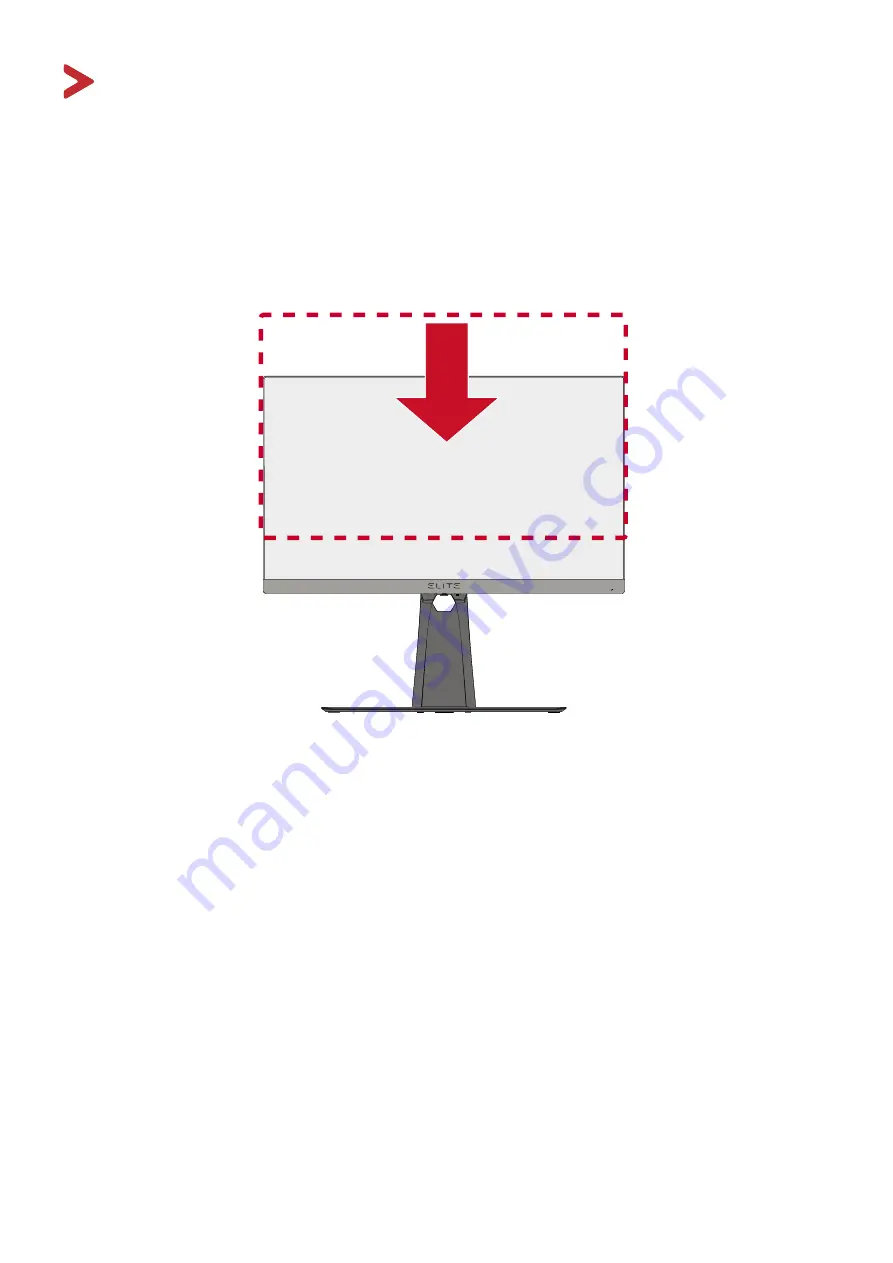
22
22
Using the Monitor
Adjusting the Viewing Angle
For optimal viewing, you can adjust the viewing angle using any of the following
methods:
Height Adjustment
Lower or raise the monitor to the desired height (0 to 120 mm).
NOTE:
When adjusting, press down firmly along the adjustment track holding
the monitor with both hands on the side.






























