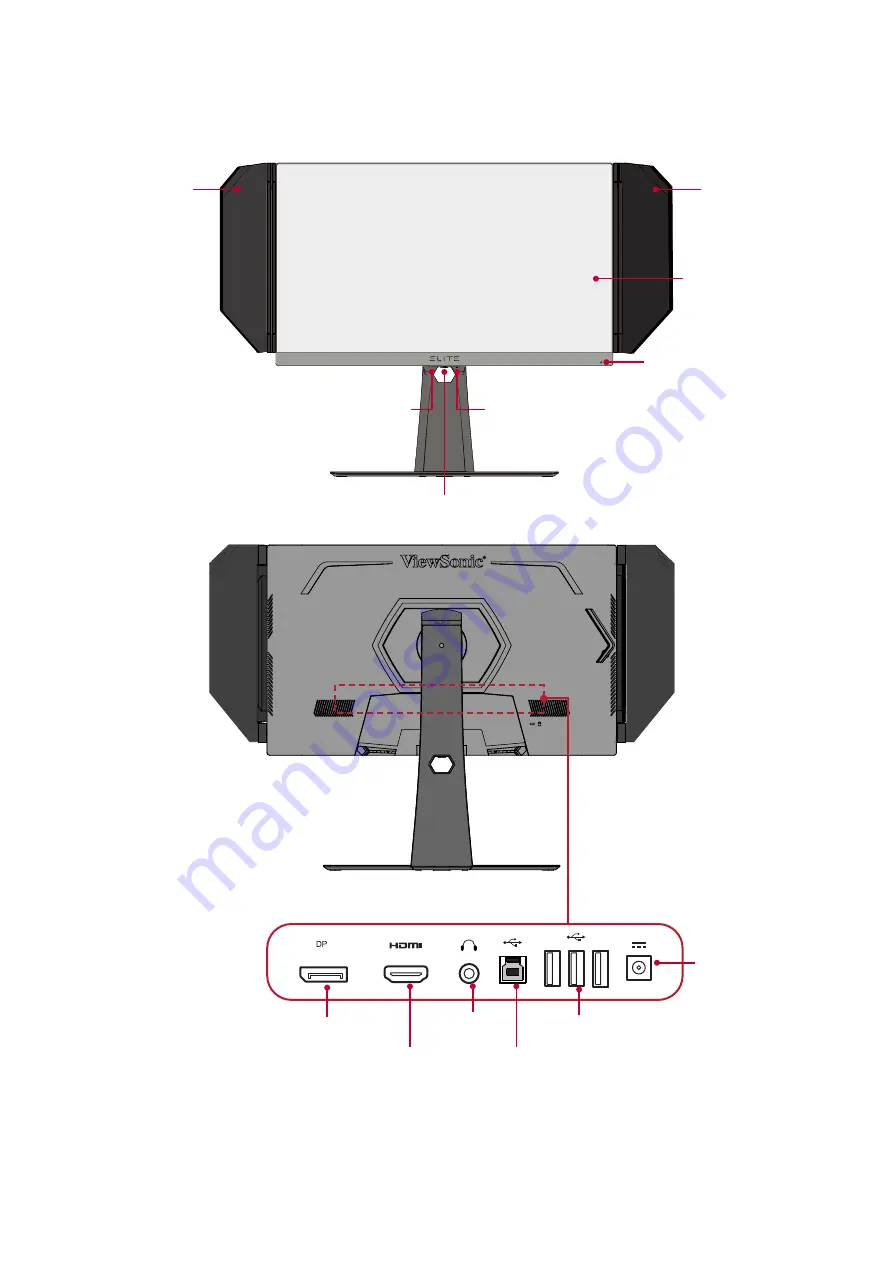
8
Product Overview
Front View
Rear View
NOTE:
For more information about the
[●]
/
[
◄
]
/
[
►
]
/
[
▲
]
/
[
▼
]
key and its
functions, refer to
“Hot Keys” on page 27
Display screen
Elite Hood
Elite Hood
Power LED
Power Key
Joy Key
Quick Access Key
DC IN
USB Upstream
Audio Out
USB Downstream
HDMI
DisplayPort