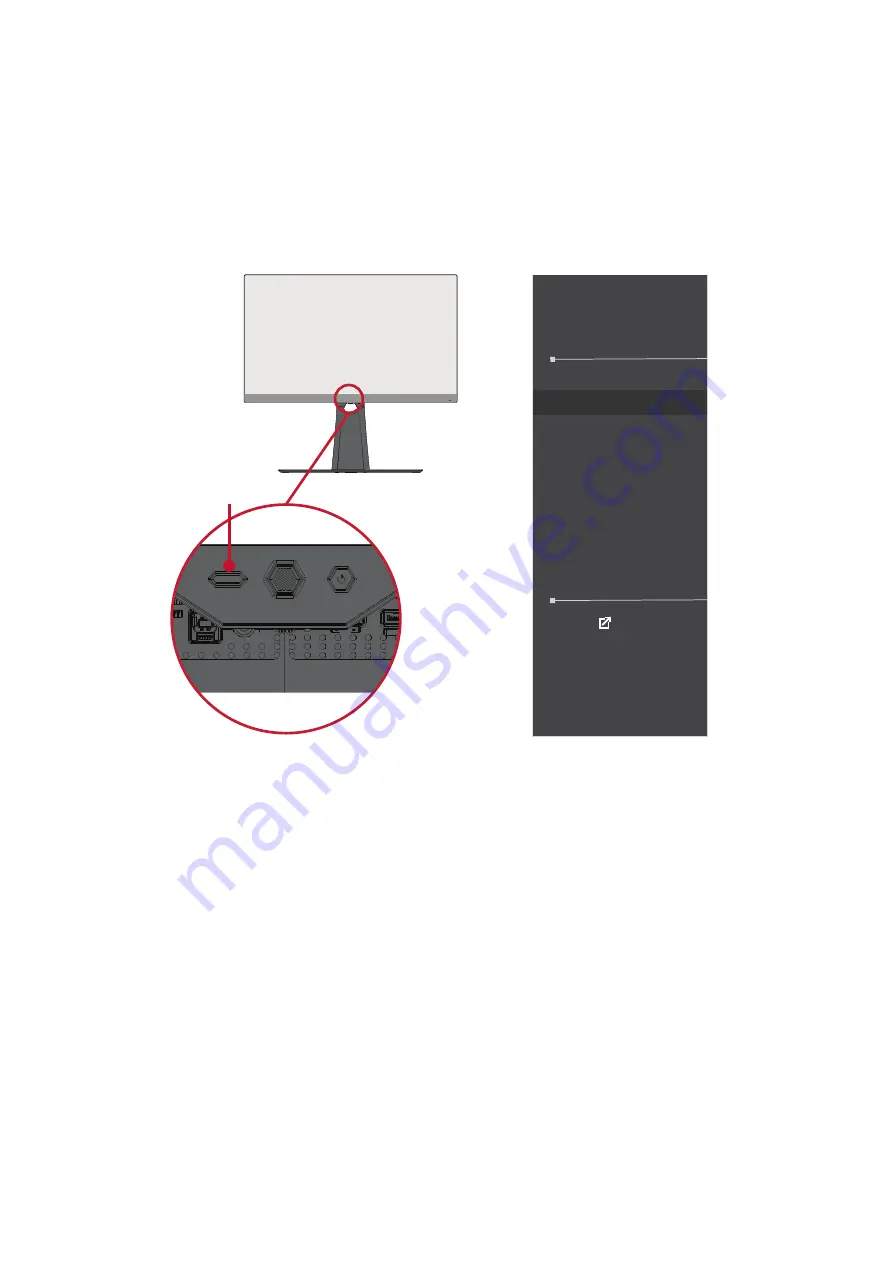
53
Blue Light Filter and Eye Health
The Blue Light Filter blocks high-energy blue light for a more comfortable viewing
experience.
Quick Access Blue Light Filter Setup
Enabling and disabling the Blue Light Filter can be done on the fly via the
Quick
Access Key
.
Quick Access
Blue Light Filter
PureXP™
OverClocking
Return
Press to go to next
NOTE:
When enabling the Blue Light Filter (BLF) via the
Quick Access Key
, the
BLF value will be 100 which is certified by TÜV. However, the BLF value
will be 0 if the user chooses another function via the
Quick Access Key
.
Quick Access Key






























