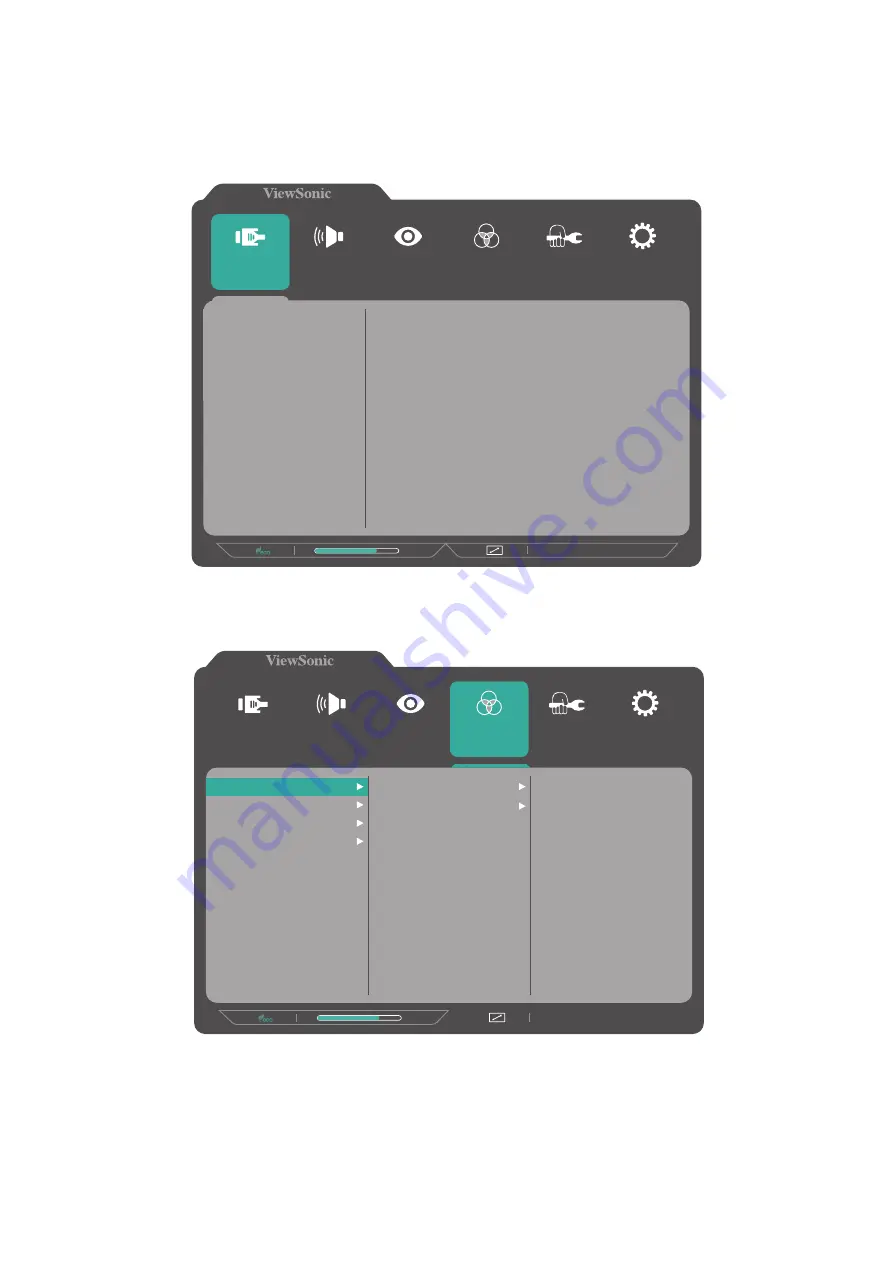
20
Configuring the Settings
General Operations
1.
Press the
2/3/4
key to display the On-Screen Display (OSD) Menu.
1920 x 1080 @ 60Hz
75%
Setup Menu
Color Adjust
ViewMode
Manual Image
Adjust
Input
Select
Audio Adjust
HDMI 1
HDMI 2
DisplayPort
2.
Press the
1(
«
)
or
2
key to select the main menu. Then press the
3
key to enter
the selected menu.
1920 x 1080 @ 60Hz
75%
Setup Menu
Color Adjust
ViewMode
Manual Image
Adjust
Input
Select
Audio Adjust
Contrast/Brightness
Color Temperature
Color Space
Color Range
Contrast
Brightness
Содержание VX3218-PC-mhd
Страница 14: ...14 Connecting External Devices HDMI HDMI ...






























