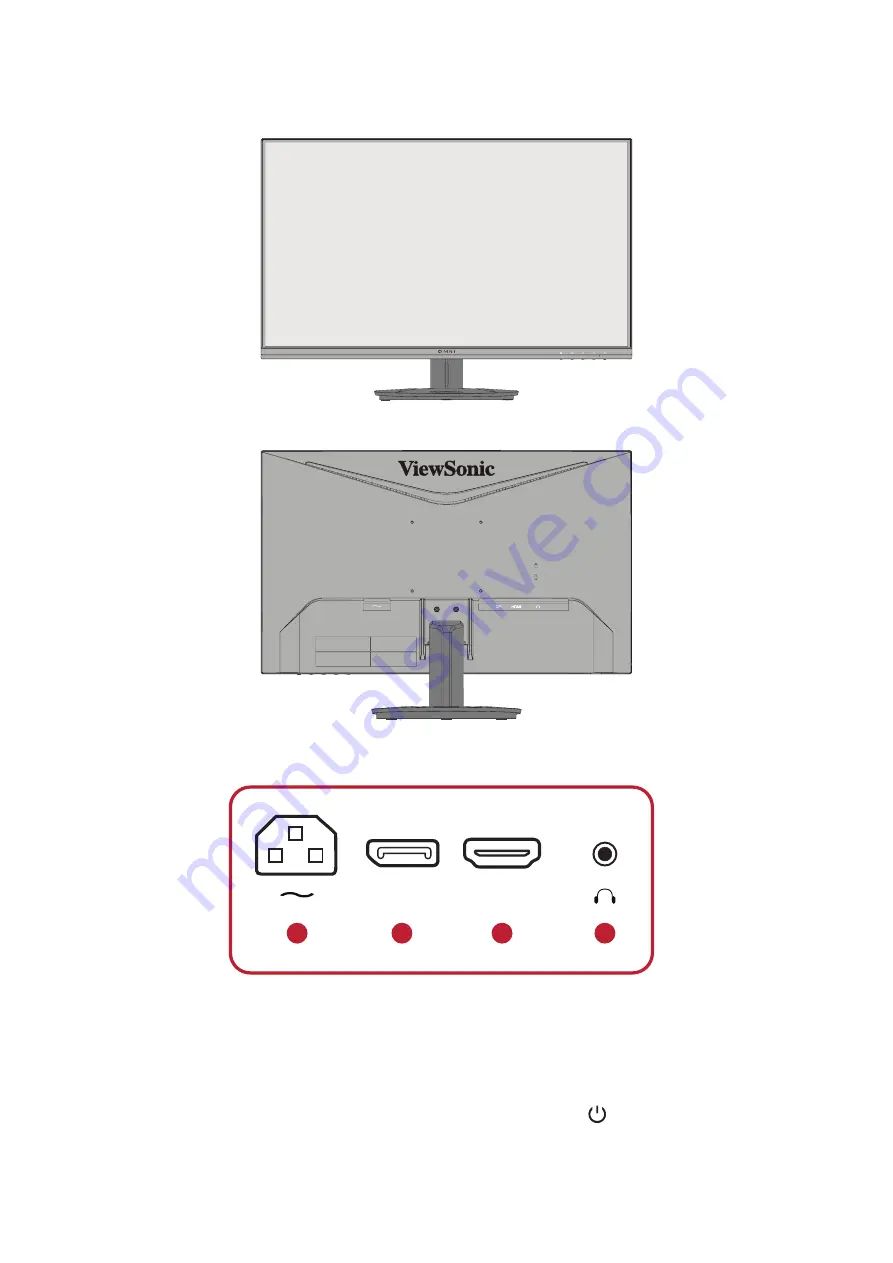
9
Product Overview
Front and Rear View
I/O Ports
2
3
4
5
7
8
9
6
VGA
3
HDMI
4
DP
2
1.
AC IN
2.
DisplayPort
3.
HDMI
4.
Audio Out
NOTE:
For more information about the
1(
«
)
/
2
/
3
/
4
/
5( )
key and its functions,
refer to “Hot Keys” on page 19.
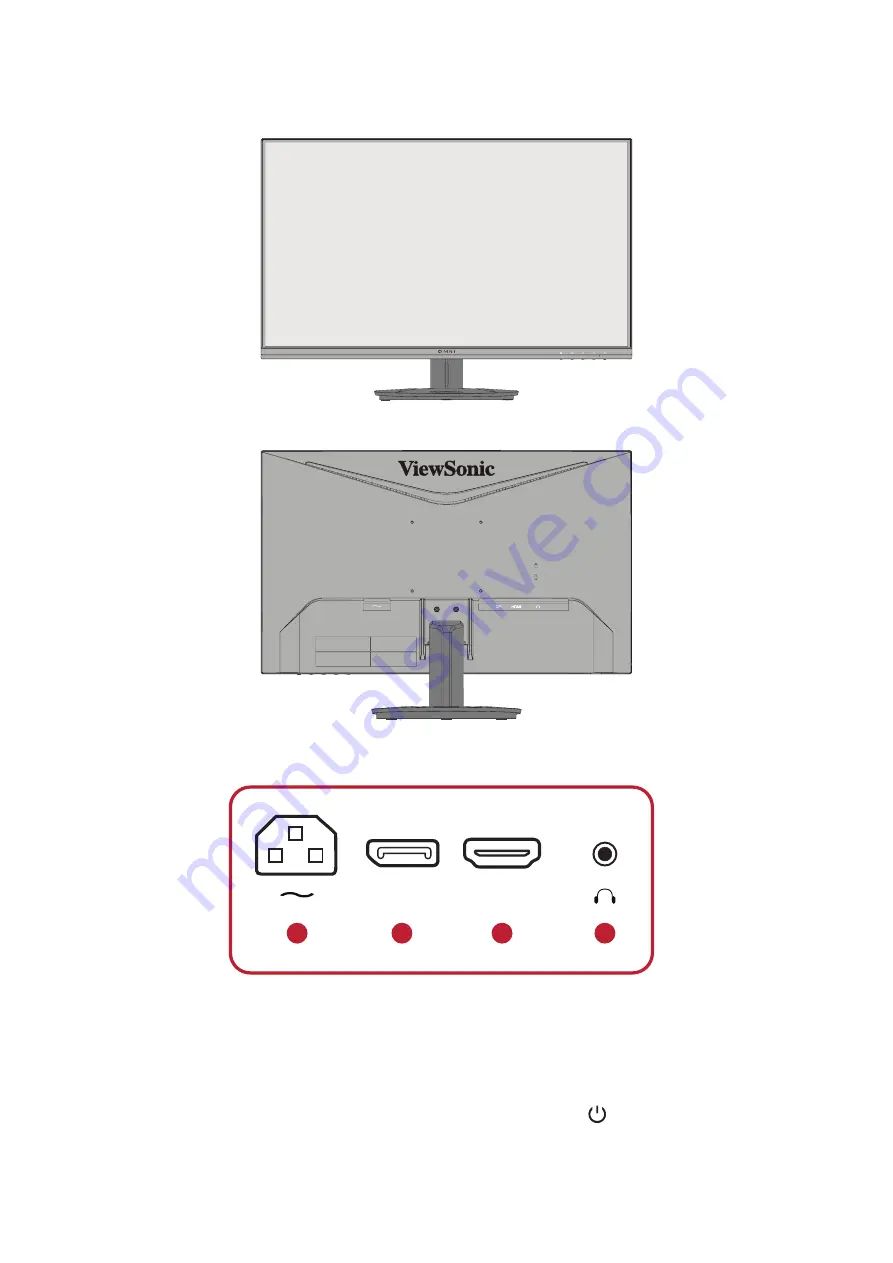
9
Product Overview
Front and Rear View
I/O Ports
2
3
4
5
7
8
9
6
VGA
3
HDMI
4
DP
2
1.
AC IN
2.
DisplayPort
3.
HDMI
4.
Audio Out
NOTE:
For more information about the
1(
«
)
/
2
/
3
/
4
/
5( )
key and its functions,
refer to “Hot Keys” on page 19.