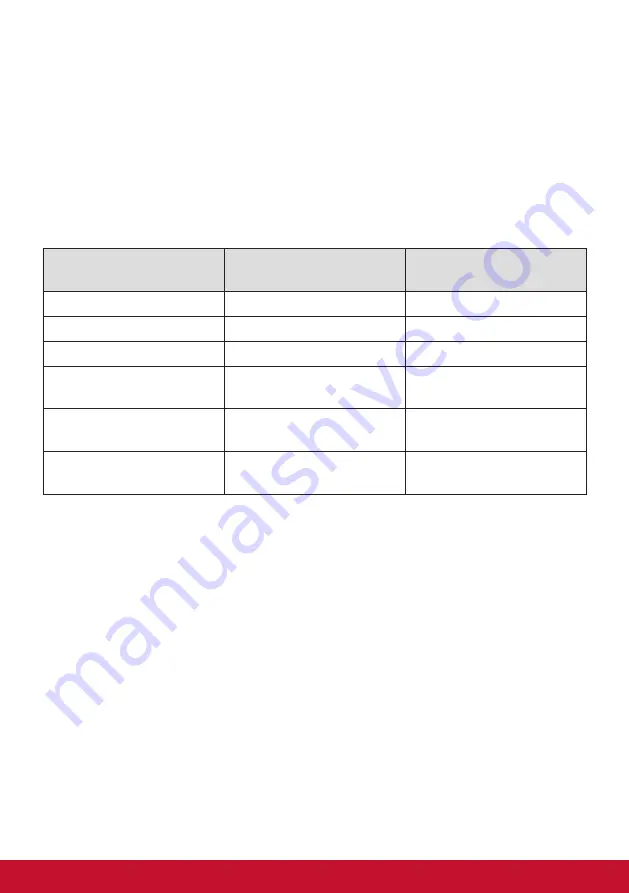
71
9-4. Declaration of RoHS2 Compliance
This product has been designed and manufactured in compliance
with Directive 2011/65/EU of the European Parliament and the
Council on restriction of the use of certain hazardous substances
in electrical and electronic equipment (RoHS2 Directive) and is
deemed to comply with the maximum concentration values issued
by the European Technical Adaptation Committee (TAC) as shown
below:
Substance
Proposed Maximum
Concentration
Actual Concentration
Lead (Pb)
0.1%
< 0.1%
Mercury (Hg)
0.1%
< 0.1%
Cadmium (Cd)
0.01%
< 0.01%
Hexavalent Chromium
(Cr
6+
)
0.1%
< 0.1%
Polybrominated
biphenyls (PBB)
0.1%
< 0.1%
Polybrominated diphenyl
ethers (PBDE)
0.1%
< 0.1%
Содержание VP3268-4K
Страница 11: ...7 2 3 Hardware Installation A Base Attachment Procedure B Base Removal Procedure 1 1 2 2 3 3 ...
Страница 91: ......






























