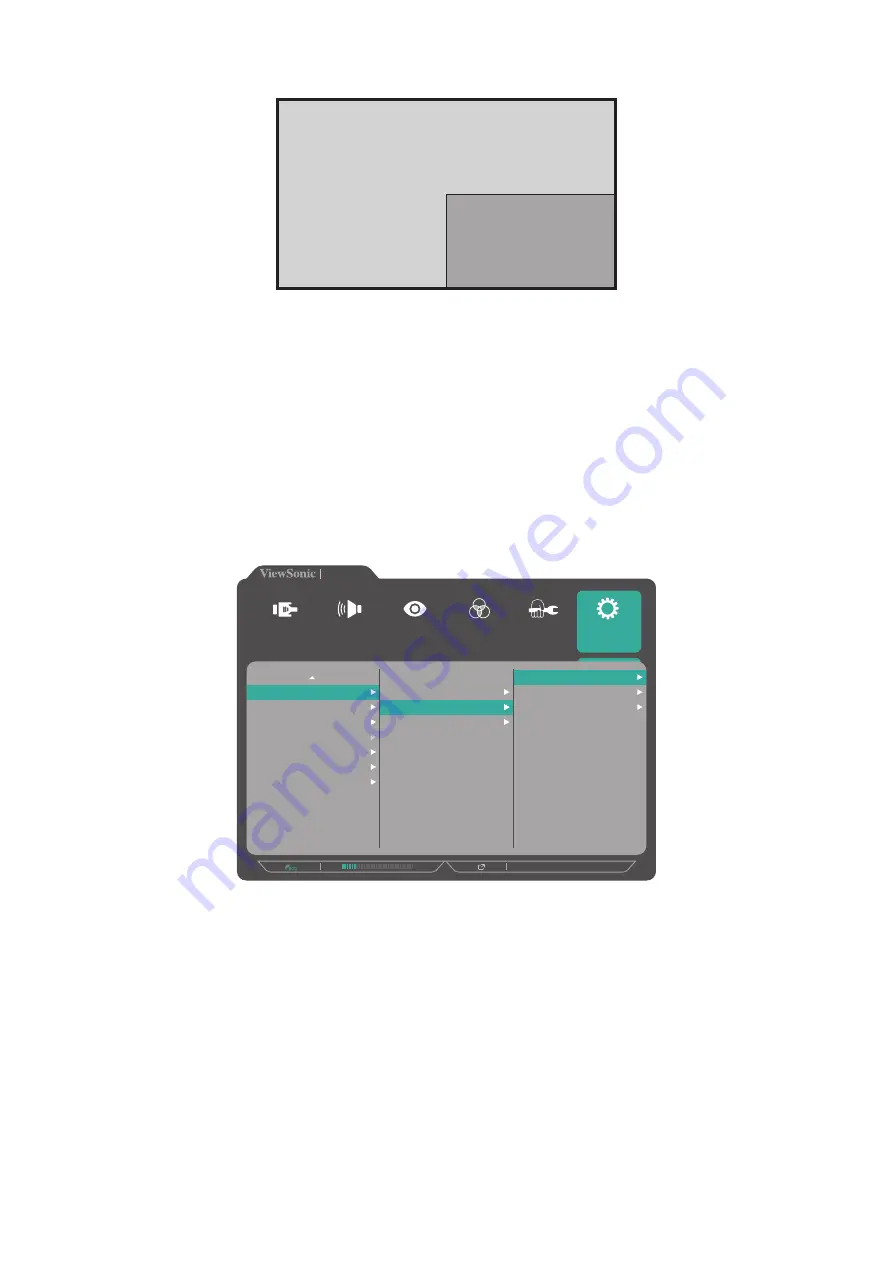
56
PIP (Picture-in-Picture)
Main Window
Inset Window
To configure PIP:
1.
Press the
1/2
/
3
/
4
key to display the Quick Menu. Then press the
4
key to display
the OSD Menu.
2.
Press the
1
or
2
key to select the
Setup Menu
menu. Then press the
3
key to
enter the menu.
3.
Press the
1
or
2
key to select
Multi-Picture
. Then press the
3
key to enter its sub-
menu.
4.
Press the
1
or
2
key to select
PIP
. Then press the
3
key to enter its sub-menu.
2560 x 1440 @ 60Hz
VP2785-2K
Multi-Picture
ECO Mode
DisplayPort
MST
DDC/CI
Save As
All Recall
Off
PBP Left-Right
PIP
Dual Color
PIP Source Select
PIP Position
PIP Size
Swap
Setup Menu
Color Adjust
ViewMode
Manual Image
Adjust
Input
Select
Audio Adjust
5.
To change the input source for the Inset Window, select
PIP Source Select
and
press the
3
key. Then press the
1
or
2
key to select the desired input source and
press the
3
key to confirm.
6.
To adjust the Inset Window position, select
PIP Position
and press the
3
key.
ͫ
Press the
3
key to select
PIP H.Position
or
PIP V.Position
.
ͫ
Press the
1
or
2
key to adjust the setting and press the
3
key to confirm.
7.
To adjust the Inset Window size, select
PIP Size
and press the
3
key. Then press
the
1
or
2
key to adjust the setting.
8.
To swap the two windows, select
Swap
and press the
3
key to confirm.






























