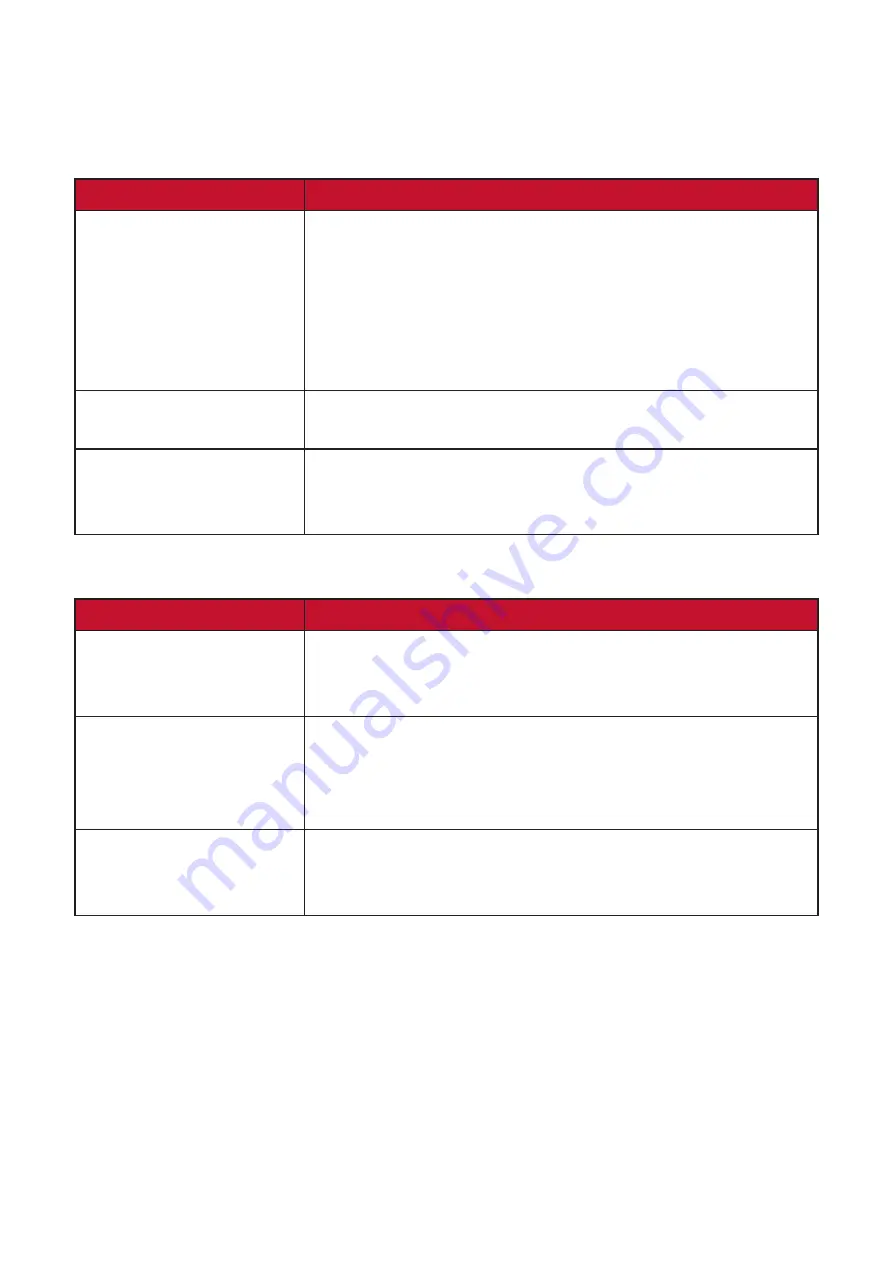
25
Troubleshooting
This section describes some common problems that you may experience when
using the monitor.
Problem or Issue
Possible Solutions
No picture on the
display
• Ensure the USB cable is connected properly at both
ends.
• Try another USB port on the computer.
• Ensure the computer is powered on.
• Ensure all drivers are installed and updated (if
applicable).
Display interference
• Check if other nearby electrical devices are causing
interference.
The display is not clear •
The optimal resolution is 1024 x 600.
•
Use a soft, dry cloth to remove any fingerprints or
skin oil.
Pen
Problem or Issue
Possible Solutions
The pen is not working
• Try using the computer’s mouse; if the mouse also
does not work please restart the computer.
• Reinstall the pen driver (if applicable).
The pen tip is too
short, or not making
proper contact with the
display
•
Check the condition of the pen tip. If it is too short,
please replace the pen tip.
The cursor is not
moving correctly
•
Try restarting the computer.
• Ensure the USB cable is connected properly at both
ends.
Содержание ViewBoard ID710
Страница 7: ...7 Product Overview Pen Display 1 2 3 4 1 USB Type C Port 2 Pen 3 Display Screen 4 Pen Holder ...
Страница 13: ...13 4 Further adjustments can be made by selecting the Pen tab ...
Страница 16: ...16 3 Plug in the Pen Display and the system will show DisplayLink Manager icon in the system tray ...
Страница 24: ...24 24 Product Dimensions 135 mm 11 39 mm 212 1 mm 141 1 mm 21 8 mm ...






























