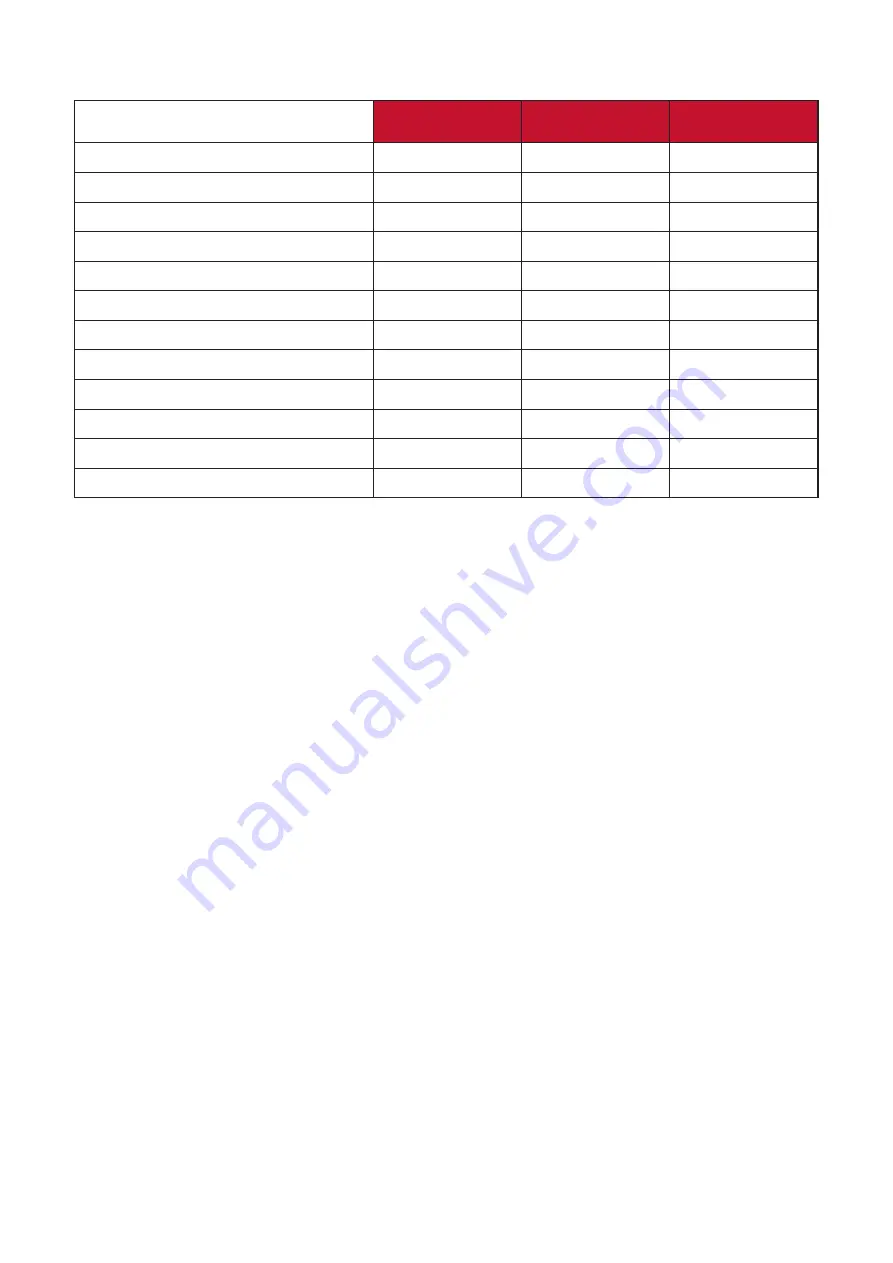
56
Product Upgradeability and Repairability
The following is a list of hardware features available
for at least 5 years after the sale of the product.
Upgradable
Repairable
Replaceable
Main Processor(s) or SOC
No
No
Yes
Memory
N/A
N/A
N/A
HDD
N/A
N/A
N/A
Wireless Networking Capability
N/A
N/A
N/A
Graphics Card
N/A
N/A
N/A
Rechargeable Battery
N/A
N/A
N/A
Fan Assembly
N/A
N/A
N/A
Camera
N/A
N/A
N/A
Fingerprint Reader
N/A
N/A
N/A
Display Assembly
No
No
Yes
Keyboard
N/A
N/A
N/A
Internal Power Supply
No
No
Yes
NOTE:
*N/A = Not applicable for the product.




























