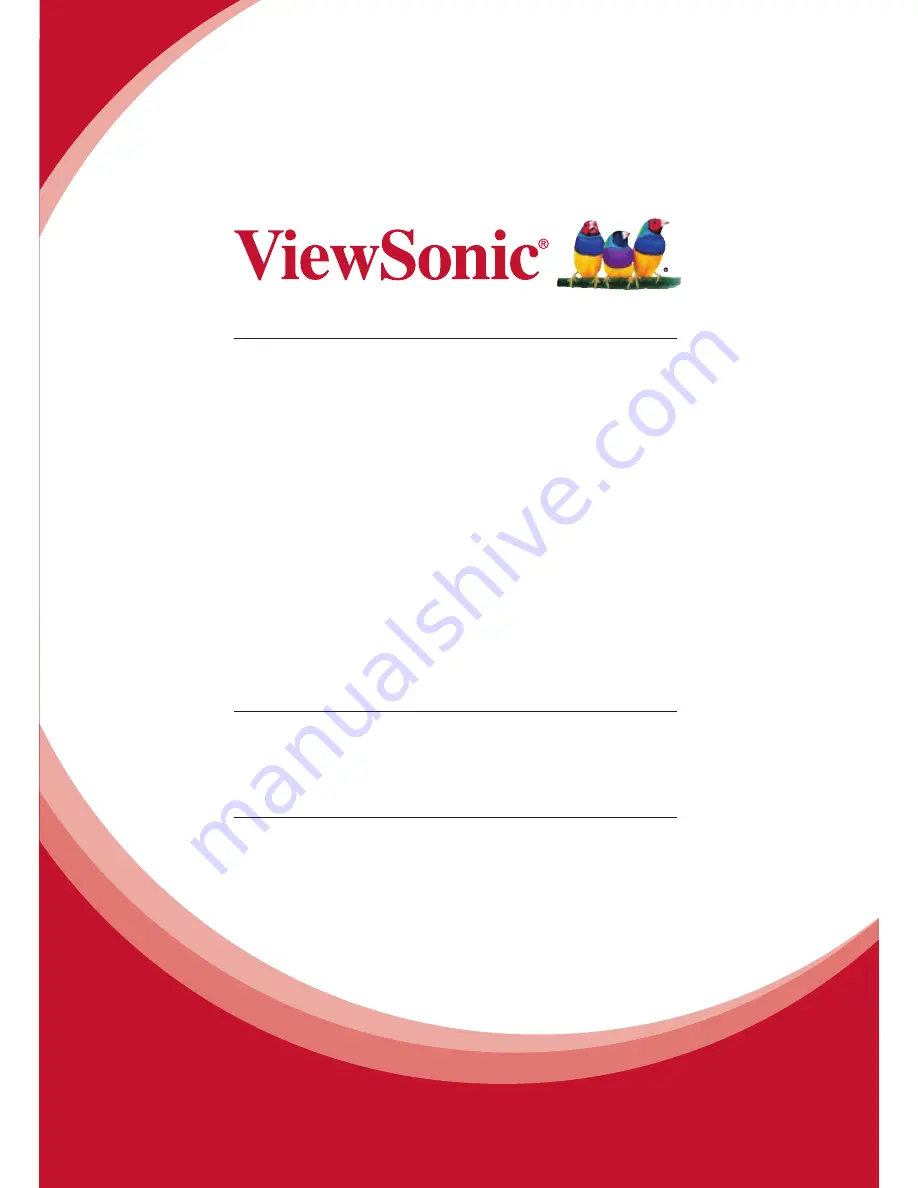
1
VC3D2
3D Full HD Camcorder
User Guide
Model No. VS14308
IMPORTANT: Please read this User Guide to obtain important information on installing
and using your product in a safe manner, as well as registering your product for future
service. Warranty information contained in this User Guide will describe your limited
coverage from ViewSonic Corporation, which is also found on our web site at http://www.
viewsonic.com in English, or in specific languages using the Regional selection box in
the upper right corner of our website. “Antes de operar su equipo lea cu idadosamente
las instrucciones en este manual”
Содержание VC3D2
Страница 12: ...1 4 2 Top view Speaker Zoom Button Shutter Button 1 4 3 Bottom view Tripod Mount Strap 7...
Страница 14: ...1 4 6 Right view Microphone LCD Panel Power Button Menu Button 3D Button Playback Button SD Card Compartment 9...
Страница 19: ...Rotate the lens head to open the lens 90 14...
Страница 65: ...x...
















