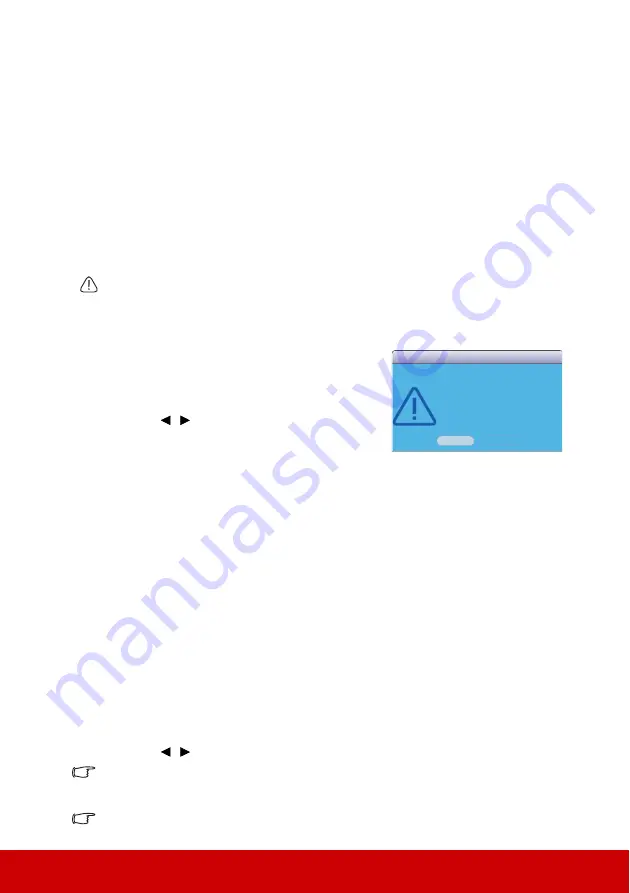
37
4.
A confirmation message displays. Press
Enter
again.
5.
The message 'Screen Capturing...' displays while the projector is processing the
picture. Please wait.
6.
If the action is successful, you see the message 'Captured Succeeded' on the screen.
The captured picture is saved as
Screen Capture
and have been set as your current
startup screen.
In the unlikely event that the capturing action fails, change your target picture. When the
resolution of the input signal is higher than the projector’s native display resolution (See
"Projector specifications" on page 65
for details.), the capture action may fail. When it
happens, please set the resolution of the input signal under native resolution and try again.
Operating in a high altitude environment
We recommend you use the
High Altitude Mode
when your environment is between 1500
m–3000 m above sea level, and temperature is between 5°C–25°C.
CAUTION
Do not use the High Altitude Mode if your altitude is between 0 m and 1500 m and temperature
is between 5°C and 35°C. The projector will be over cooled, if you turn the mode on under
such a condition.
To activate the
High Altitude Mode
:
1.
Open the OSD menu and go to the
SYSTEM
SETTING: ADVANCED
>
High Altitude
Mode
menu.
2.
Press
/
to select
On
. A confirmation
message is displayed.
3.
Highlight
Yes
and press
Enter
.
Operation under "
High Altitude Mode
" may cause a
higher decibel operating noise level because of increased fan speed necessary to improve
overall system cooling and performance.
If you use this projector under other extreme conditions excluding the above, it may display
auto shut-down symptoms, which is designed to protect your projector from over-heating.
In cases like this, you should switch to
High Altitude Mode
to solve these symptoms.
However, this is not to state that this projector can operate under any and all harsh or
extreme conditions.
Using the CEC function
This projector supports CEC (Consumer Electronics Control) function for synchronized
power on/off operation via HDMI connection. That is, if a device that also supports CEC
function is connected to the HDMI input of the projector, when the projector’s power is
turned off, the power of the connected device will also be turned off automatically. When
the power of the connected device is turned on, the projector’s power will be turned on
automatically.
To turn on the CEC function:
1.
Open the OSD menu and go to the
SOURCE
>
Auto Power On
>
CEC
menu.
2.
Press
/
to select
Enable
.
In order for the CEC function to work properly, make sure that the device is correctly
connected to the HDMI input of the projector via an HDMI cable, and its CEC function is turned
on.
Depending on the connected device, the CEC function may not work.
We recommend you use the High Altitude
mode by selecting it whenever your
environment is higher than 1500 m.
Yes
No
Notice
Do you want to turn High Altitude
Mode ON?
Содержание PJD6252L
Страница 95: ......






























