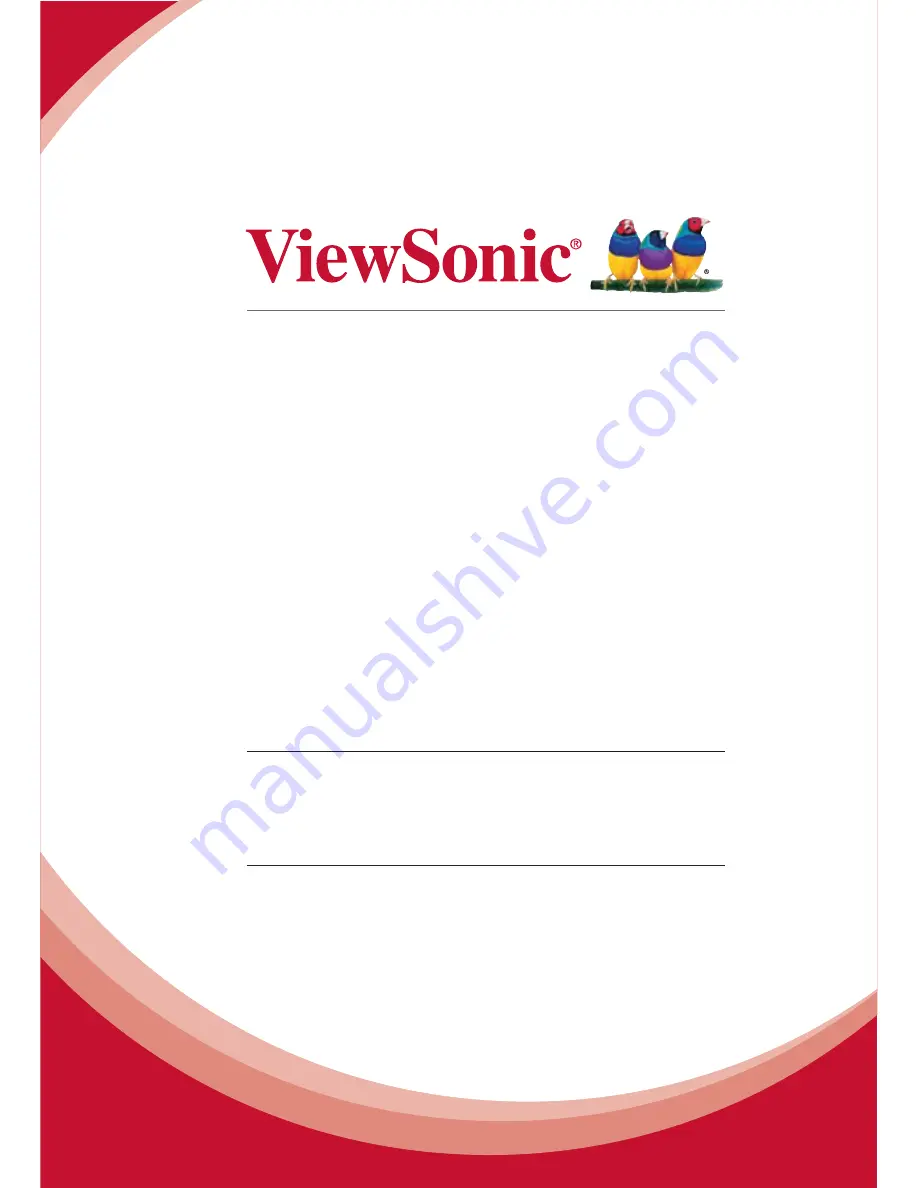
PJD6235/PJD6245/PJD6543w
DLP Projector
User Guide
IMPORTANT: Please read this User Guide to obtain important information on installing
and using your product in a safe manner, as well as registering your product for future
service. Warranty information contained in this User Guide will describe your limited
coverage from ViewSonic Corporation, which is also found on our web site at http://www.
YLHZVRQLFFRPLQ(QJOLVKRULQVSHFL¿FODQJXDJHVXVLQJWKH5HJLRQDOVHOHFWLRQER[LQWKH
upper right corner of our website. “Antes de operar su equipo lea cu idadosamente las
instrucciones en este manual”
Model No. VS14931/VS14933/VS14934
Содержание PJD6235
Страница 90: ......
















