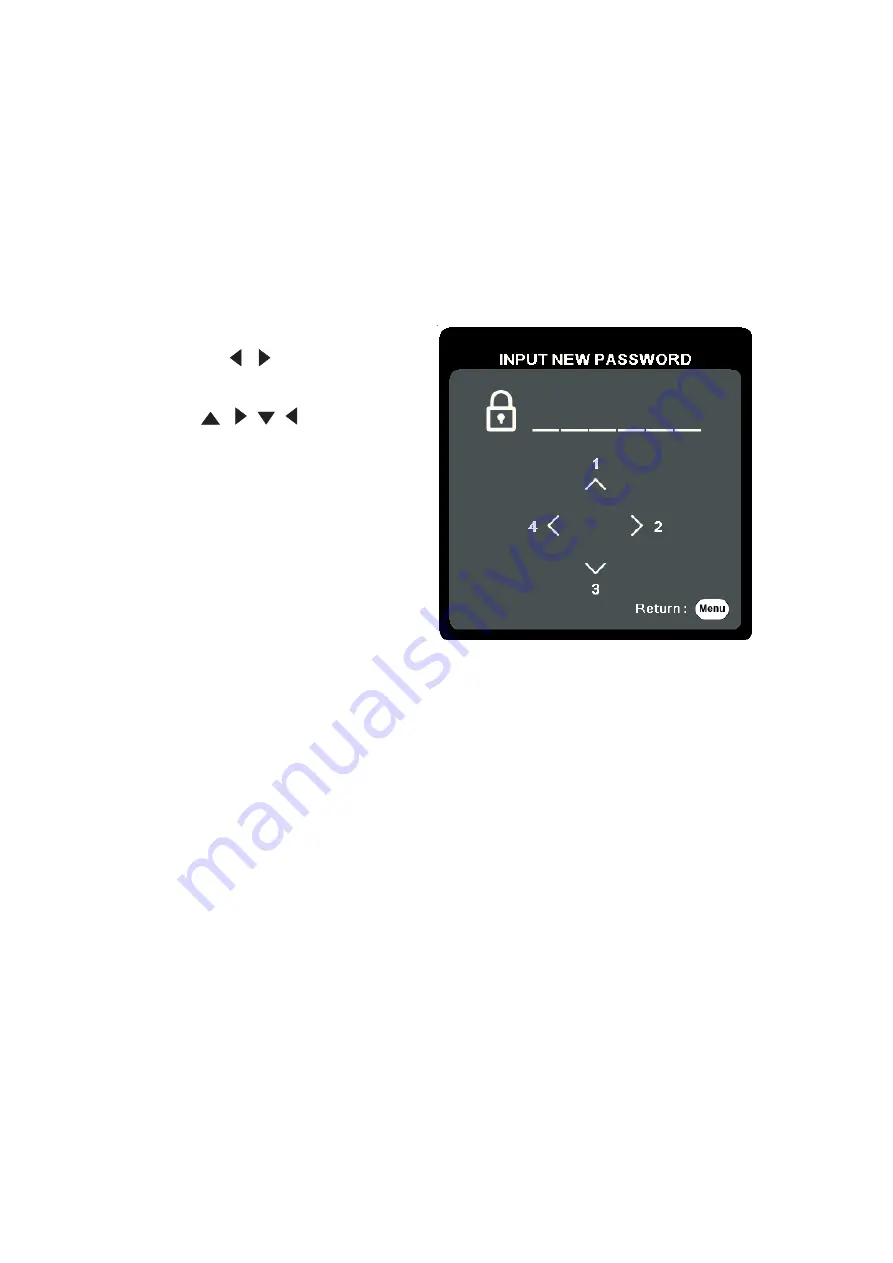
22
22
Using the Password Function
To help prevent unauthorized access or use, the projector offers a password
security option. The password can be set through the On-Screen Display (OSD)
Menu.
NOTE:
Make note of your password, and keep it in a safe place.
Setting a Password
1.
Press
Menu
to open the OSD Menu and go to:
SYSTEM
>
Security Settings
and
press
Enter
.
2.
Highlight
Power On Lock
and select
On
by pressing
/
.
3.
As pictured to the right, the four
arrow keys (
,
, , ) represent
4 digits (1, 2, 3, 4). Press the arrow
keys to enter a six digit password.
5.
Confirm the new password by re-entering the new password. Once the password
is set, the OSD Menu will return to the
Security Settings
page.
6.
Press
Exit
to leave the OSD Menu.
NOTE:
Once set, the correct password must be entered every time the projector is
started.






























