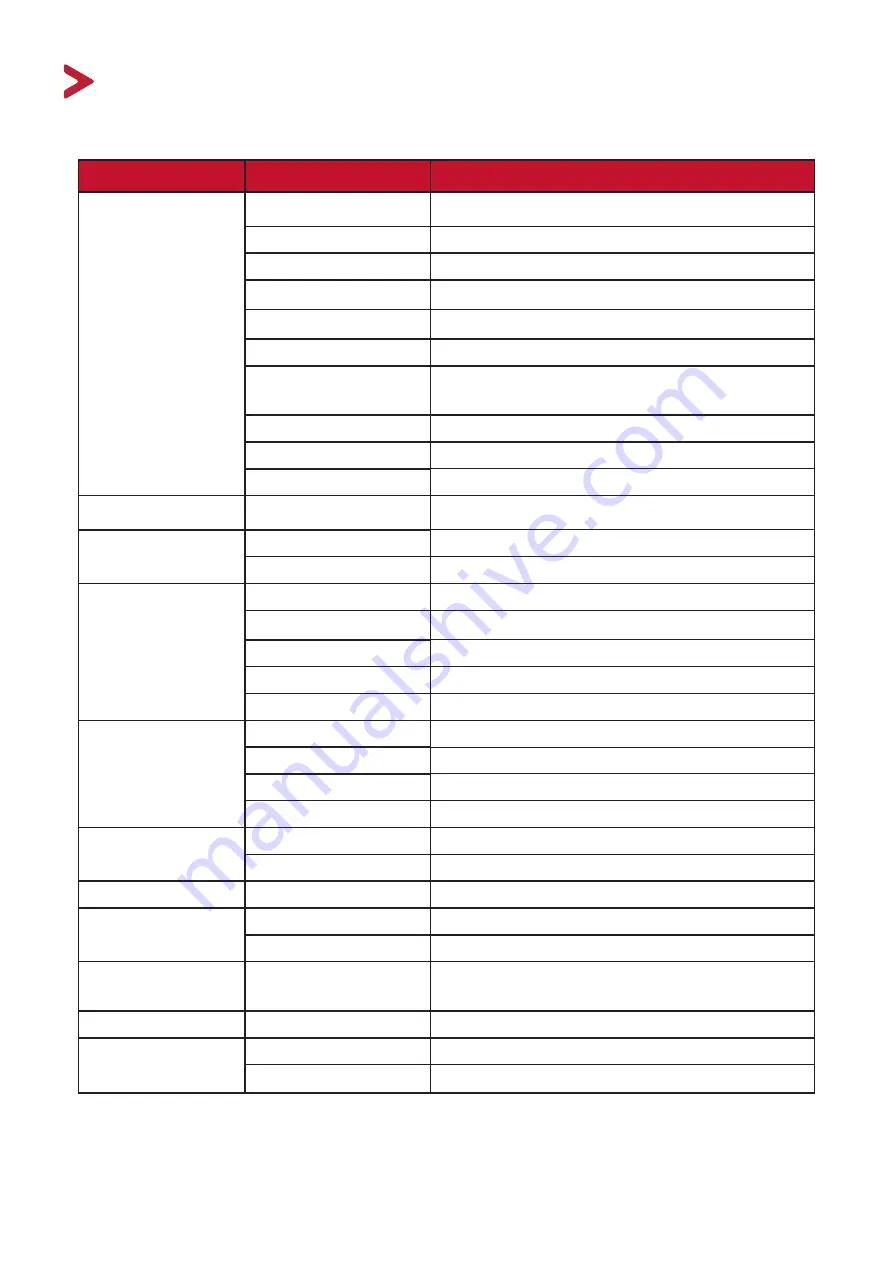
70
Appendix
Specifications
Item
Category
Specifications
Projector
Type
0.2” WVGA, LED
Display Size
24”~100”
Throw Distance
0.64-2.66 m (38”@1 m)
Lens
F=1.7, f=5.5 mm
Optical Zoom
Fixed
Light Source Type
RGB LED
Light Source Life
(Normal)
up to 30,000 hours
Display Color
1.07 Billion Colors
Keystone
-/+ 40 (Vertical)
Battery Capacity
12,000 mAh, 3.7Vx3
Input Signal
HDMI
f
h
: 15K~102KHz, f
v
:23~120Hz,
Resolution
Native
854 x 480
Support
VGA (640 x 480) to Full HD (1920 x 1080)
Input
HDMI
1 (HDMI 1.4, HDCP 1.4)
Audio In
Bluetooth 4.2
USB Type-A
1 (USB 2.0 Reader)
USB Type-C
1 (Power input - 5V/2A)
Wi-Fi
1 (5G)
Ouput
Speaker
3W Cube x 2
USB Type A (Power)
1 (USB 2.0, 5V/1A; share with USB reader)
Audio Out (Bluetooth) Bluetooth 4.2
Audio Out (3.5 mm)
1
Power Adapter
Input Voltage
AC 100-240V, 50/60 Hz (auto switch)
Output Voltage
DC 19V/3.42A
Local Storage
Total: 16 GB
Available: 12 GB
Operating
Conditions
Temperature
0°C to 40°C (32°F to 104°F)
Humidity
0% to 90% (non-condensing)
Dimensions
Physical
(W x H x D)
151 x 126 x 40 mm
(5.94” x 4.96” x 1.57”)
Weight
Physical
0.7 kg (1.54 lbs)
Power Saving
Modes
On
45W (Typical)
Off
< 0.5W (Standby)






























