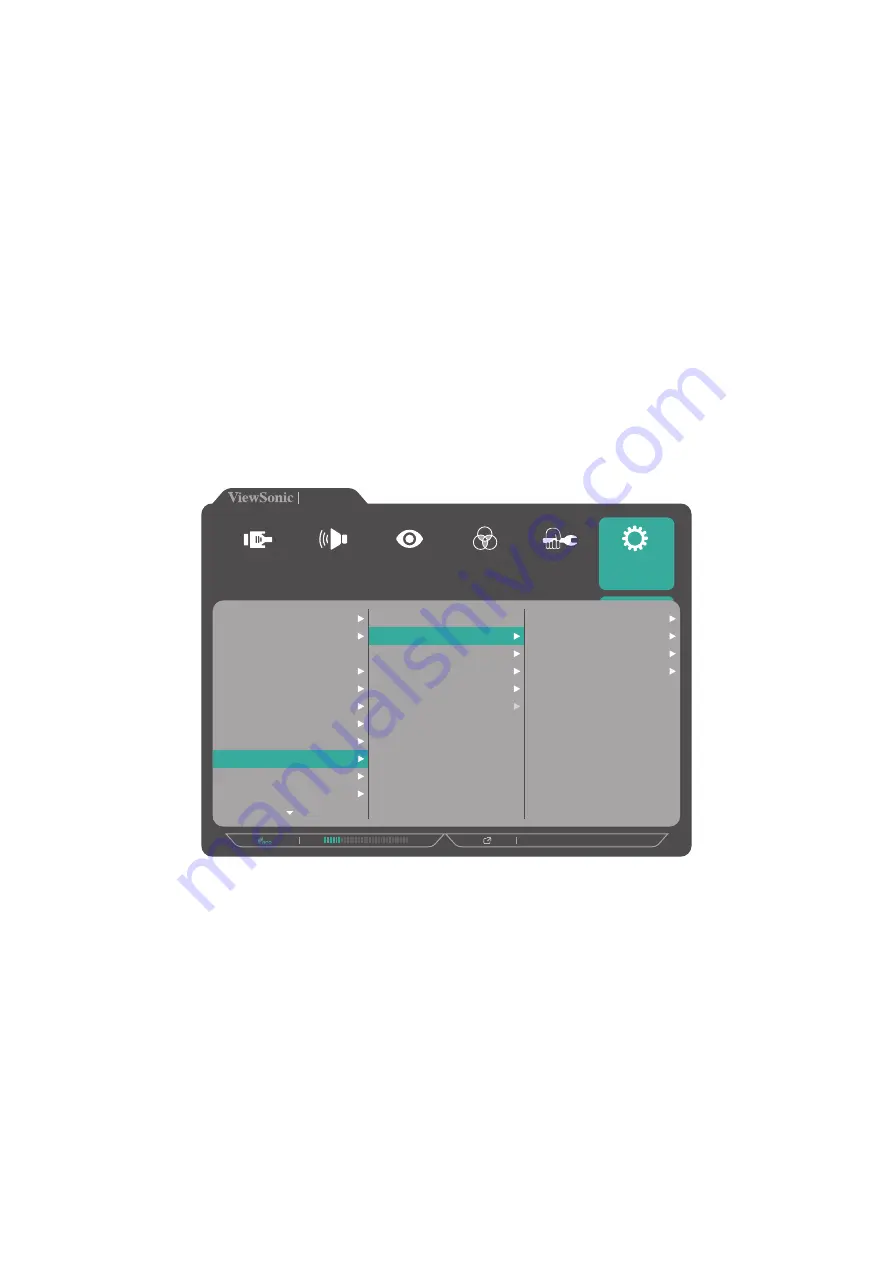
56
Multi-Picture
Multi-Picture allows users to further customize their work space by allowing up to
four split windows from different inputs, displaying high resolution content with
different aspect ratios, without distortion from the original input sources.
To enable Multi-Picture mode:
1.
Press the
1/2
/
3
/
4
key to display the Quick Menu. Then press the
4
key to display
the OSD Menu.
2.
Press the
1
or
2
key to select the
Setup Menu
menu. Then press the
3
key to
enter the menu.
3.
Press the
1
or
2
key to select
Multi-Picture
. Then press the
3
key to enter its sub-
menu.
4.
Press the
1
or
2
key to select
Quad Windows
,
PBP Top-Bottom
,
PBP Left-Right
,
or
PIP
. Then press the
3
key to enter the selected mode.
3440 X 1440 @ 60Hz
VP3481
Language Select
Resolution Notice
Information
OSD Timeout
OSD Background
Power Indicator
Auto Power Off
Sleep
Multi-Picture
ECO Mode
DisplayPort
Off
Quad Windows
PBP Top-Bottom
PBP Left-Right
PIP
Dual Color
Top-Left
Top-Right
Bottom-Left
Bottom-Right
Setup Menu
Color Adjust
ViewMode
Manual Image
Adjust
Input
Select
Audio Adjust






























