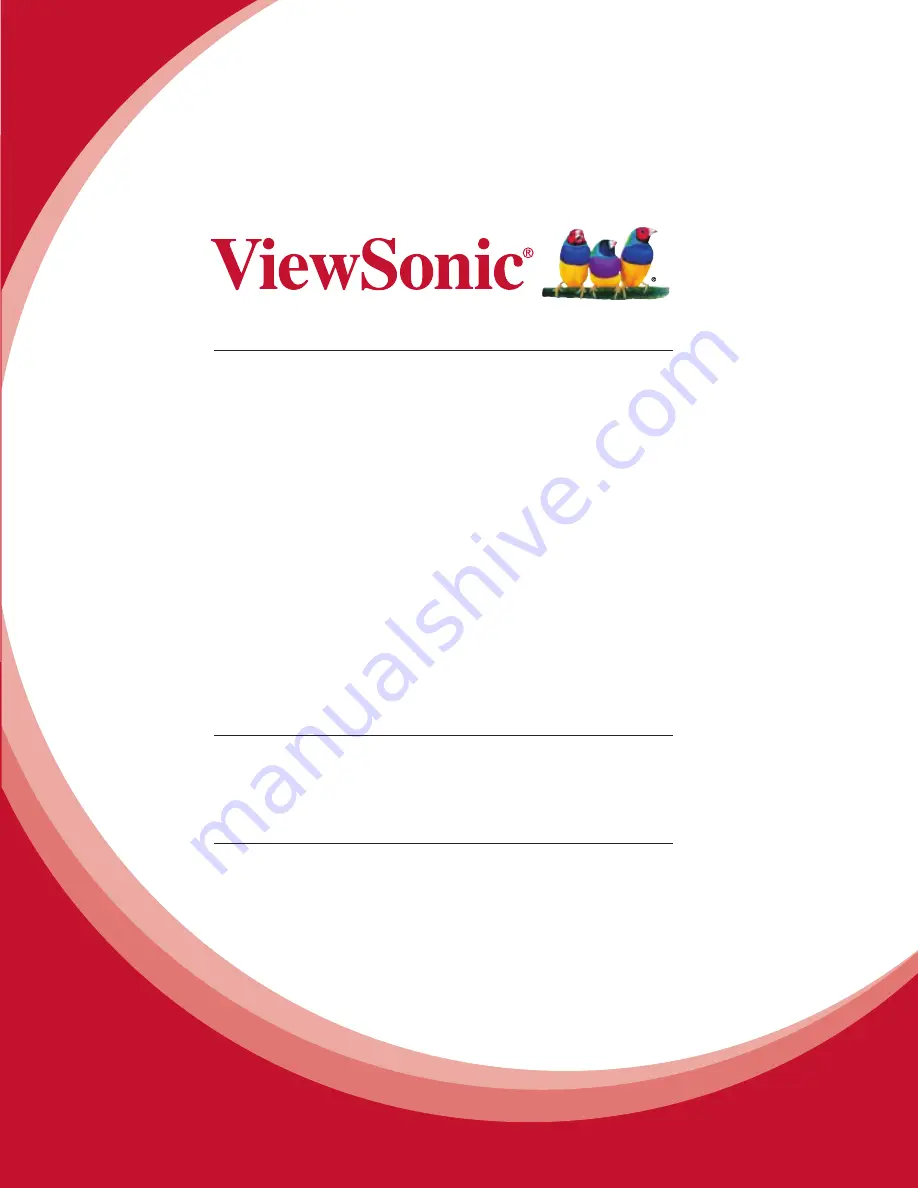
i
CDP3235
CDP4235
CDP4235-T
CDP4635
CDP4635-T
CDX5550-L
User Guide
Model No. VS14694/VS14693/VS14709/VS14692/VS14710/VS14691
IMPORTANT: Please read this User Guide to obtain important information on installing
and using your product in a safe manner, as well as registering your product for future
service. Warranty information contained in this User Guide will describe your limited
coverage from ViewSonic Corporation, which is also found on our web site at http://
www.viewsonic.com in English, or in specific languages using the Regional selection
box in the upper right corner of our website. “Antes de operar su equipo lea cu
idadosamente las instrucciones en este manual”
Содержание CDP3235
Страница 46: ...39...


































