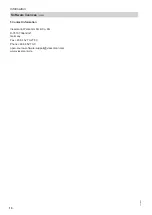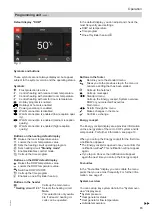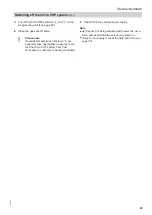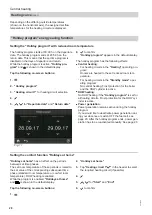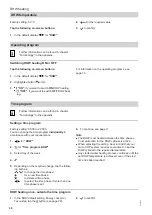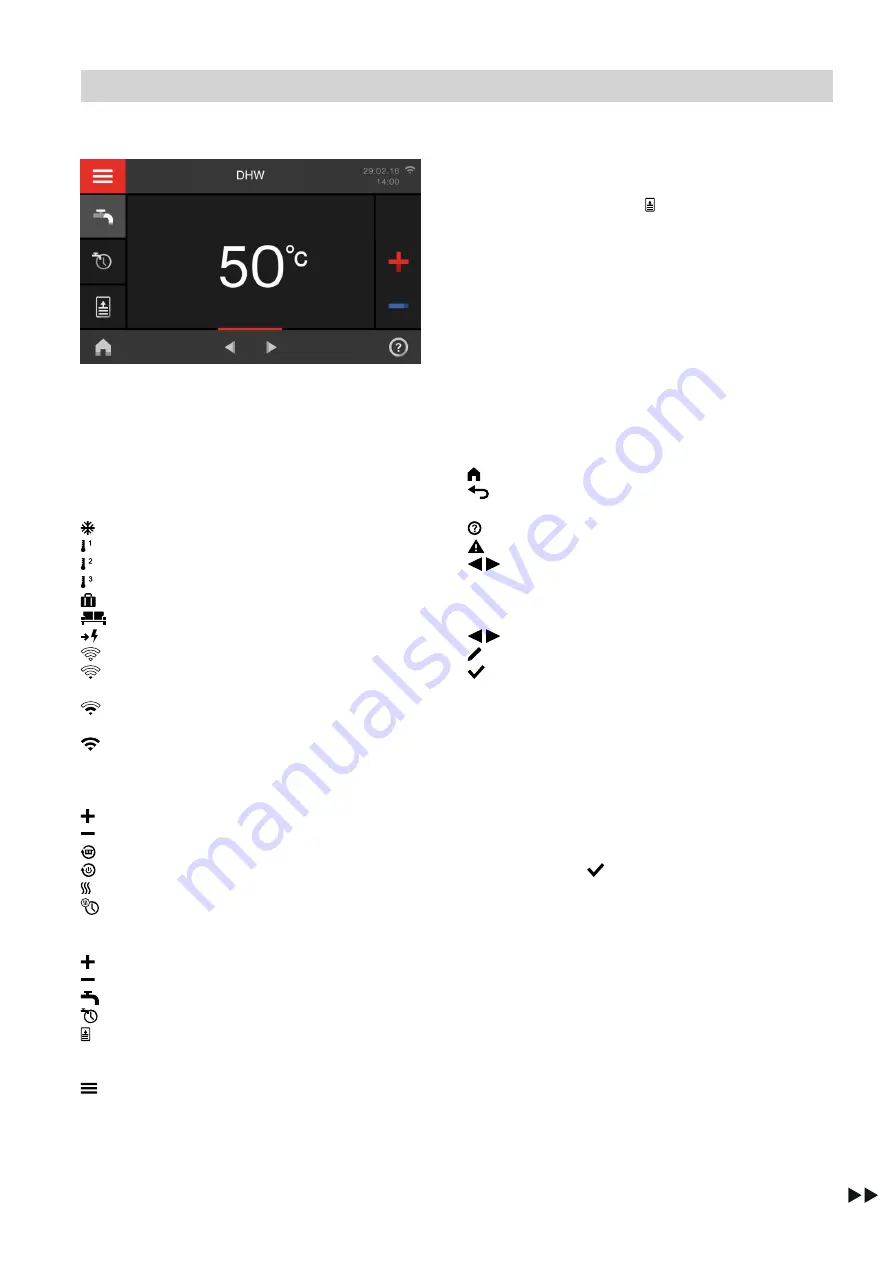
15
Default display "DHW"
Fig. 3
In the default display, you can adjust and check the
most frequently used settings:
■
DHW set temperature
■
Time program
■
One-off cylinder heat-up
Symbols and buttons
These symbols are not always displayed, but appear
subject to the system version and the operating status.
Symbols
Frost protection is active.
Central heating with reduced room temperature
Central heating with standard room temperature
Central heating with comfort room temperature
Holiday program is enabled.
Holidays at home is enabled.
Power generation is enabled.
WLAN connection is disabled.
WLAN connection is enabled (low reception qual-
ity).
WLAN connection is enabled (medium reception
quality).
WLAN connection is enabled (high reception
quality).
Buttons on the heating default display
Raises the room temperature value.
Lowers the room temperature value.
Sets the heating circuit operating program.
Sets heating circuit
"Standby mode"
.
Enables/disables comfort mode.
Calls up the time program.
Buttons on the DHW default display
Raises the DHW temperature value.
Lowers the DHW temperature value.
Switches DHW ON/OFF.
Calls up the time program.
Enables a one-off cylinder heat-up.
Buttons in the header
Calls up the main menu.
" Heating circuit 1 2 3"
Selects the heating circuit.
Note
This selection is only availa-
ble if at least 2 heating cir-
cuits can be operated.
Buttons in the footer
Returns you to the standard menu.
Takes you to the previous step in the menu or
cancels a setting that has been started.
Calls up the help text.
Calls up messages.
Standard menu:
Calls up the Energy cockpit, System overview,
DHW or your selected Favourites.
Main menu:
Scrolls through the menu.
Makes changes in the menu.
Confirms a change.
Energy cockpit
The Energy cockpit display area provides information
on the energy state of the micro CHP system and its
components. For further information, see page 19.
When you call up the Energy cockpit for the first time,
a notification appears.
■
The Energy cockpit is opened once you confirm this
notification with
. This notification will not appear
again.
■
If you tap on Cancel, the notification will appear
again the next time you call up the Energy cockpit.
Favourites
In the "Favourites" display you can collate the menu
points that you use most frequently. For further infor-
mation, see page 21.
System overview
You can call up key system data in the "System over-
view" display area:
■
System pressure
■
Heat generator status
■
Heat generator flow temperature
■
Outside temperature
Operation
Programming unit
(cont.)
5835784
Содержание Vitovalor PT2
Страница 55: ...55 5835784...