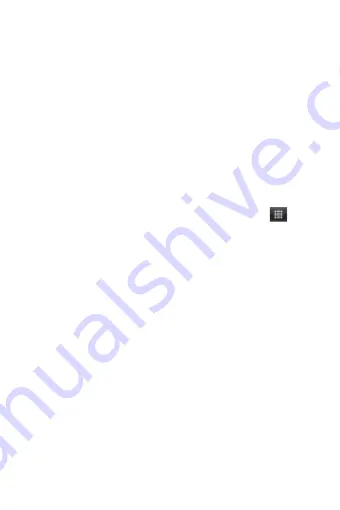
31
to move it within the picture. When you are happy with the cropped
area, select „Save‟. Select Discard to cancel the crop. The cropped
picture is saved to Pictures as a copy. Your original is not touched.
8. Rotate picture: In full-screen view, press MENU and select Rotate
left or Rotate right. Select from Rotate left (counter-clockwise) or
Rotate right (clockwise). Your picture rotates and is saved
automatically.
9. Delete picture: In full-screen view, press MENU and select Delete.
The picture will be removed from the Memory card after you
confirm.
10. View picture details: In full-screen view, press MENU and select
Details. The picture details window opens. You can see the title,
resolution, file size, and date of the picture.
8.2 Music
To open your music Library, on the Home screen, touch
and
select Music icon. Your music is organized into four categories:
Artists, Albums, Songs, and Playlists. Select a category to view the
lists within each. Once in a category, keep selecting until you reach
the music you want to play.
For example, if you select the Artists category, you will see a list of
artists in A-Z order. If you select an artist, the list opens to display
that artist‟s albums. Select an album, and the album‟s song list
displays.
Load music onto your Memory card
All the music you can listen to on your phone is stored on memory
card. Read the instructions below to add music to your memory card.
1. Mount your memory card to your computer by doing one of the
following:
Remove the memory card and insert it into a card reader attached to
your computer; or, attach your phone to your computer using a USB
cable that came in the box. If you use this method, make sure the
Home > Settings > Storage > Mount SD card is selected. It is by
default.
2. On your computer, find the mounted USB drive and open it.
3. Although your phone will find all music files on your memory
card, it‟s advisable to keep the number of files or folders at the root























