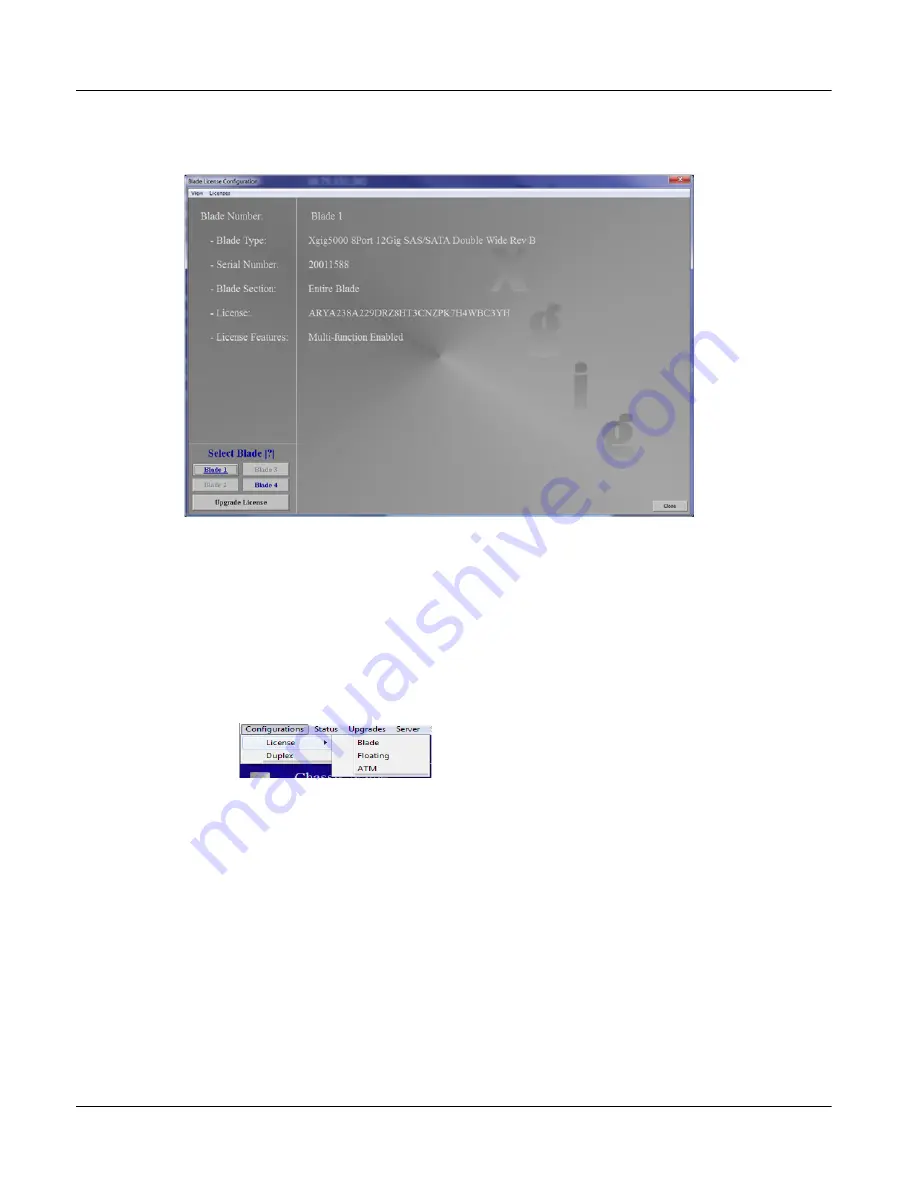
Chapter 3
Administration
Remote Administration of the Xgig1000 System via USB
Page 108
Xgig1000 Hardware Guide
March 2017
Use the button for the Blade (1-4) to select which blade to view. The buttons that have blue
text are the blades that are installed in the chassis. The blade that is shown as underlined
is the one currently selected.
To add a new license, click the
Upgrade License
button, a dialog box will pop up asking
you to enter a 32 character license string. When entered, click the
Apply
button. When the
process is complete, a dialog box will pop up and display the status.
Floating License Status
To view floating license status:
From the Main dialog box, select the menu item
Configurations\License\Floating
:
Содержание Xgig1000
Страница 1: ...Xgig1000 Hardware Guide ...
Страница 2: ......
Страница 3: ...Viavi Solutions 1 844 GO VIAVI www viavisolutions com Xgig1000 Hardware Guide ...
Страница 6: ...Page iv Xgig1000 Hardware Guide March 2017 ...
Страница 158: ...Appendix A Accessories for the Xgig1000 System Analog Passthrough Adapters Page 142 Xgig1000 Hardware Guide March 2017 ...
Страница 170: ...Index Page 154 Xgig1000 Hardware Guide March 2017 ...
Страница 171: ......






























