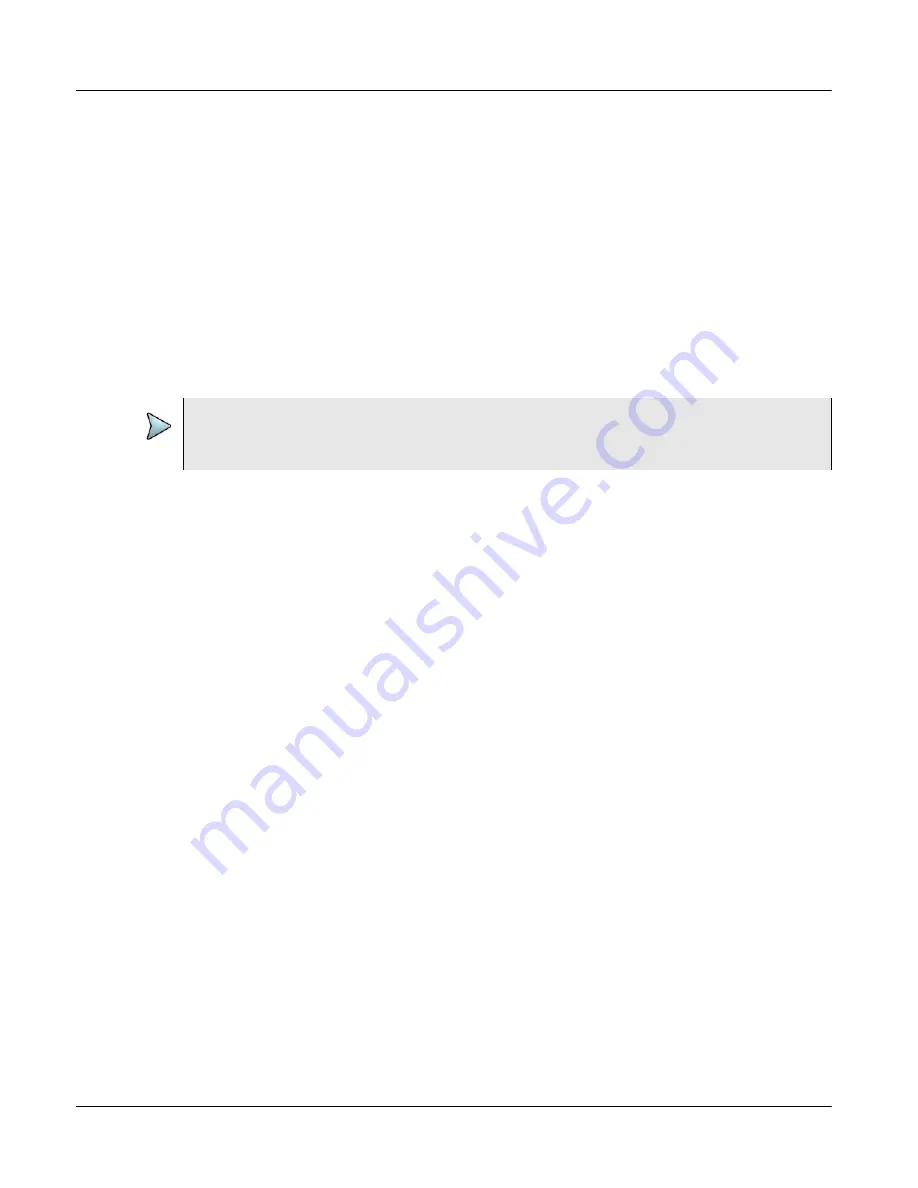
Chapter 2
Xgig1000 System Setup
Xgig1000 Chassis Shutdown Sequence
Page 100
Xgig1000 Hardware Guide
March 2017
3
Wait until the chassis shuts down completely before removing power. When the unit
has completely shutdown, the behavior of the LEDs varies based on the generation
of the chassis (see the note above.)
Shutdown Using Xgig Application
1
Right-click the chassis in the Port Discovery window.
2
Select “Shutdown Sync Group”.
3
Wait until the chassis shuts down completely before removing power. When the unit
has completely shutdown, the behavior of the LEDs varies based on the generation
of the chassis (see the note above.)
NOTE
The remote administrator also allows you to shut down the chassis. Refer to
Содержание Xgig1000
Страница 1: ...Xgig1000 Hardware Guide ...
Страница 2: ......
Страница 3: ...Viavi Solutions 1 844 GO VIAVI www viavisolutions com Xgig1000 Hardware Guide ...
Страница 6: ...Page iv Xgig1000 Hardware Guide March 2017 ...
Страница 158: ...Appendix A Accessories for the Xgig1000 System Analog Passthrough Adapters Page 142 Xgig1000 Hardware Guide March 2017 ...
Страница 170: ...Index Page 154 Xgig1000 Hardware Guide March 2017 ...
Страница 171: ......






























