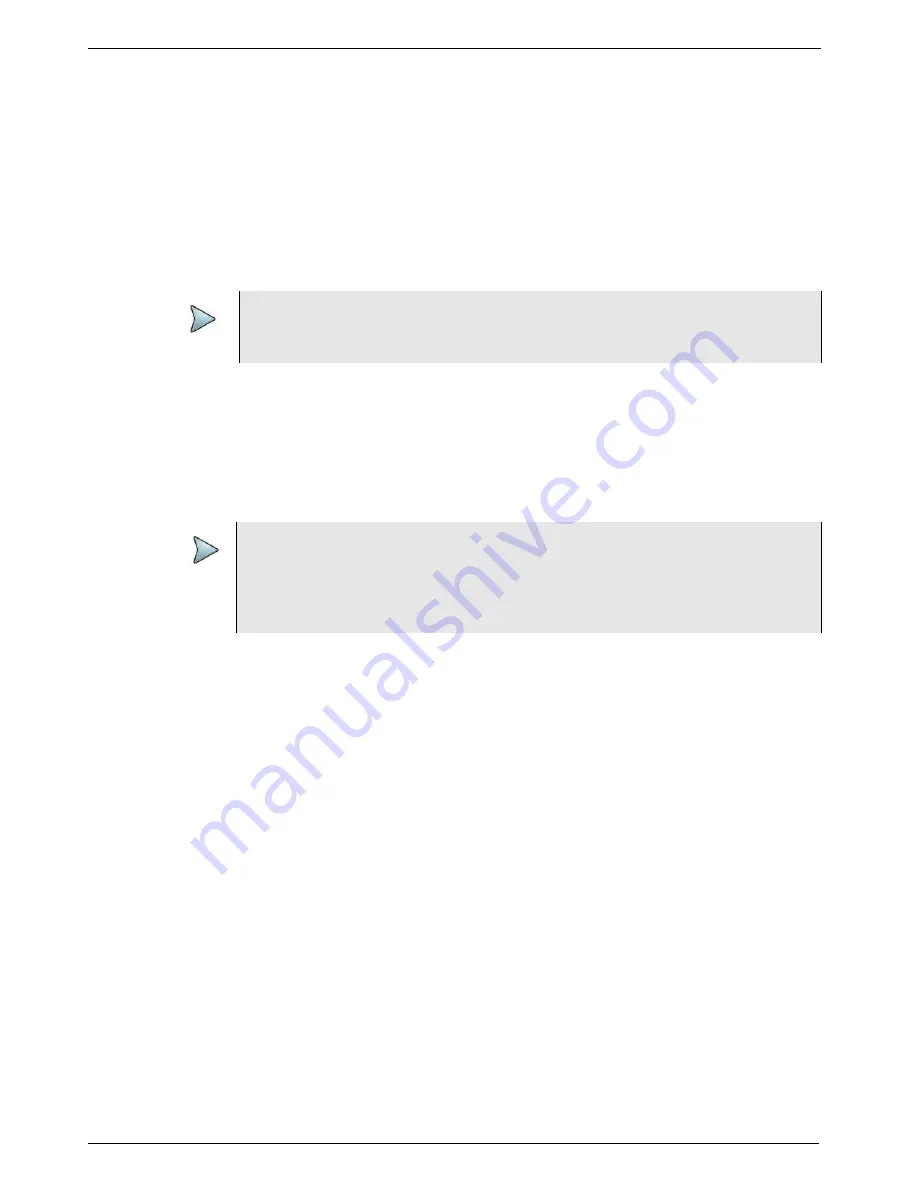
Chapter 4
Basic Testing
Creating and printing reports
T-BERD/MTS/SC Getting Started Guide
Page 132
22046537, Rev. 016
March 2018
Including a logo in your reports
If you want to include a logo in your report, do the following:
1
Load the logo graphic in a .png, .jpg, or .jpeg format into the following folder on
your unit:
/acterna/user/disk/bert/images
For details concerning loading files onto your unit, refer to the
6000A Base Unit
User Manual.
2
Select
Reports > Edit User Info
, and then press
Select logo ...
to navigate to the
cflash/bert/images
folder, select the logo graphic, and then press Select.
The logo is selected, and you return to the Edit User Info screen.
Specifying report details
Before creating a report, you can specify details that will be captured in the report
header, such as the name, model, software revision, serial number of the device under
test, or the name of the technician running the test. You can also import your company
logo to include it in the report.
To specify details about the report
1
From the menu bar, select
Reports > Edit User Info
.
The Edit User Info screen appears.
NOTE:
The file must be no larger than 1900 x 1200 resolution. If importing a file larger
than this, the graphic may not appear on the report.
NOTE:
Some automated test applications allow you to save the report details as a pro-
file. This includes the directory path for the logo. However, if you move the pro-
file from one unit to another, you must ensure that the logo file is in the same
directory on the unit that you are using.
Содержание T-BERD MTS 5800
Страница 1: ...T BERD MTS SC Getting Started Guide T BERD MTS 5800 5800 100G MSAM CSAM DMC and SC 4800 4800P ...
Страница 2: ......
Страница 294: ...Glossary T BERD MTS SC Getting Started Guide Page 270 22046537 Rev 016 March 2018 ...
Страница 295: ......






























