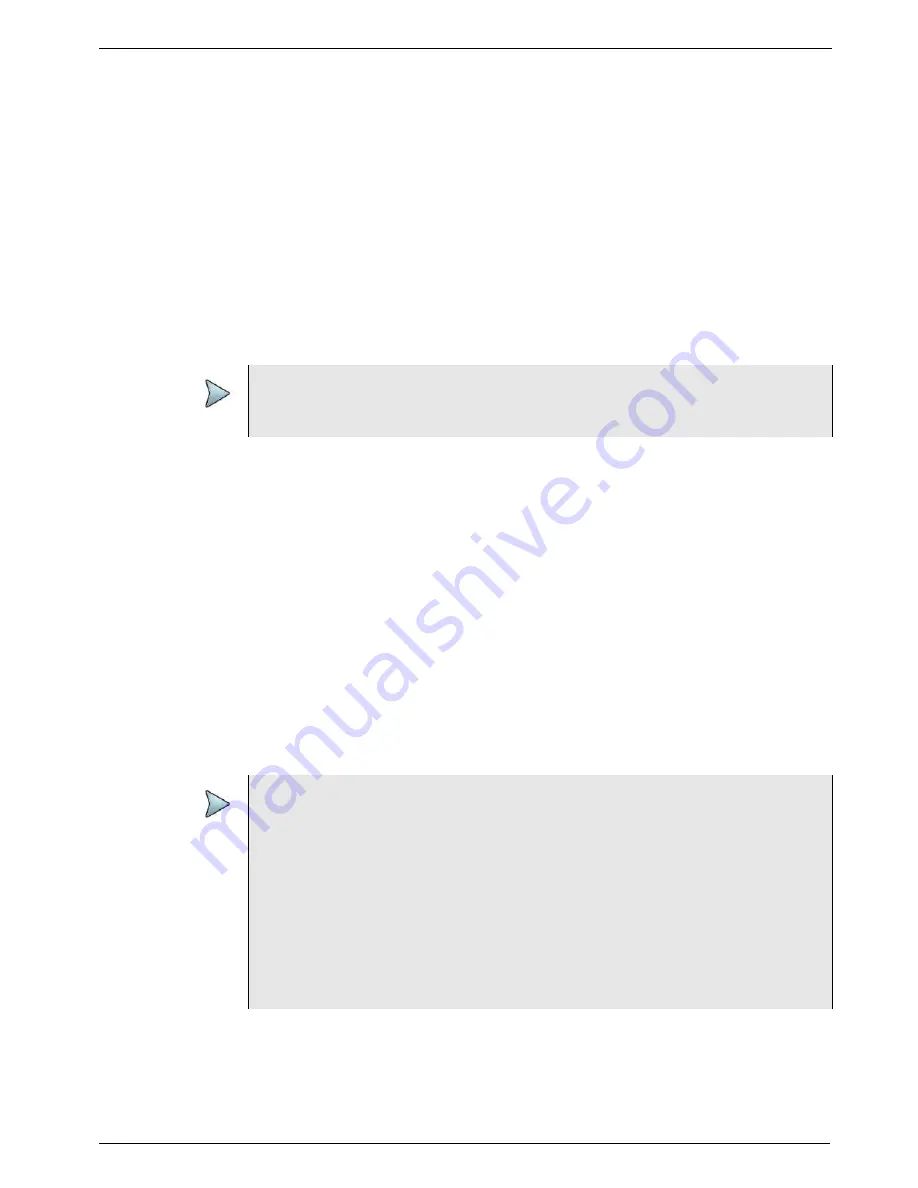
Chapter 3
Getting Started
Setting up the instrument
T-BERD/MTS/SC Getting Started Guide
March 2018
22046537, Rev. 016
Page 77
Synchronizing to the StrataSync server
To automatically obtain the latest configuration settings, software options, updates and
ownership registration information, the instrument may be synchronized with a Viavi
server via the Internet with an optional subscription-based service called StrataSync.
In addition to the latest operating software, the synchronization also stores any user
files saved to the unit’s hard drive on the StrataSync server. A connection to the internet
would be provided upon receipt of the unit and on a regular (daily) basis thereafter to
ensure that it has the most currently issued options and updates and to allow all user
information to be backed up.
If an internet connection is available and contact has been made with the StrataSync
server, a message appears asking you to initiate the syncing process.
To sync with the StrataSync Server
1
Verify that the server ID is displayed in the Server ID field -default=
strata-
sync.viavisolutions.com
2
Enter the Account ID for this test instrument. No synchronization can occur
without the entry of a pre-approved, unique ID number. This ID must be obtained
from Viavi before attempting to sync to the server.
3
Enter an optional Tech ID. This will be populated by a default value representing
your test instrument, but can be changed to identify the user who is initiating the
synchronization.
4
Press the
Synchronize
button.
To halt the synchronization process after it has been started, select the Stop Sync
button.
The synchronization process includes:
NOTE:
Before attempting to synchronize the unit to the StrataSync server, be certain
that no applications are currently using the RJ-45 Management port.
NOTE:
During Synchronization, a cloud icon will be displayed at the top of the screen
and the state of the synchronization activities will be displayed below the Syn-
chronize button. The cloud icon will also be modified to indicate the following
actions -
Up/Downloading- Cloud with arrows
Failed Sync - Cloud with ed X overlay
Sync Success - Cloud with green check mark
If an error or failure occurs, a message detailing the possible reason for the
problem will be displayed in the status message under the Start button.
Содержание T-BERD MTS 5800
Страница 1: ...T BERD MTS SC Getting Started Guide T BERD MTS 5800 5800 100G MSAM CSAM DMC and SC 4800 4800P ...
Страница 2: ......
Страница 294: ...Glossary T BERD MTS SC Getting Started Guide Page 270 22046537 Rev 016 March 2018 ...
Страница 295: ......






























