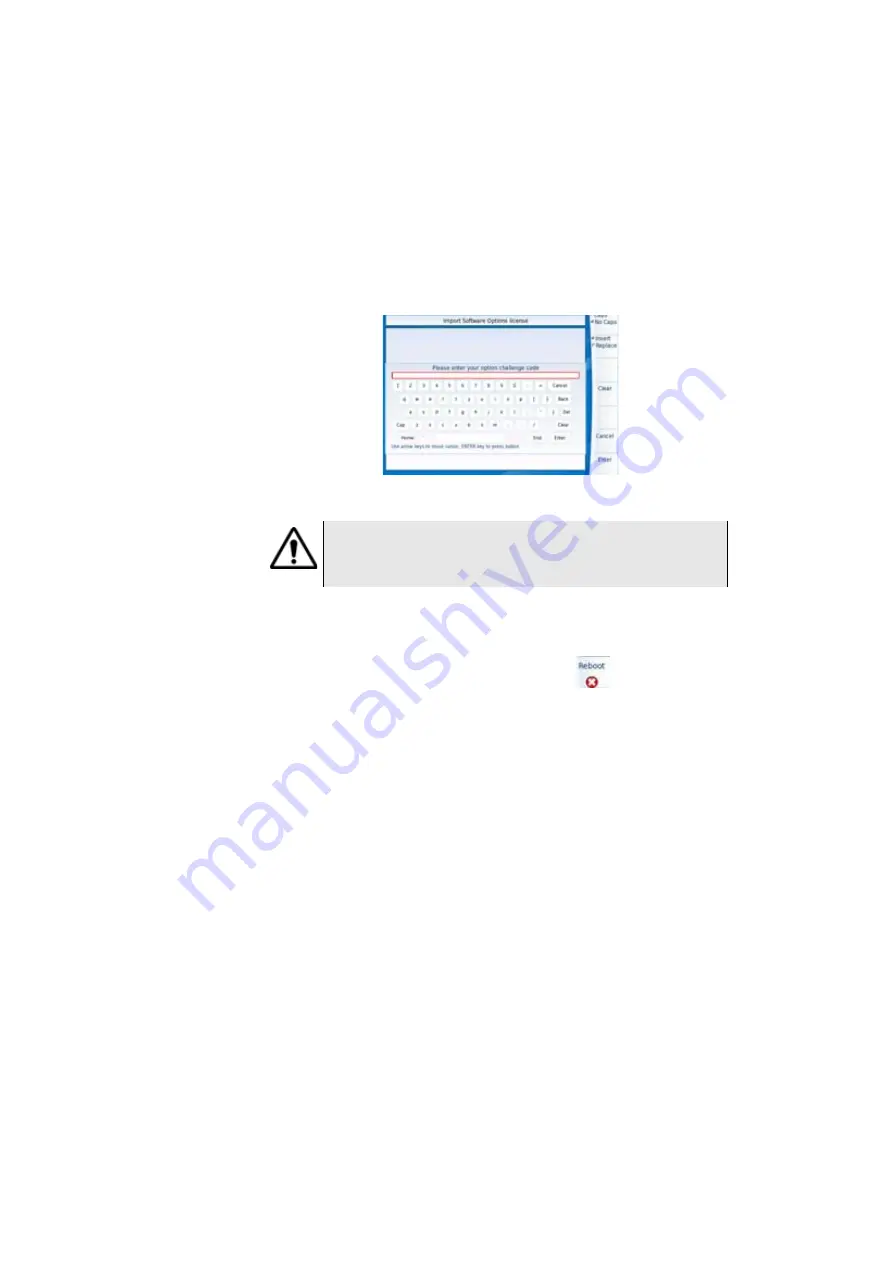
Chapter 16
Maintenance and Troubleshooting
Maintenance procedure
User Manual
76100000200 Rev. 001
151
2
Enter the challenge code of the option, set at the bottom of the file
(see
),
3
Press the
Enter
key to validate the code
Your software options will be installed
At the end of this sequence you will be asked to reboot the unit to
apply the modifications, pushing the key
. Confirm the reboot
to restart the Platform.
Import the license
from the USB
memory stick
1
In the
Home
page, click on
Expert Tools
>
Upgrades
>
Install
Option
>
Import License
If the USB memory stick is not already connected to the Platform, a
message asking the memory stick insertion is displayed. Confirm it
once the stick is connected.
2
In the File Explorer, select the USB stick, then the license file (.lic) to
be imported,
3
Click on
Load
4
The challenge codes contained in this file will then be loaded auto-
matically and your software options will be installed.
Fig. 98
Enter the Licence code
The license file can be opened via a word processing software
such as Word...
The challenge code must be entered exactly as it is in the .lic file,
paying attention to the lower-case and upper-case letters etc.
Содержание T-BERD 6000A V2
Страница 2: ......
Страница 4: ......
Страница 16: ...Table of Contents xvi User Manual 76100000200 Rev 001 ...
Страница 68: ...Chapter 6 Scope File menu 48 User Manual 76100000200 Rev 001 ...
Страница 78: ...Chapter 7 Applications File Explorer 58 User Manual 76100000200 Rev 001 ...
Страница 114: ...Chapter 10 File management Storage media 94 User Manual 76100000200 Rev 001 ...
Страница 136: ...Chapter 12 WIFI Option Transferring files to from a PC via WIFI 116 User Manual 76100000200 Rev 001 ...
Страница 156: ...Chapter 15 Options and accessories References of accessories 136 User Manual 76100000200 Rev 001 ...
Страница 180: ...Chapter 16 Maintenance and Troubleshooting General information on warranty 160 User Manual 76100000200 Rev 001 ...
Страница 187: ......






























